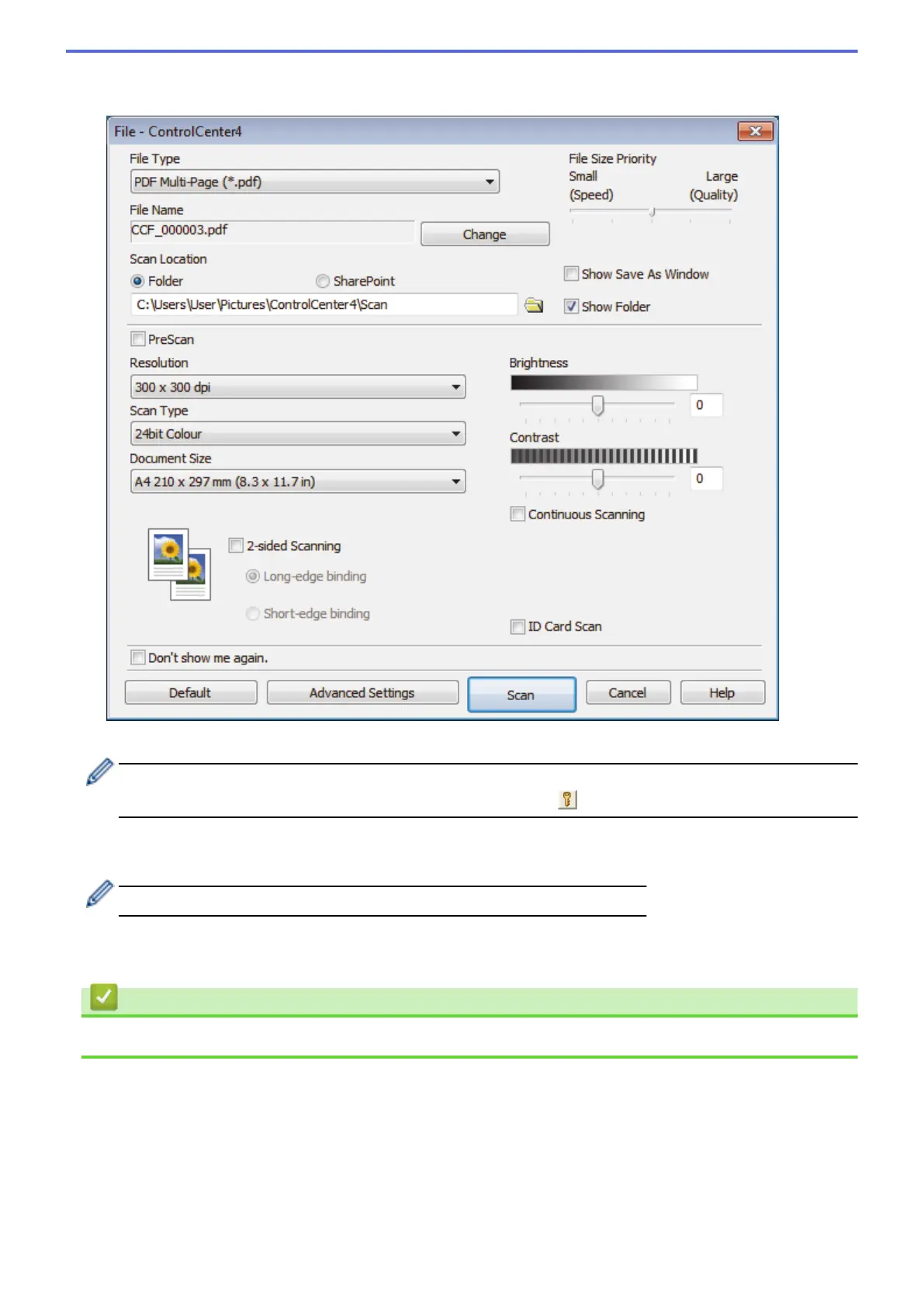4. Click the File button.
The scan settings dialog box appears.
5. Click the File Type drop-down list, and then select a PDF file.
To save the document as a password-protected PDF, select Secure PDF Single-Page (*.pdf) or Secure
PDF Multi-Page (*.pdf) from the File Type drop-down list, click , and then type the password..
6. Click the folder icon to browse and select the folder where you want to save your scanned documents.
7. Change the scan settings, such as file format, file name, resolution and colour, if needed.
To preview and configure the scanned image, select the PreScan check box.
8. Click Scan.
The machine starts scanning. The file is saved in the folder you selected.
Related Information
• Scan Using ControlCenter4 Advanced Mode (Windows
®
)
205
