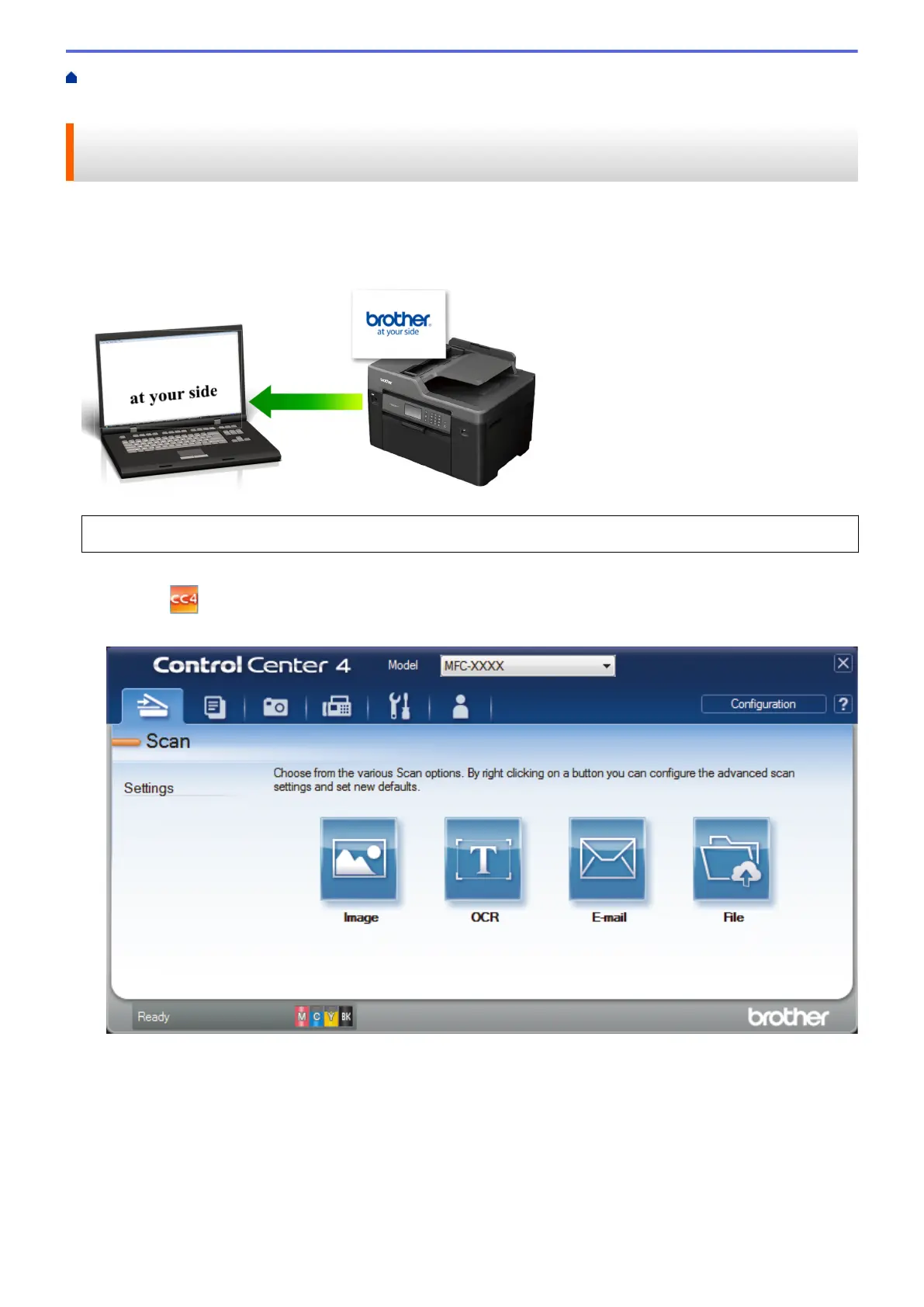Home > Scan > Scan from Your Computer (Windows
®
) > Scan Using ControlCenter4 Advanced Mode
(Windows
®
) > Scan to an Editable Text File (OCR) Using ControlCenter4 Advanced Mode (Windows
®
)
Scan to an Editable Text File (OCR) Using ControlCenter4 Advanced
Mode (Windows
®
)
Your machine can convert characters in a scanned document to text using optical character recognition (OCR)
technology. You can edit this text using your preferred text-editing application.
• Select Advanced Mode as the mode setting for ControlCenter4.
1. Load your document.
2. Click the
(ControlCenter4) icon in the task tray, and then click Open.
3. Click the Scan tab.
4. Click the OCR button.
The scan settings dialog box appears.
211
