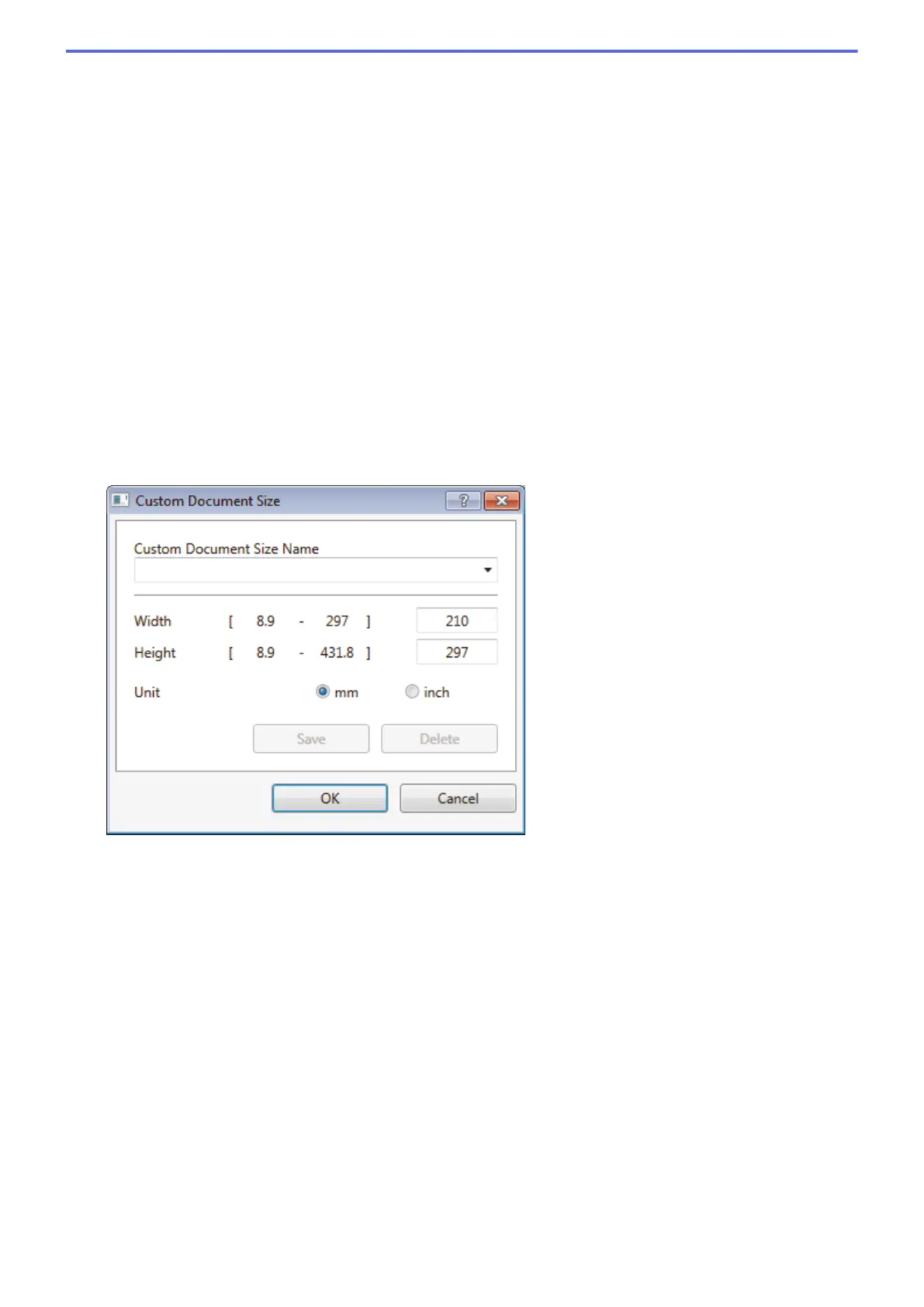3. Scan Type
Select from a range of scan colour depths.
• Black & White
Use for text or line art images.
• Grey (Error Diffusion)
Use for photographic images or graphics. (Error Diffusion is a method for creating simulated grey
images without using true grey dots. Black dots are put in a specific pattern to give a grey
appearance.)
• True Grey
Use for photographic images or graphics. This mode is more accurate because it uses up to 256
shades of grey.
• 24bit Colour
Use to create an image with the most accurate colour reproduction. This mode uses up to 16.8 million
colours to scan the image, but it requires the most memory and has the longest transfer time.
4. Document Size
Select the exact size of your document from a selection of preset scan sizes.
If you select Custom, the Custom Document Size dialog box appears and you can specify the document
size.
5. Brightness
Set the Brightness level by dragging the slider to the right or left to lighten or darken the image. If the
scanned image is too light, set a lower brightness level and scan the document again. If the image is too
dark, set a higher brightness level and scan the document again. You can also type a value in the field to set
the brightness level.
6. Contrast
Increase or decrease the Contrast level by moving the slider to the right or left. An increase emphasises dark
and light areas of the image, while a decrease reveals more details in grey areas. You can also type a value
in the field to set the contrast level.
7. 2-sided Scanning
Scan both sides of the document. When using the Automatic 2-sided Scan feature, you must select the
Long-edge binding or Short-edge binding option from the 2-sided Scanning drop-down list, so when you
turn the pages, they are facing the way you want. (Available only for certain models)
8. Auto Crop
Scan multiple documents placed on the scanner glass. The machine will scan each document and create
separate files or a single multi-page file.
9. Advanced Settings
Configure advanced settings by clicking the Advanced Settings button in the Scanner Setup dialog box.
221
