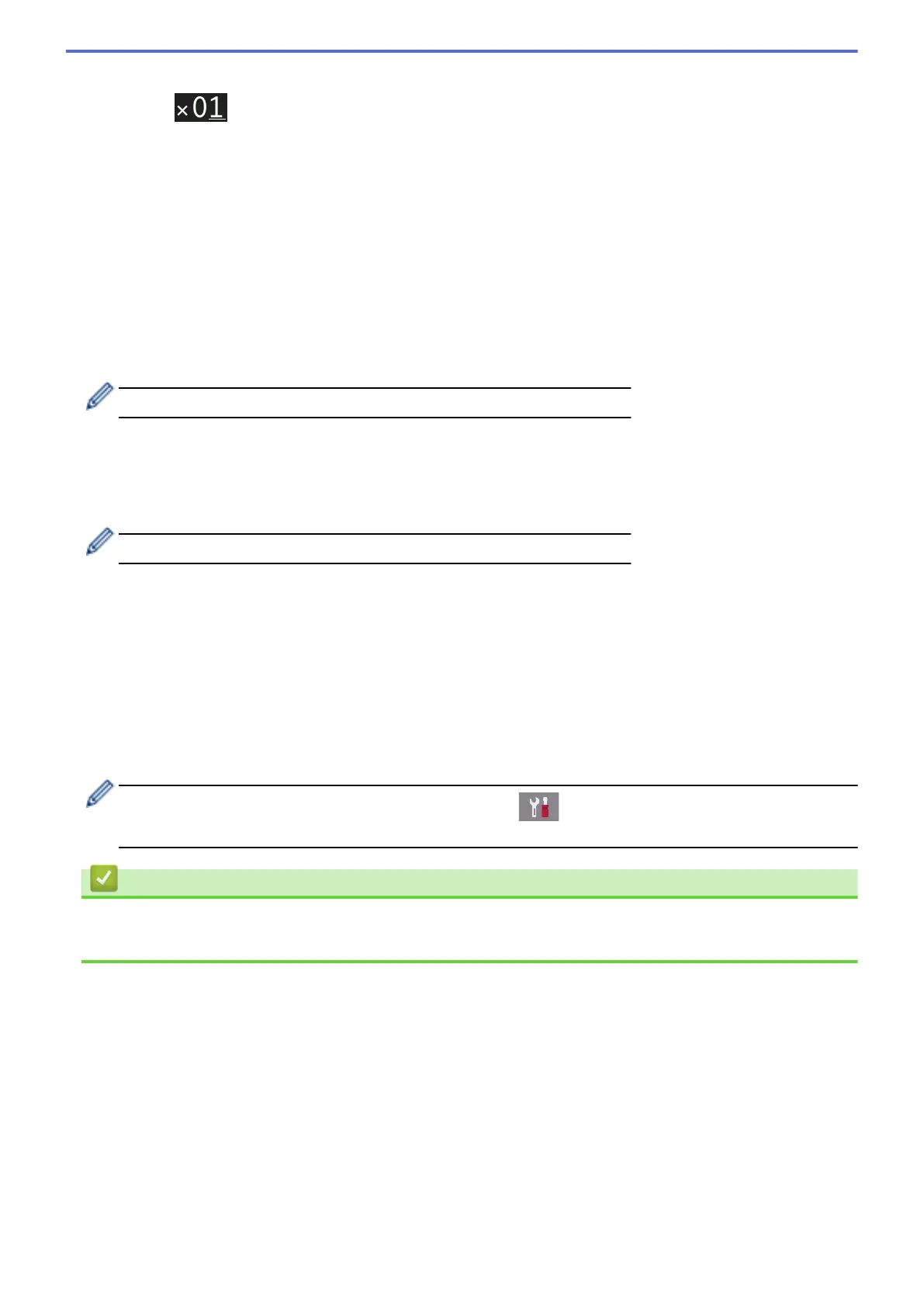• Press [-] or [+] on the Touchscreen.
• Press to display the keyboard on the Touchscreen, and then enter the number of copies using the
Touchscreen keyboard. Press [OK].
• Enter the number of copies using the dial pad.
4. To sort multiple copies, press [Options] > [Stack/Sort] > [Sort].
5. Swipe up or down or press a or b to display the [2-sided Copy] option, and then press it.
6. Do one of the following:
• To make 2-sided copies from a 1-sided document, follow these steps:
a. To change the layout options, press [Layout], and then press [Long Edge Flip] or [Short
Edge Flip].
b. Press [1-sided⇒2-sided].
• To make 2-sided copies of a 2-sided document automatically, press [2-sided⇒2-sided].
Load your document in the ADF to use the automatic 2-sided copy feature.
• To make 1-sided copies from a 2-sided document, follow these steps:
a. To change the layout options, press [Layout], and then press [Long Edge Flip] or [Short
Edge Flip].
b. Press [2-sided⇒1-sided].
Load your document in the ADF to use the automatic 2-sided copy feature.
7. Review your settings on the Touchscreen, and then press [OK].
8. Press [Mono Start] or [Colour Start]. If you placed the document in the ADF, the machine scans the
pages and starts printing.
9. If you are using the scanner glass, repeat the following steps for each page of the document:
• Place the next page on the scanner glass, and then press [Continue] to scan the page.
• After scanning all the pages, press [Finish].
DO NOT touch the printed page until it is ejected the second time. The machine will print the first side and eject
the paper, and then pull the paper in to print the second side.
If you experience smudged printouts or paper jams, press [Settings] > [Maintenance] >
[Print Setting Options] > [Reduce Smudging], and then change settings.
Related Information
• Copy
• Change the Print Setting Options When Having Printing Problems
264
