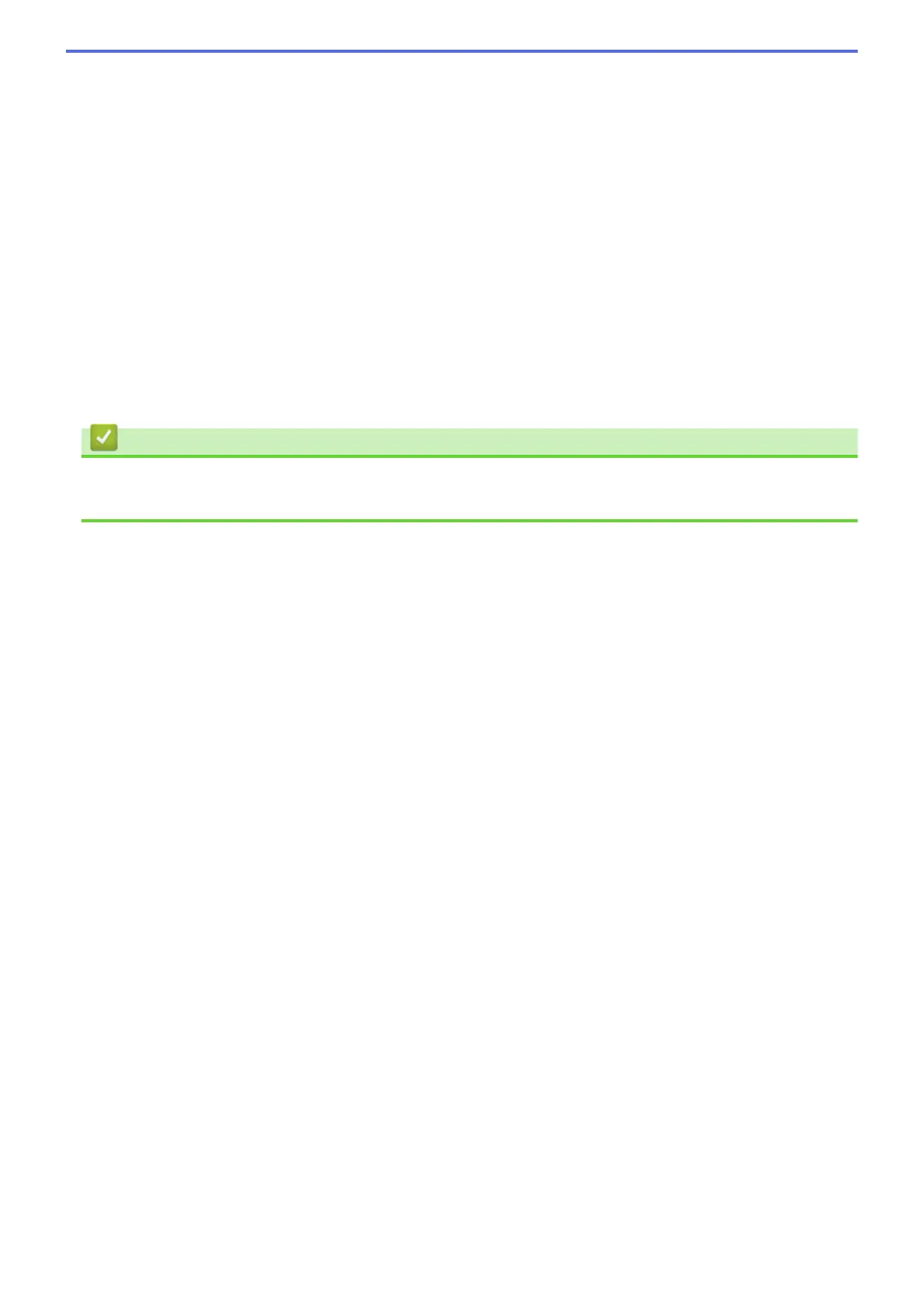• Enter the number of copies using the dial pad.
7. Do one of the following:
• To change more settings, go to the next step.
• When you have finished changing settings, press the [Mono Start] or [Colour Start] button to
start copying.
8. Press [Options].
9. Press the setting you want to change.
10. Press your new option. Repeat the previous step and this step to change other settings as needed.
11. When you have finished changing settings, press [OK].
12. Press [Mono Start] or [Colour Start].
13. If you are using the scanner glass when choosing the [A3 2in1] option, repeat the following steps
for each page of the document:
• Place the next page on the scanner glass, and then press [Continue] to scan the page.
• After scanning all the pages, press [Finish].
Related Information
• Copy
• Touchscreen LCD Overview
269
