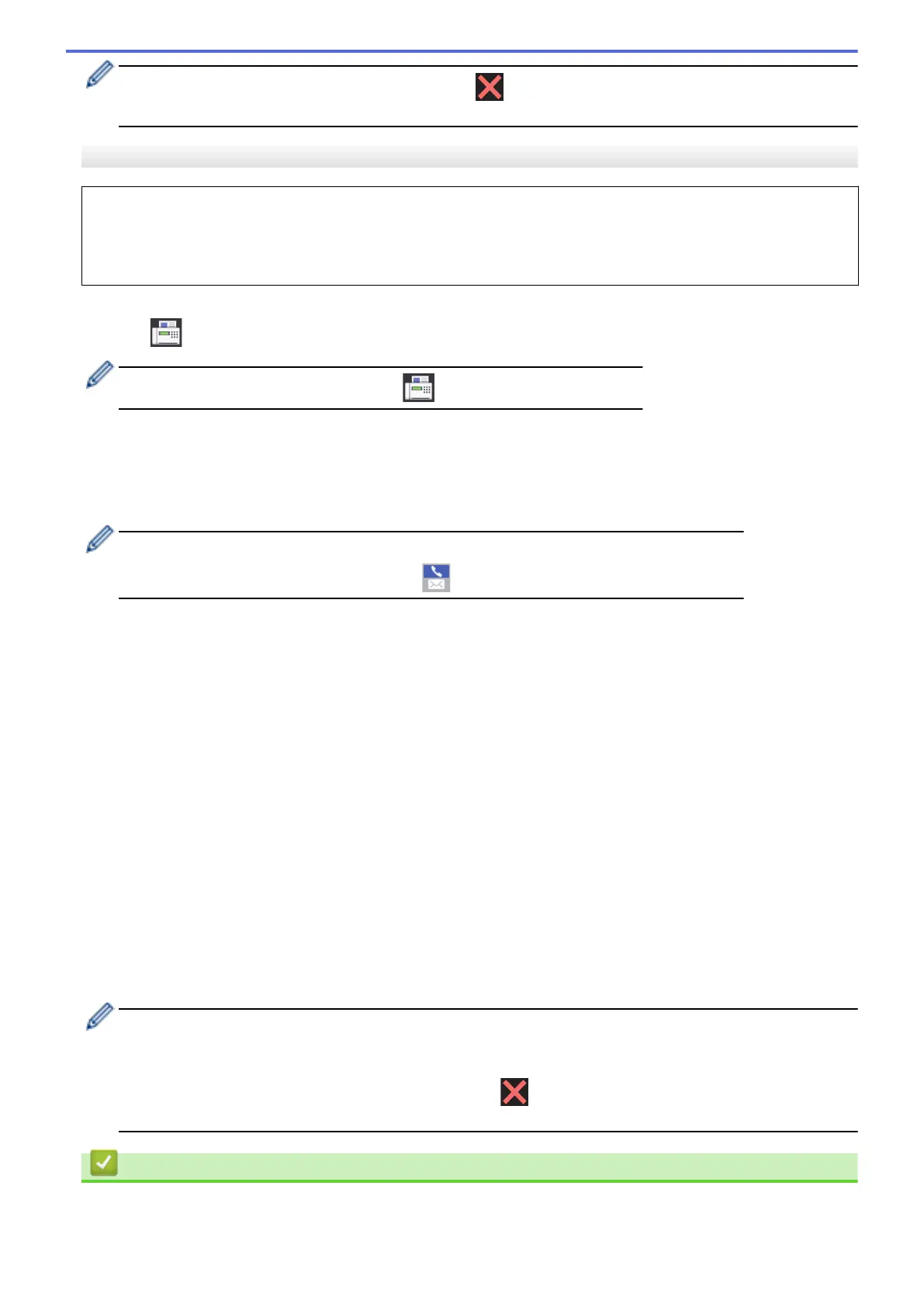If the [Out of Memory] message appears, press or [Quit] to cancel or [Send Now] to send the
pages scanned so far.
MFC-J2730DW/MFC-J5730DW/MFC-J5930DW
You can include Groups, Address Book numbers and up to 50 manually-dialled numbers in the same
broadcast.
If you did not use any of the Address Book numbers for Groups, you can broadcast faxes to as many as 250
different numbers.
1. Load your document.
2. Press [Fax].
If [Fax Preview] is set to [On], press [Fax] > [Sending Faxes].
3. Press [Options] > [Broadcasting].
4. Press [Add Number].
You can add numbers to the broadcast in the following ways:
• Press [Add Number] and enter a fax number using the dial pad. Press [OK].
If you downloaded Internet Fax:
To broadcast using an email address, press , enter the email address, and press [OK].
• Press [Add from Address book]. Swipe up or down or press a or b to display the numbers you want
to add to the broadcast. Select the check boxes of the numbers you want to add them.
When finished, press [OK].
• Press [Search in Address book]. Press the first letter of the name and press [OK]. Press the
name, and then press the number you want to add.
Repeat this step to enter additional fax numbers.
5. When finished, press [OK].
6. Press [Fax Start].
7. Do one of the following:
• If you are using the ADF, the machine starts scanning and sending the document.
• If you are using the scanner glass, the machine starts scanning the first page.
When the Touchscreen displays [Next Page?], do one of the following:
- Press [No] when finished scanning pages. The machine starts sending the document.
- Press [Yes] to scan another page. Place the next page on the scanner glass, and then press [OK].
The machine starts scanning the page.
Repeat this step for each additional page.
• The machine’s available memory will vary depending on the types of jobs in the memory and the
numbers used for broadcasting. If you broadcast to the maximum number available, you cannot use
dual access and delayed fax.
• If the [Out of Memory] message appears, press or [Quit] to cancel or [Send Now] to send
the pages scanned so far.
Related Information
• Send a Fax
• Cancel a Broadcast in Progress
289
