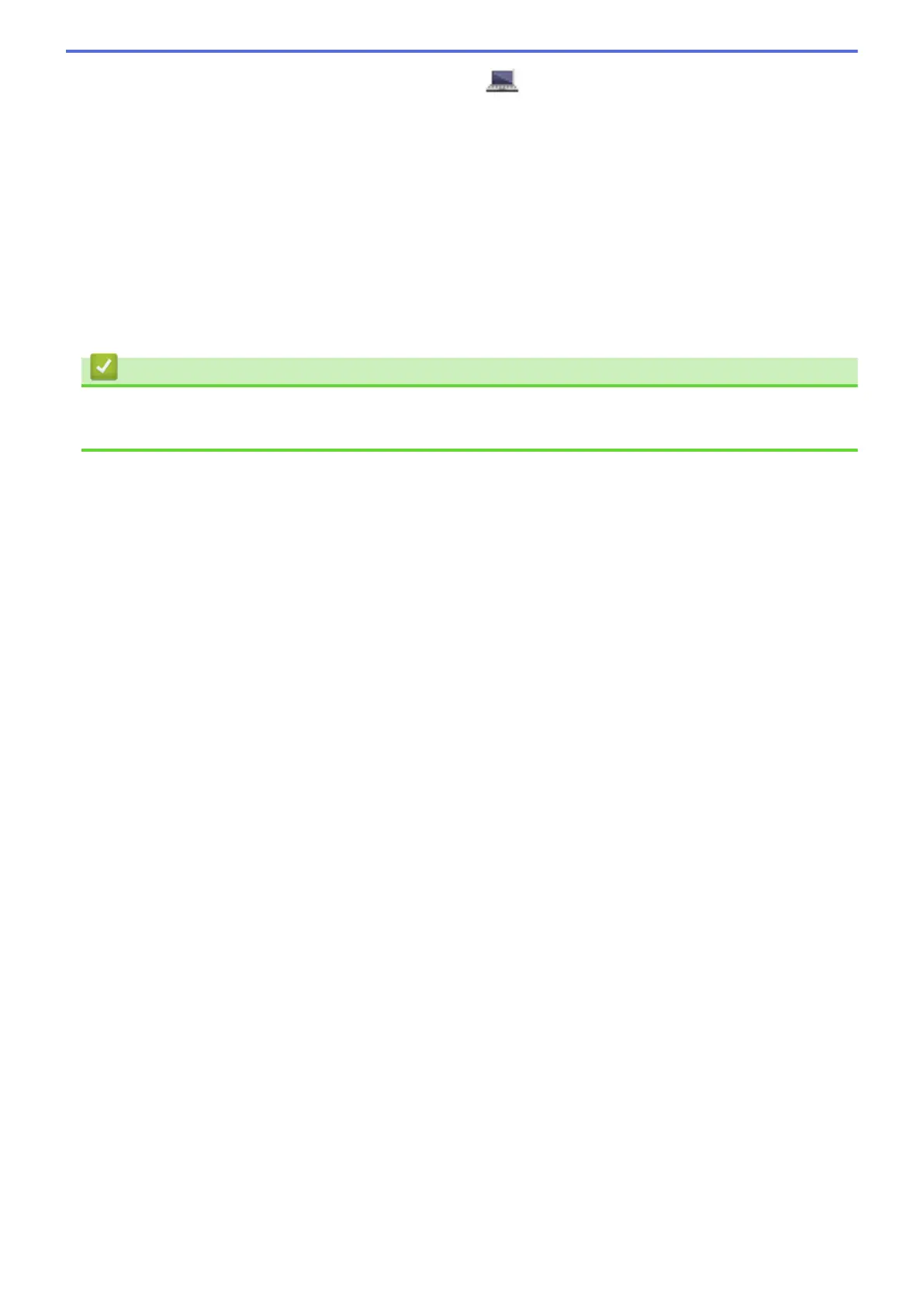The LDAP search result will be shown on the LCD; the icon appears before the local address book
search results.
• If there is no match on the server or the local address book, the LCD will show [Results cannot be
found.] for about 60 seconds.
4. Swipe up or down or press a or b to display the name you want.
5. Press the name.
To view the details of the name, press [Detail].
6. If the result includes more than one fax number or email address, the machine will prompt you to select just
one. Press [Apply]. Do one of the following:
• If you are sending a fax and an I-Fax, press [Fax Start].
• If you are scanning to the E-mail Server, load your document, press [Next], and then press [Start].
Related Information
• Configure and Operate LDAP Search
• Synchronize Time with the SNTP Server Using Web Based Management
453
