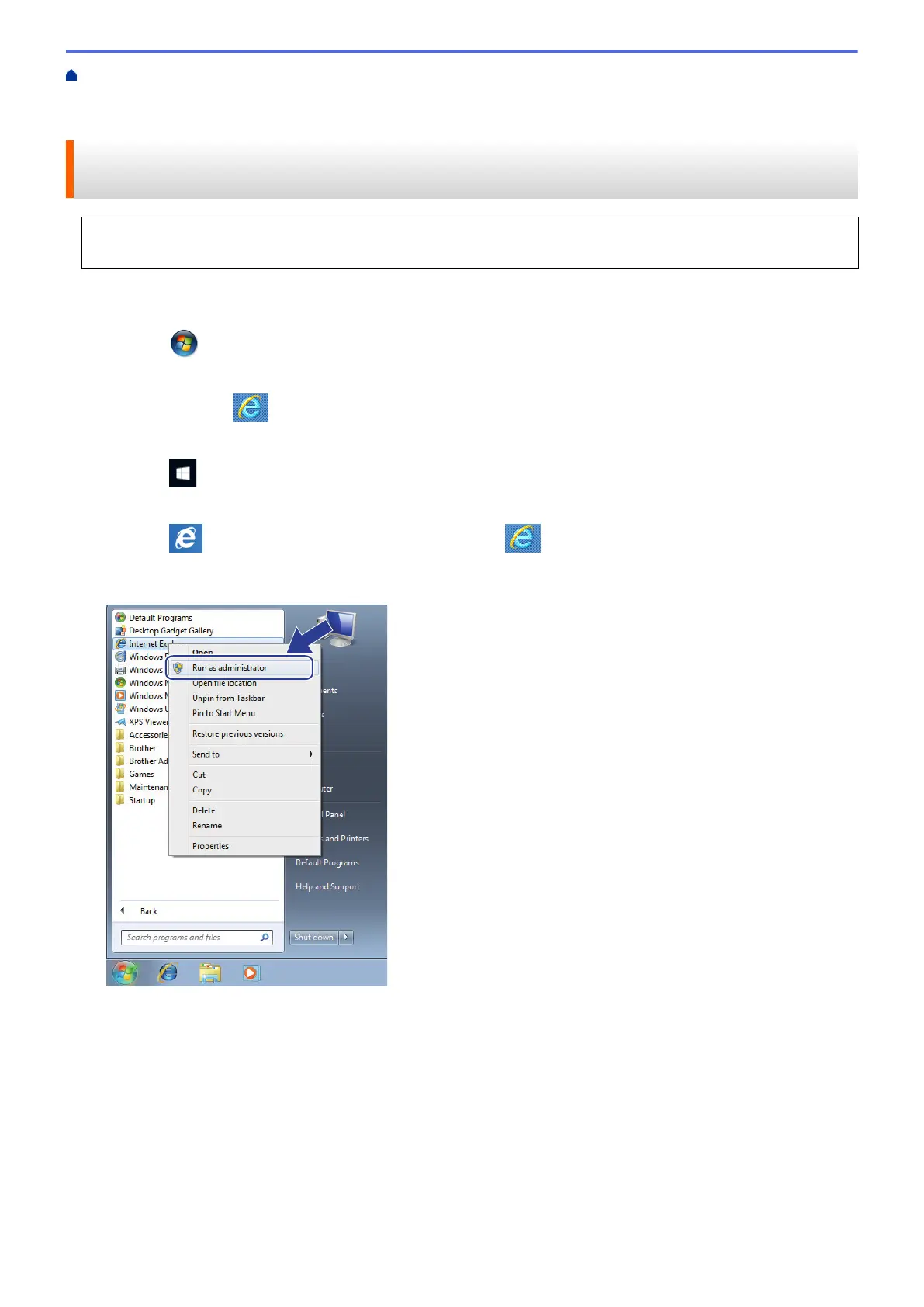Home > Security > Manage Your Network Machine Securely Using SSL/TLS > Certificates and Web Based
Management > Create and Install a Certificate > Create and Install a Self-signed Certificate > Install the Self-
signed Certificate for Windows
®
users with Administrator Rights
Install the Self-signed Certificate for Windows
®
users with
Administrator Rights
The following steps are for Microsoft
®
Internet Explorer
®
. If you use another web browser, consult the
documentation for your web browser to get help with installing certificates.
1. Do one of the following:
• (Windows Vista
®
, Windows
®
7, Windows Server
®
2008)
Click
(Start) > All Programs.
• (Windows
®
8 )
Right-click the
(Internet Explorer) icon on the taskbar.
• (Windows
®
10)
Click (Start) > All apps > Windows Accessories > Internet Explorer.
• (Windows Server
®
2012 and Windows Server
®
2012 R2)
Click
(Internet Explorer), and then right-click the (Internet Explorer) icon that appears on the
taskbar.
2. Right-click Internet Explorer, and then click Run as administrator.
If the User Account Control screen appears,
• (Windows Vista
®
) Click Continue (Allow).
• (Windows
®
7/Windows
®
8/Windows
®
10) Click Yes.
3. Type "https://machine's IP address" in your browser's address bar to access your machine (where "machine's
IP address" is the machine's IP address or the node name that you assigned for the certificate).
480
