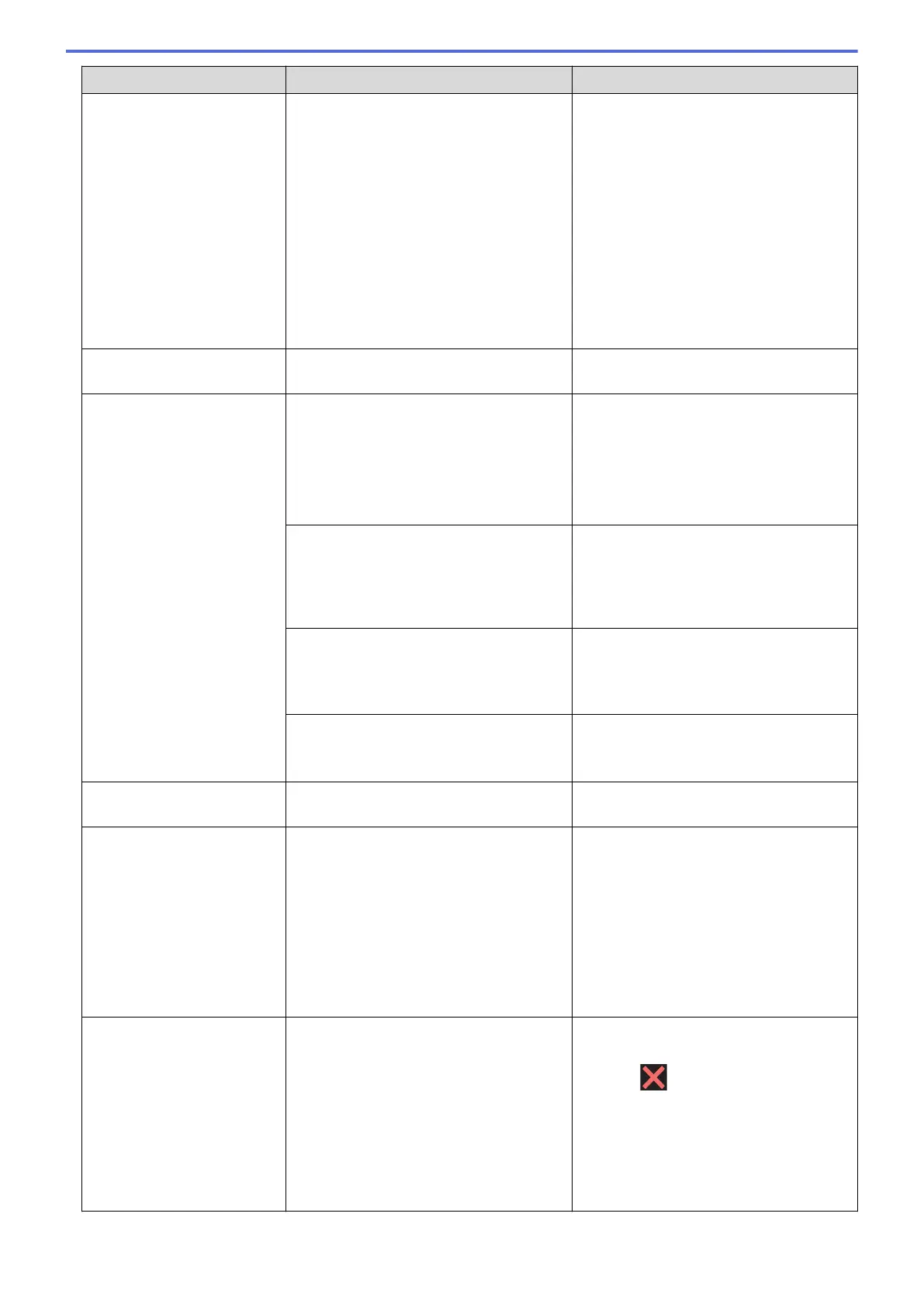Error Message Cause Action
• Move the mobile device closer to your
Brother machine.
• Move your Brother machine and the
mobile device to an obstruction-free
area.
• If you are manually configuring the Wi-
Fi Direct network, make sure you have
entered the correct password.
• If your mobile device has a
configuration page for how to obtain
an IP address, make sure the IP
address of your mobile device has
been configured via DHCP.
No File
The USB flash drive in the media drive
does not contain a .JPG file.
Put the correct USB flash drive into the
slot again.
No Paper Fed
No Paper Fed [Tray
#1]
No Paper Fed [MP
Tray]
No Paper Fed [Tray
#2]
The machine is out of paper or paper is
not correctly loaded in the paper tray.
Do one of the following:
• Refill the paper tray, and then follow
the LCD instructions.
• Remove and reload the paper, and
then follow the LCD instructions.
See Related Information: Load Paper.
The paper was not inserted in the centre
position of the MP tray.
Remove the paper and reinsert it in the
centre of the MP tray, and then follow the
LCD instructions.
See Related Information: Load Paper in
the Multi-purpose Tray (MP Tray).
The Jam Clear Cover is not closed
correctly.
Make sure the Jam Clear Cover is closed
evenly at both ends.
See Related Information: Printer Jam or
Paper Jam.
Paper dust has accumulated on the
surface of the paper pick-up rollers.
Clean the paper pick-up rollers.
See Related Information: Clean the Paper
Pick-up Rollers.
No Response/Busy
The number you dialled does not answer
or is busy.
Verify the number and try again.
Out of Fax Memory
The fax memory is full. Do one of the following:
• Clear the data from the memory. To
gain extra memory, you can turn off
Memory Receive.
See Related Information: Turn Off
Memory Receive.
• Print the faxes that are in the memory.
See Related Information: Print a Fax
Stored in the Machine's Memory.
Out of Memory
The machine's memory is full. If a fax-sending or copy operation is in
progress:
• Press or Quit or Close and wait
until the other operations that are in
progress finish, and then try again.
• Press Send Now to send the pages
scanned so far.
• Press Partial Print to copy the
pages scanned so far.
615
