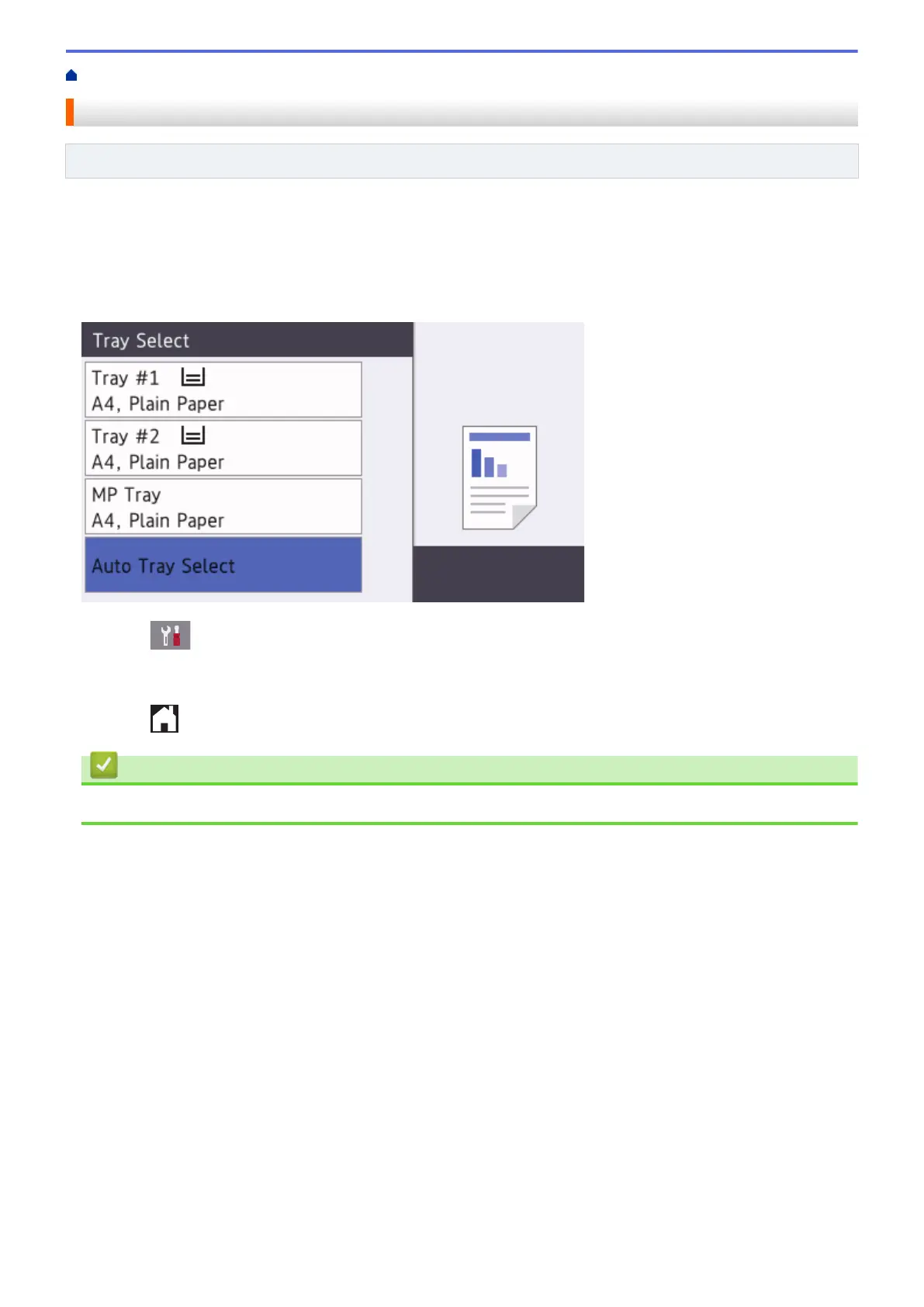Home > Paper Handling > Load Paper > Paper Settings > Change the Paper Low Notice Setting
Change the Paper Low Notice Setting
Related Models: MFC-J5930DW
If the Paper Low Notice setting is set to [On], the machine displays a message telling you that the paper tray is
nearly empty.
The default setting is [On].
In addition, you can see the icon that displays the remaining amount of paper in the Tray Select option of the
Copy mode.
1. Press [Settings] > [All Settings] > [General Setup] > [Tray Setting] > [Paper Low
Notice].
2. Press [On] or [Off].
3. Press
.
Related Information
• Paper Settings
64
