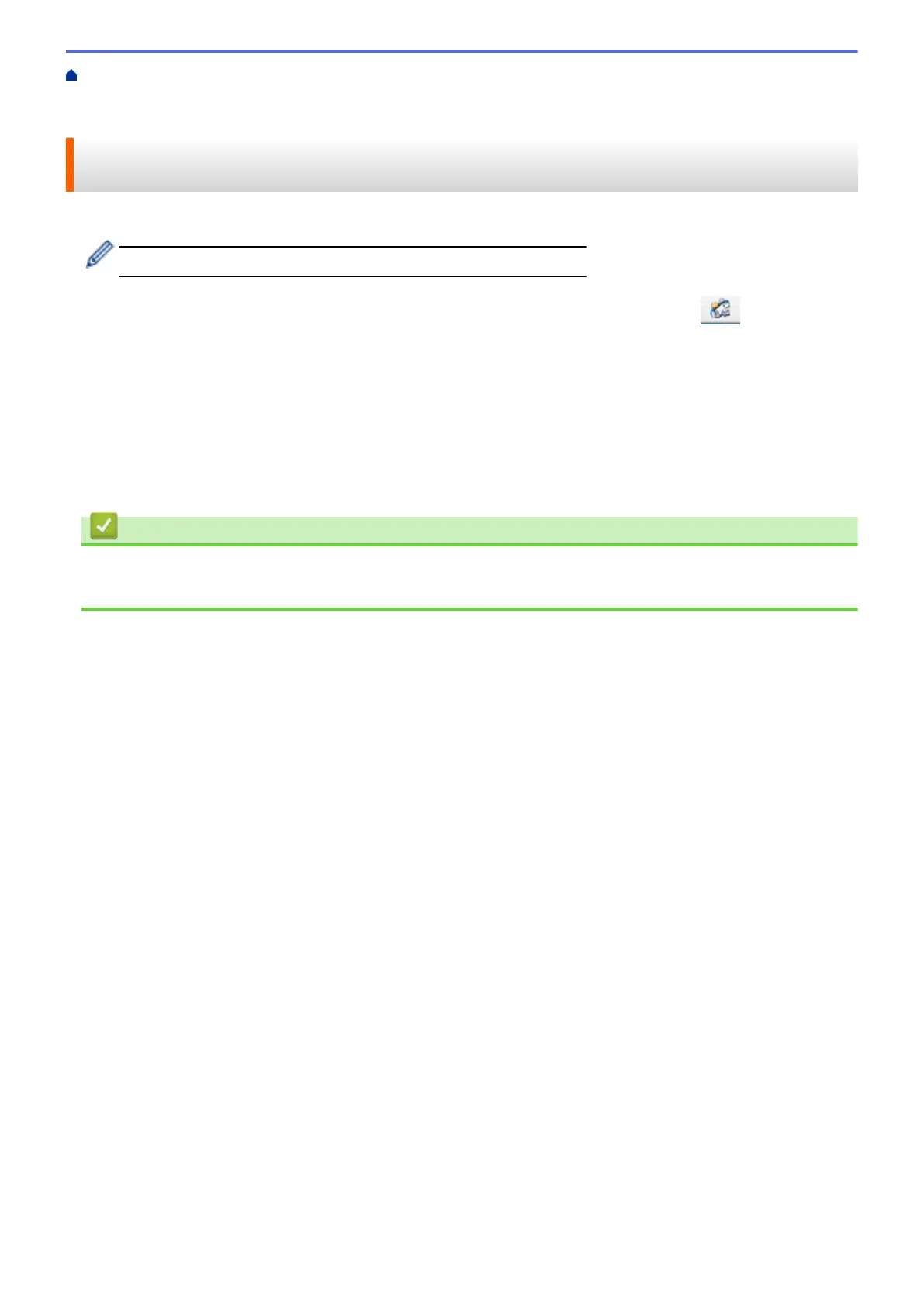Home > Machine Settings > Change Machine Settings from Your Computer > Change the Machine Settings
Using Remote Setup > Remote Setup (Macintosh) > Set Up Your Machine's Address Book Using
ControlCenter2 (Macintosh)
Set Up Your Machine's Address Book Using ControlCenter2
(Macintosh)
Use Remote Setup through ControlCenter2 to add or change Address Book numbers on your computer.
If Secure Function Lock is set to On, you cannot use Remote Setup.
1. In the Finder menu bar, click Go > Applications > Brother, and then double-click the
(ControlCenter) icon.
The ControlCenter2 screen appears.
2. Click the DEVICE SETTINGS tab.
3. Click the Address Book button.
The Address Book opens in a Remote Setup window.
4. Add or update the Address Book information as needed.
5. When finished, click OK.
Related Information
• Remote Setup (Macintosh)
• ControlCenter2 (Macintosh)
794
