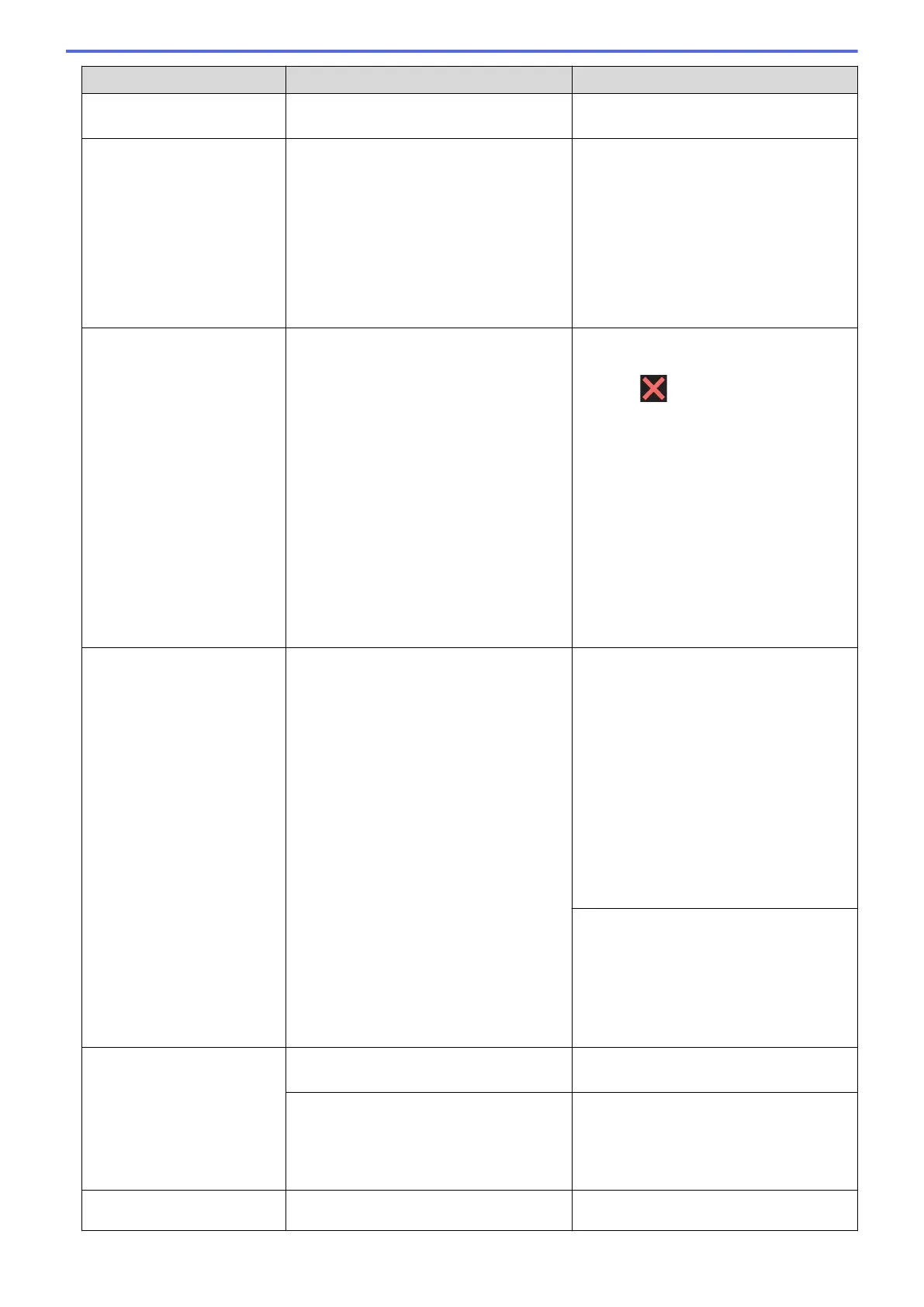Error Message Cause Action
No Response/Busy
The number you dialled does not answer
or is busy.
Verify the number and try again.
Out of Fax Memory
The fax memory is full. Do one of the following:
• Clear the data from the memory. To
gain extra memory, you can turn off
Memory Receive.
See Related Information: Turn Off
Memory Receive.
• Print the faxes that are in the memory.
See Related Information: Print a Fax
Stored in the Machine's Memory.
Out of Memory
The machine's memory is full. If a fax-sending or copy operation is in
progress:
• Press or Quit and wait until the
other operations that are in progress
finish, and then try again.
• Press Partial Print to copy the
pages scanned so far.
• Clear the data stored in the memory.
To gain extra memory, you can turn
Memory Receive off.
See Related Information: Turn Off
Memory Receive.
• Print the faxes stored in the memory.
See Related Information: Print a Fax
Stored in the Machine's Memory.
Paper Size Mismatch
The paper size setting does not match the
size of paper in the tray.
-OR-
The paper orientation is not correct for the
paper size.
-OR-
You did not set the paper guides in the
tray to the indicators for the paper size
you are using.
1. Check that the paper size you selected
on the machine's display matches the
size of the paper in the tray.
See Related Information: Change the
Paper Size and Paper Type.
2. Make sure you loaded the paper in the
correct orientation and set the paper
guides at the indicators for your paper
size.
See Related Information: Load Paper.
3. After you have checked the paper size
and the paper orientation, follow the
LCD instructions.
If you are printing from your computer,
make sure the paper size you selected in
the printer driver or in the application you
use to print matches the size of paper in
the tray.
See Related Information: Print Settings
(Windows).
Paper Tray not
detected
The paper tray is not completely inserted. Slowly push the paper tray completely into
the machine.
Paper or a foreign object has prevented
the paper tray from being inserted
correctly.
Pull the paper tray out of the machine,
and remove the jammed paper or foreign
object. If you cannot find or remove the
jammed paper, see Related Information:
Printer Jam or Paper Jam.
Repetitive No Paper
Fed
The machine is out of paper or paper is
not correctly loaded in the paper tray.
Do one of the following:
397
