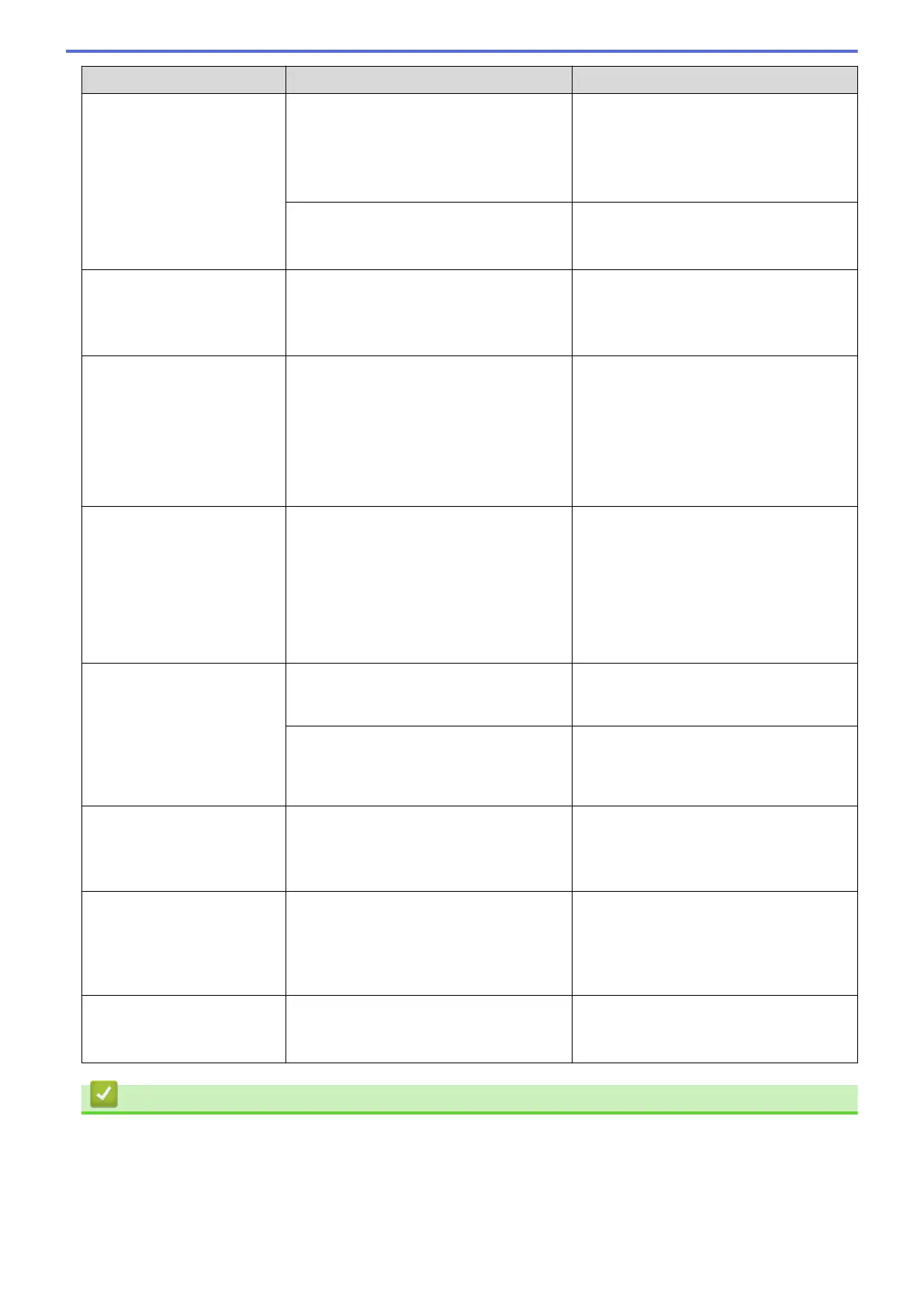Error Message Cause Action
• Refill the paper tray, and then follow
the LCD instructions.
• Remove and reload the paper, and
then follow the LCD instructions.
See Related Information: Load Paper.
Paper dust has accumulated on the
surface of the paper pick-up rollers.
Clean the paper pick-up rollers.
See Related Information: Clean the Paper
Pick-up Rollers.
Repetitive Paper Jams
A foreign object, such as a paper clip or a
piece of ripped paper, is in the machine.
Remove any foreign objects and paper
scraps in the machine.
See Related Information: Remove Paper
Scraps.
Replace Ink
One or more of the ink cartridges have
reached the end of their lives. The
machine will stop all print operations.
While memory is available, monochrome
faxes will be stored in the memory. If the
sending machine has the ability to convert
it, the colour fax will be stored in the
memory as a monochrome fax.
Replace the ink cartridges.
See Related Information: Replace the Ink
Cartridges.
You can still scan even if the ink is low
or needs to be replaced.
The maximum number of
devices are already
connected using Wi-Fi
Direct.
The maximum number of mobile devices
are already connected to the Wi-Fi Direct
network when the Brother machine is the
Group Owner.
After the current connection between your
Brother machine and another mobile
device has shut down, try to configure the
Wi-Fi Direct settings again. You can
confirm the connection status by printing
the Network Configuration Report.
See Related Information: Print the
Network Configuration Report.
Touchscreen Init.
Failed
The touchscreen was pressed before the
power on initialisation was completed.
Make sure nothing is touching or resting
on the touchscreen, especially when
plugging the machine in.
Debris may be stuck between the lower
part of the touchscreen and its frame.
Insert a piece of stiff paper between the
lower part of the touchscreen and its
frame and slide it back and forth to push
out the debris.
Tray Settings
This message is displayed when the
setting to confirm the paper type and size
is enabled.
To not display this confirmation message,
change the setting to Off.
See Related Information: Change the
Check Paper Setting.
Unusable Device
Disconnect device
from front connector
& turn machine off &
then on
A broken device is connected to the USB
direct interface.
Unplug the device from the USB direct
interface. Turn the machine off and then
on again.
Unusable Device
Please disconnect USB
device.
A USB device or USB flash drive that is
not supported has been connected to the
USB direct interface.
Unplug the device from the USB direct
interface.
Related Information
• Troubleshooting
• Transfer Your Faxes or Fax Journal Report
Related Topics:
• Touchscreen LCD Overview
398
