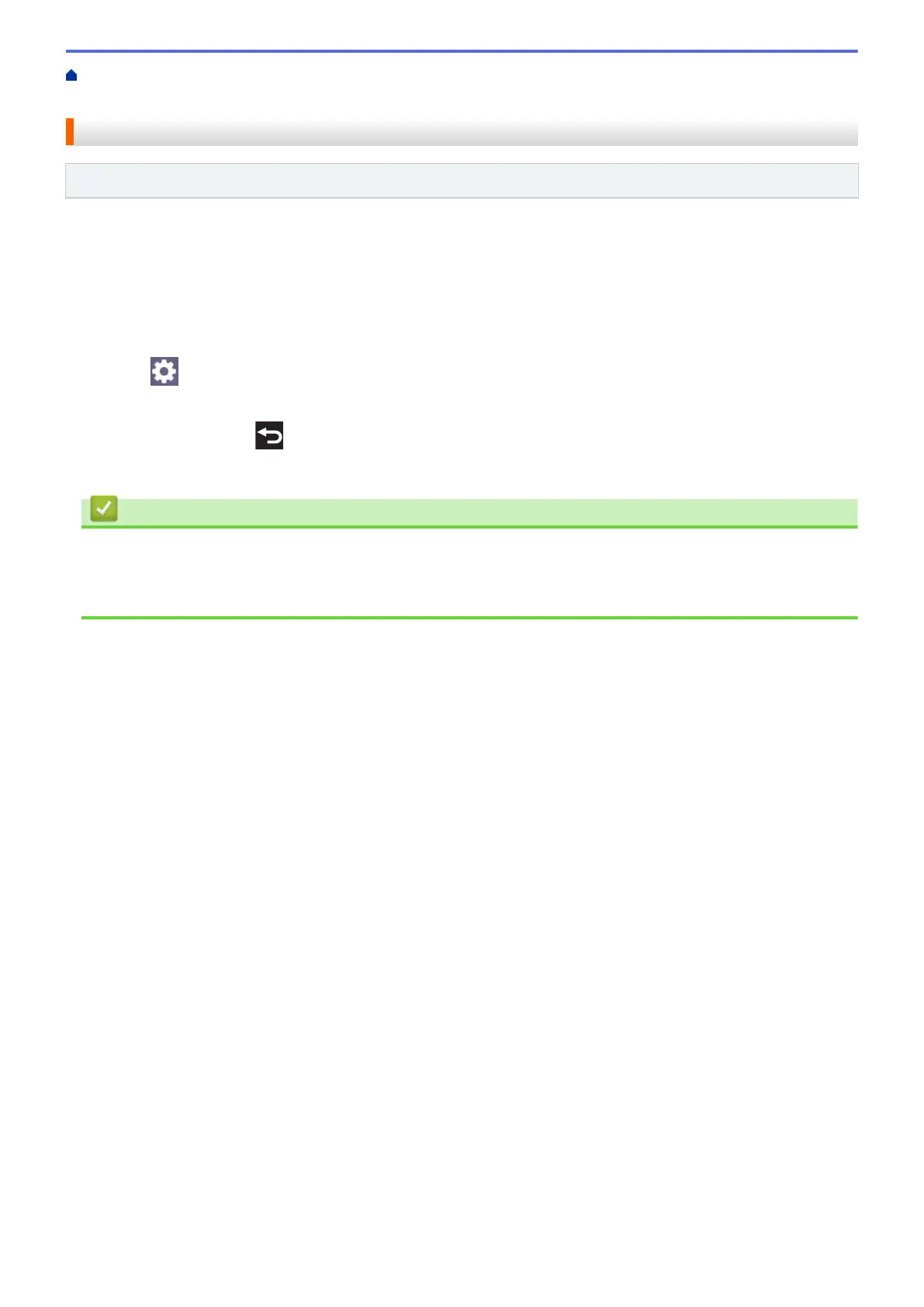Home > Print > Print Photos Directly from a USB Flash Drive > Print Photos from a USB Flash Drive on the
Brother Machine > Print Borderless Photos from a USB Flash Drive
Print Borderless Photos from a USB Flash Drive
Related Models: MFC-J4535DW
This feature expands the printable area to the edges of the paper. Printing time will be slower.
1. Insert a USB flash drive in the USB slot.
2. Press [JPEG Print] > [Select Files].
3. Press d or c to display each photo. When the photo you want appears, press it, and then press [OK].
4. Press [OK].
5. Press
[Print Settings] > [Borderless].
6. Press [On] (or [Off]).
7. When finished, press or [OK].
8. Press [Start].
Related Information
• Print Photos from a USB Flash Drive on the Brother Machine
Related Topics:
• Other Problems
96
