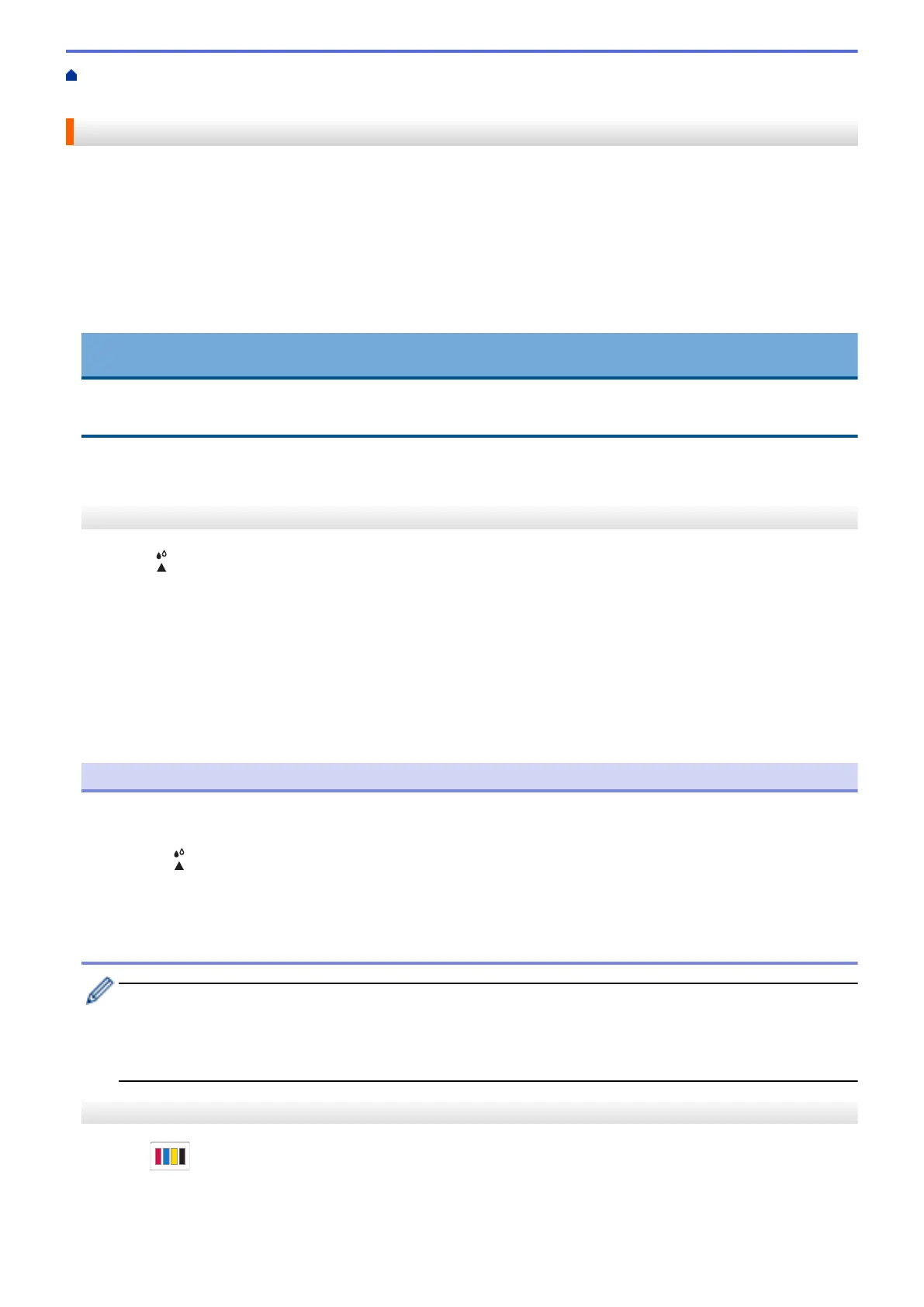Home > Routine Maintenance > Clean Your Brother Machine > Clean the Print Head from Your Brother
Machine
Clean the Print Head from Your Brother Machine
To maintain good print quality, the machine automatically cleans the print head when needed. If there is a print
quality problem, start the cleaning process manually.
• Clean the print head if there is a horizontal line or a blank space in the text or graphics on printed pages.
Depending on the problem color, select to clean Black only, three colors at a time (Yellow/Cyan/Magenta), or
all four colors at once.
• Cleaning the print head consumes ink.
• Cleaning too often uses ink unnecessarily.
IMPORTANT
DO NOT touch the print head. Touching the print head may cause permanent damage and may void the print
head's warranty.
>> MFC-J4335DW/MFC-J4345DW
>> MFC-J4535DW
MFC-J4335DW/MFC-J4345DW
1. Press (Ink).
2. Press a or b to make your selections:
a. Select [Print Head Cleaning]. Press OK.
b. Select [Black only], [Color only], or [All]. Press OK.
c. Select [Normal], [Strong], or [Strongest]. Press OK.
3. Press c.
The machine cleans the print head.
NOTE
If you clean the print head several times and the print has not improved, try the Special cleaning method. The
Special cleaning method uses the most power in cleaning the print head, but also consumes the most ink.
1. Press
(Ink).
2. Press a or b to select [Print Head Cleaning]. Press OK.
3. Press Settings and OK simultaneously.
The machine starts cleaning.
• The Special cleaning method requires a large amount of ink to clean the print head.
• Use the Special cleaning method only if you previously cleaned the print head several times and the
print quality did not improve.
• You can also clean the print head from your computer.
MFC-J4535DW
1. Press
[Ink] > [Print Head Cleaning].
2. Press [Black only], [Color only], or [All].
3. Press [Normal], [Strong], or [Strongest].
521
