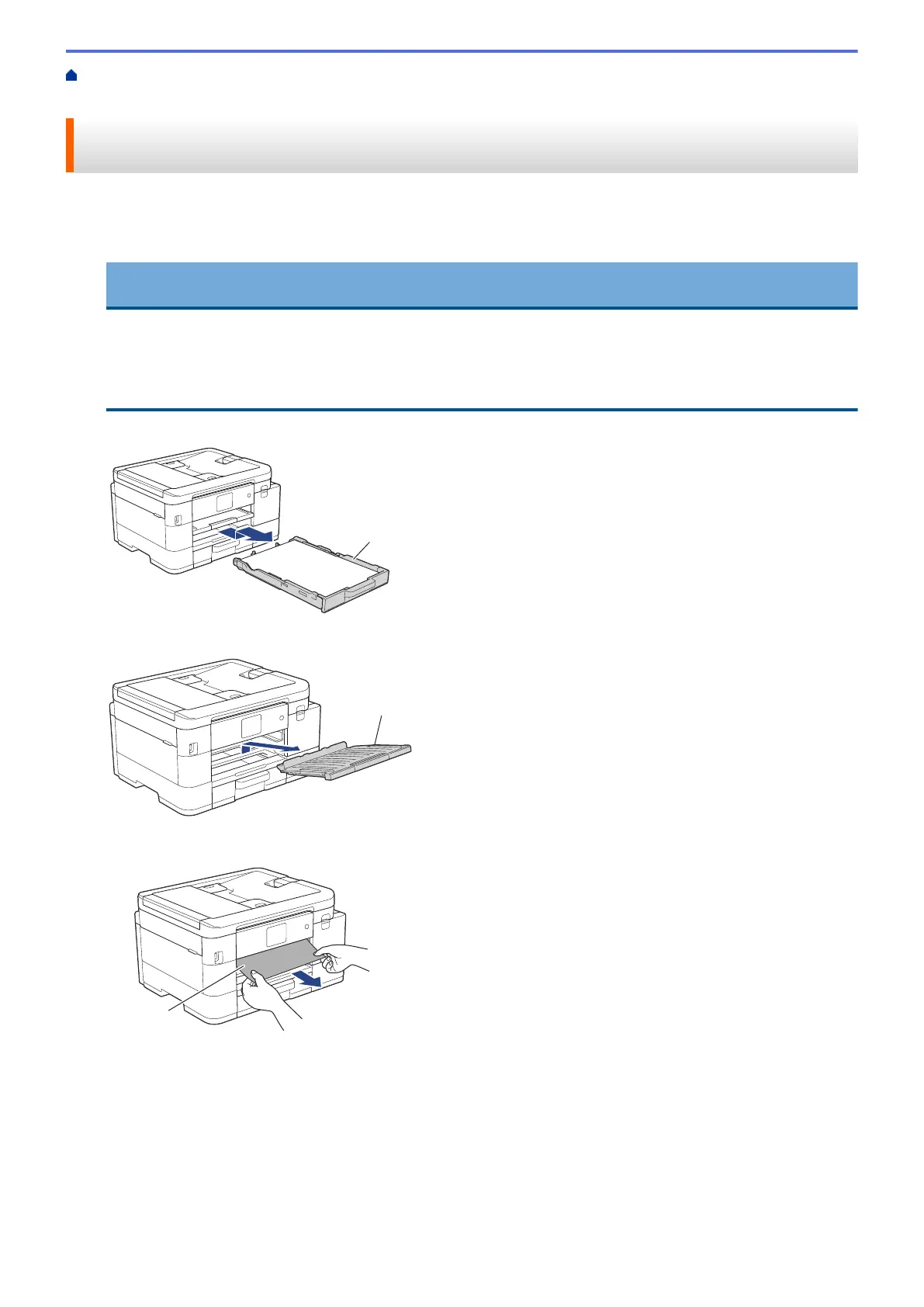Home > Troubleshooting > Printer Jam or Paper Jam > Paper is Jammed Inside and in the Front of the
Machine (Jam Inside/Front)
Paper is Jammed Inside and in the Front of the Machine (Jam Inside/
Front)
If the LCD displays [Jam Inside/Front], [Repeat Jam Inside/Front] or [Repeat Jam], follow these
steps:
1. Unplug the machine from the AC power outlet.
IMPORTANT
(MFC-J4335DW/MFC-J4345DW)
Before you unplug the machine from the power source, you can transfer your faxes that are stored in the
machine's memory to your computer or another fax machine so you will not lose any important
messages.
2. Pull Tray #1 (1) completely out of the machine as shown by the arrow.
3. Lift the paper support (1), and then pull it at an angle completely out of the machine as shown by the arrow.
4. Slowly pull the jammed paper (1) out of the machine.
5. Place both hands under the plastic tabs on both sides of the machine to lift the scanner cover (1) into the
open position.
474
