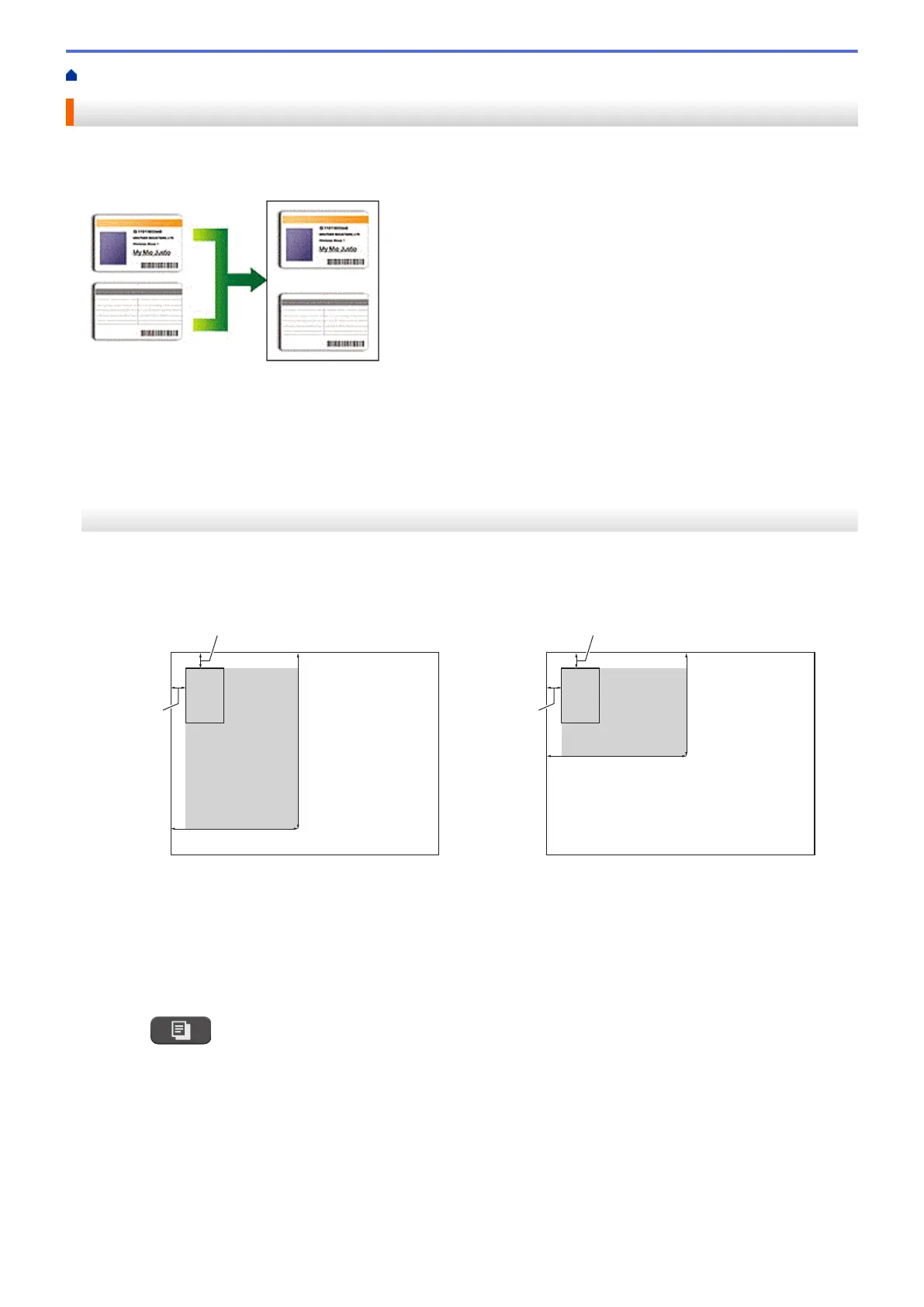Home > Copy > Copy an ID Card
Copy an ID Card
Use the [2in1(ID)] feature to copy both sides of an identification card onto one page, keeping the original
card size.
• Make sure the paper size is set to Letter or A4.
• You may copy an identification card to the extent permitted under applicable laws. For more detailed
information, see the Product Safety Guide.
>> MFC-J4335DW/MFC-J4345DW
>> MFC-J4535DW
MFC-J4335DW/MFC-J4345DW
1. Place your identification card face down near the upper-left corner of the scanner glass.
2 in 1 ID (Vertical)
2 in 1 ID (Horizontal)
a. 0.12 in. (3 mm) or greater (top, left)
b. 5.4 in. (137 mm)
c. 2 in 1 ID (Vertical): 8.4 in. (213 mm)
2 in 1 ID (Horizontal): 4.1 in. (105 mm)
d. Scannable area
2. Press
(COPY).
3. Enter the number of copies using the dial pad.
4. Press a or b to select the following:
a. Select [Page Layout]. Press OK.
b. Select [2in1 ID Vertical] or [2in1 ID Horizontal]. Press OK.
5. Press Black Start or Color Start.
The machine starts scanning one side of the identification card.
170
