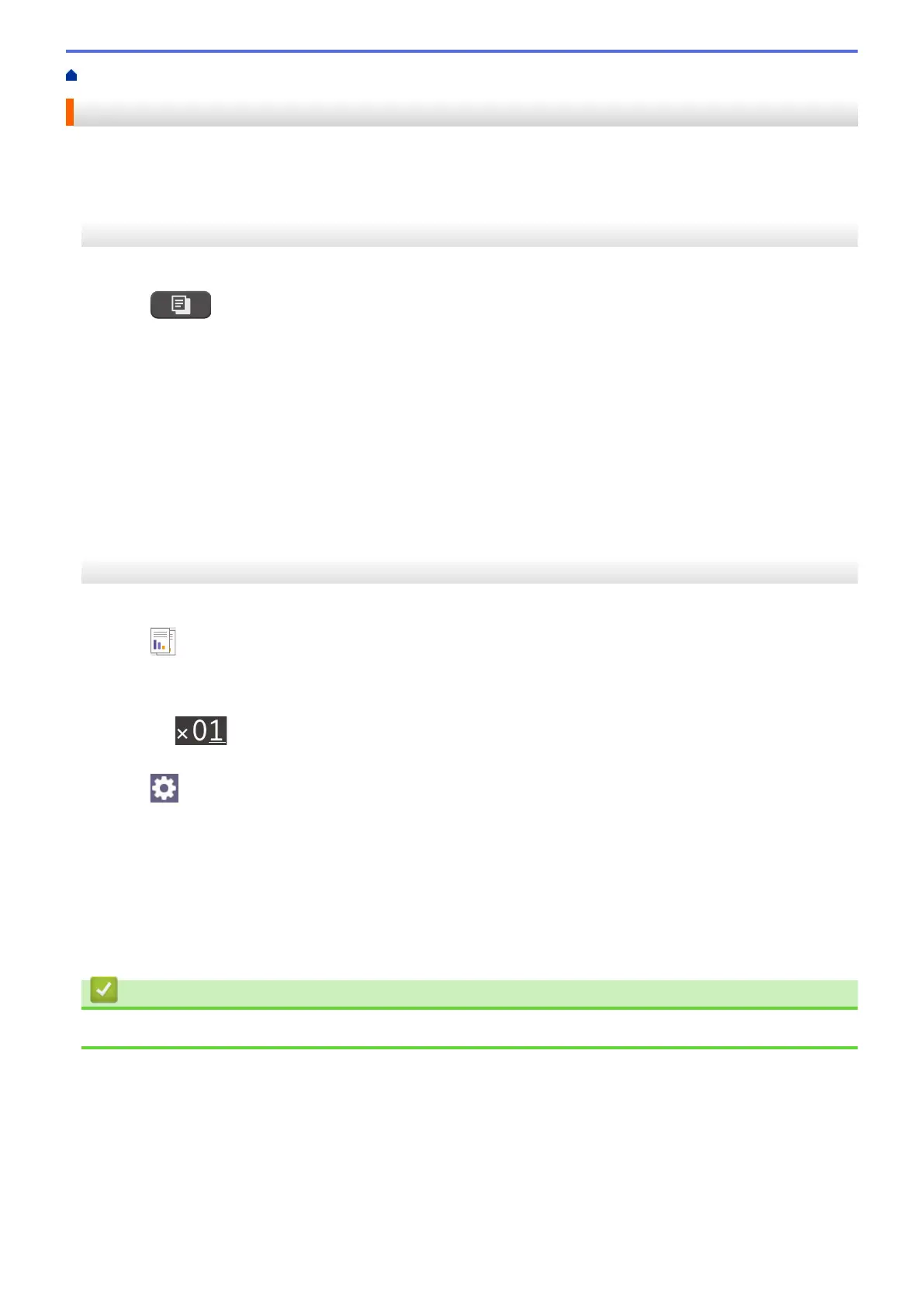Home > Copy > Sort Copies
Sort Copies
Sort multiple copies. Pages will be stacked in the order they are fed, that is: 1, 2, 3, and so on.
>> MFC-J4335DW/MFC-J4345DW
>> MFC-J4535DW
MFC-J4335DW/MFC-J4345DW
1. Load your document.
2. Press (COPY).
3. Enter the number of copies using the dial pad.
4. Press a or b to select the following:
a. Select [Stack/Sort]. Press OK.
b. Select [Sort]. Press OK.
5. Press Black Start or Color Start. If you placed the document in the ADF, the machine scans the document
and starts printing.
6. If you are using the scanner glass, repeat the following steps for each page of the document:
• Place the next page on the scanner glass, and then press c to scan the page.
• After scanning all the pages, press d to start printing.
MFC-J4535DW
1. Load your document.
2. Press [Copy].
3. Enter the number of copies in one of the following ways:
• Press [-] or [+] on the touchscreen.
• Press
to display the keyboard on the touchscreen, and then enter the number of copies using the
touchscreen keyboard. Press [OK].
4. Press
[Options] > [Stack/Sort] > [Sort].
5. Read and confirm the displayed list of settings you have selected, and then press [OK].
6. When you have finished changing settings, press [Black Start] or [Color Start]. If you placed the
document in the ADF, the machine scans the document and starts printing.
7. If you are using the scanner glass, repeat the following steps for each page of the document:
• Place the next page on the scanner glass, and then press [Continue] to scan the page.
• After scanning all the pages, press [Finish].
Related Information
• Copy
162