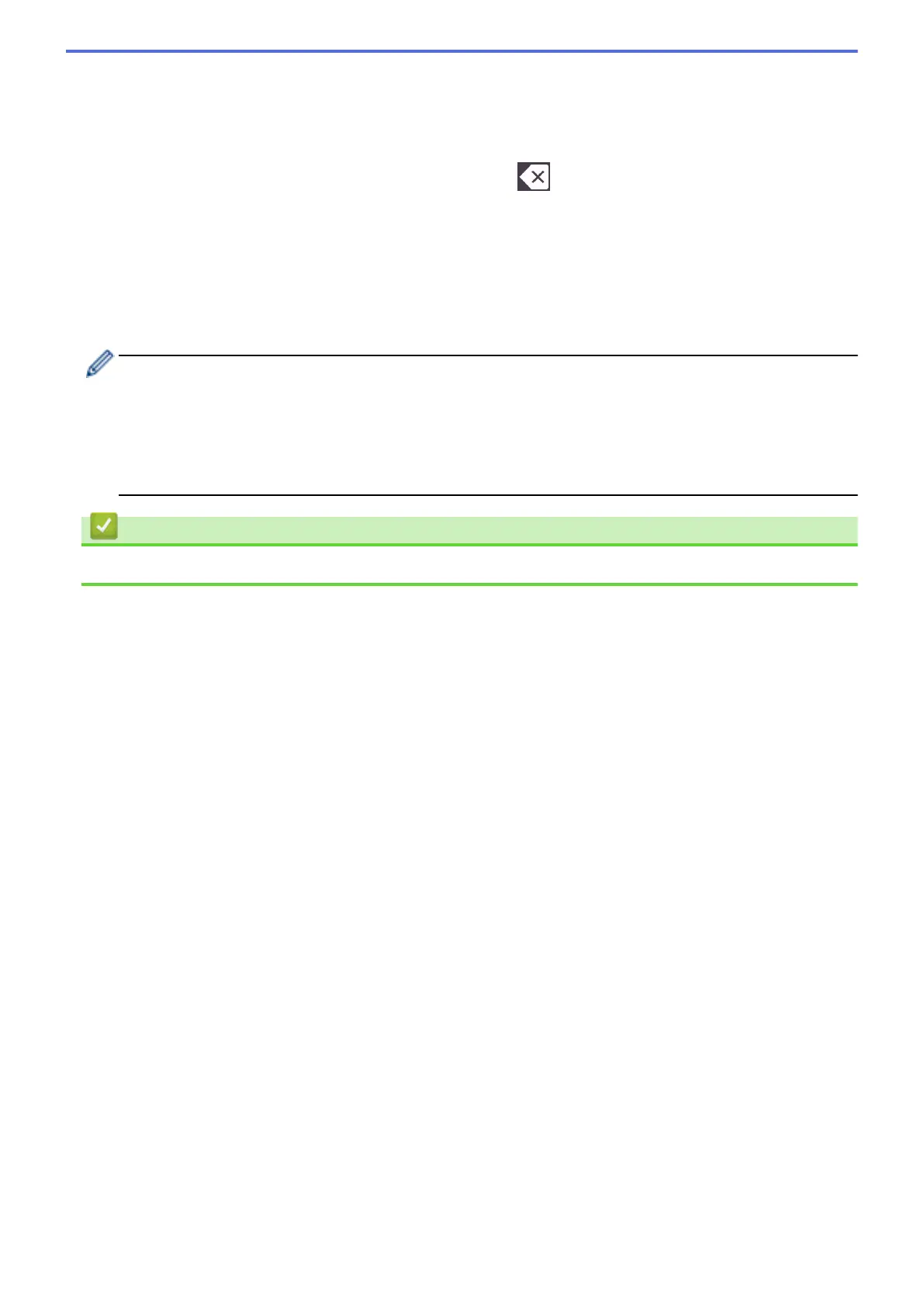5. Press a or b to display the available options, and then press the option you want to change.
6. Do one of the following:
• If you selected the [Enlarge] or [Reduce] option, press the enlargement or reduction ratio you want to
use.
• If you selected the [Custom(25-400%)] option, press
(backspace) to erase the displayed
percentage, or press d to move the cursor, and then enter an enlargement or reduction ratio from [25%]
to [400%].
Press [OK].
• If you selected [100%] or the [Fit to Page] option, go to the next step.
7. Read and confirm the displayed list of options you have selected, and then press [OK].
8. When you have finished changing settings, press [Black Start] or [Color Start].
If you selected the [Fit to Page] option, your machine adjusts the copy size to fit the paper size set in
the machine.
• The [Fit to Page] option does not work correctly when the document on the scanner glass is
skewed more than three degrees. Using the document guidelines on the left and top, place the
document face down in the upper-left corner of the scanner glass.
• The [Fit to Page] option is not available for Legal size documents.
Related Information
• Copy
161