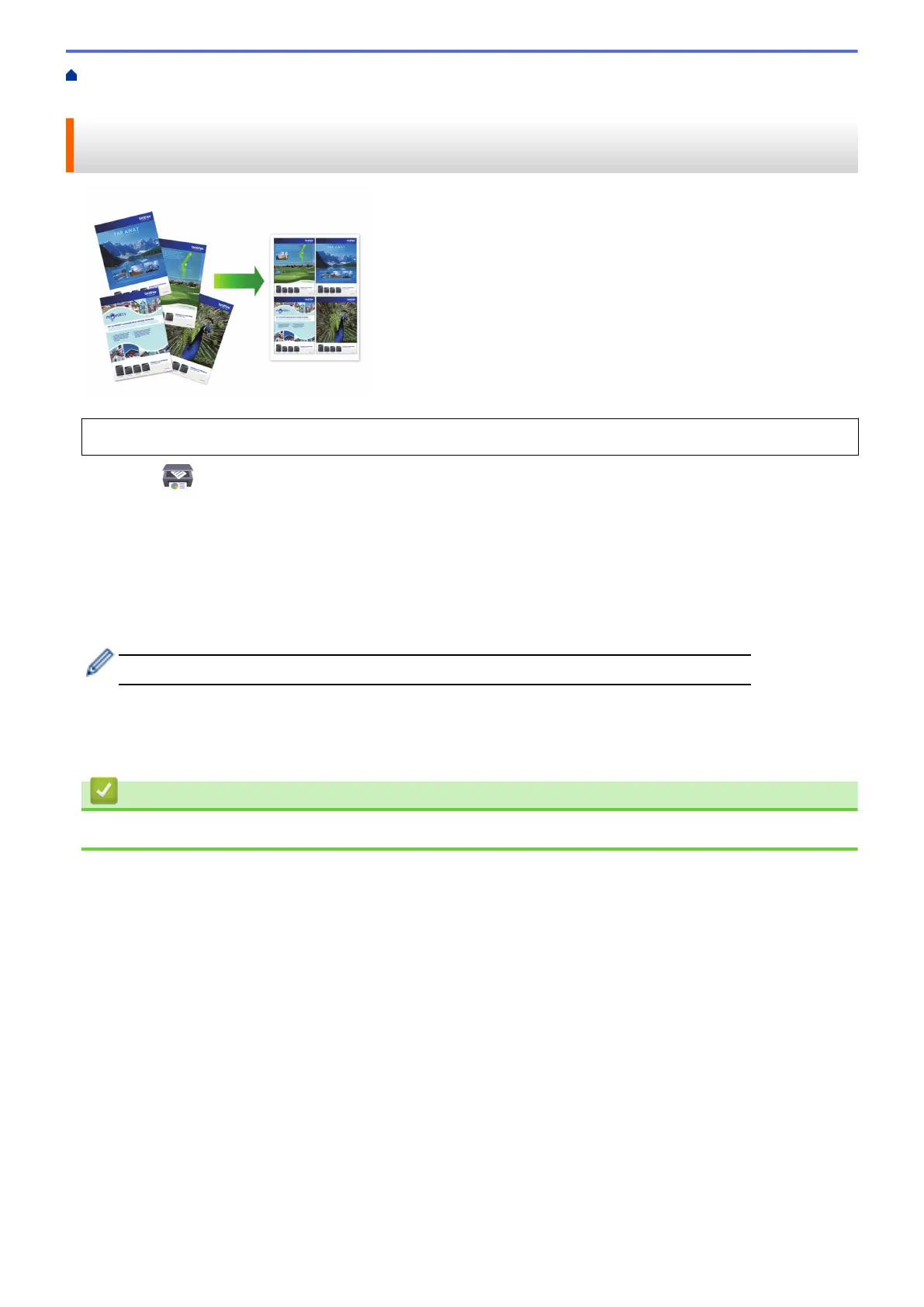Home > Print > Print Using Brother iPrint&Scan (Windows/Mac) > Print More Than One Page on a Single
Sheet of Paper Using Brother iPrint&Scan (N in 1) (Windows)
Print More Than One Page on a Single Sheet of Paper Using Brother
iPrint&Scan (N in 1) (Windows)
This feature is not available on Mac.
1. Launch (Brother iPrint&Scan).
The Brother iPrint&Scan screen appears.
2. If your Brother machine is not selected, click the Select your Machine button, and then select your model
name from the list. Click OK.
3. Click Print.
4. Click Document.
5. Select the file you want to print, and then click Next.
When printing documents with many pages, you can also select the pages you want to print.
6. Click the Layout drop-down list, and then select the number of pages to print on each sheet.
7. Change other printer settings, if needed.
8. Click Print.
Related Information
• Print Using Brother iPrint&Scan (Windows/Mac)
86
