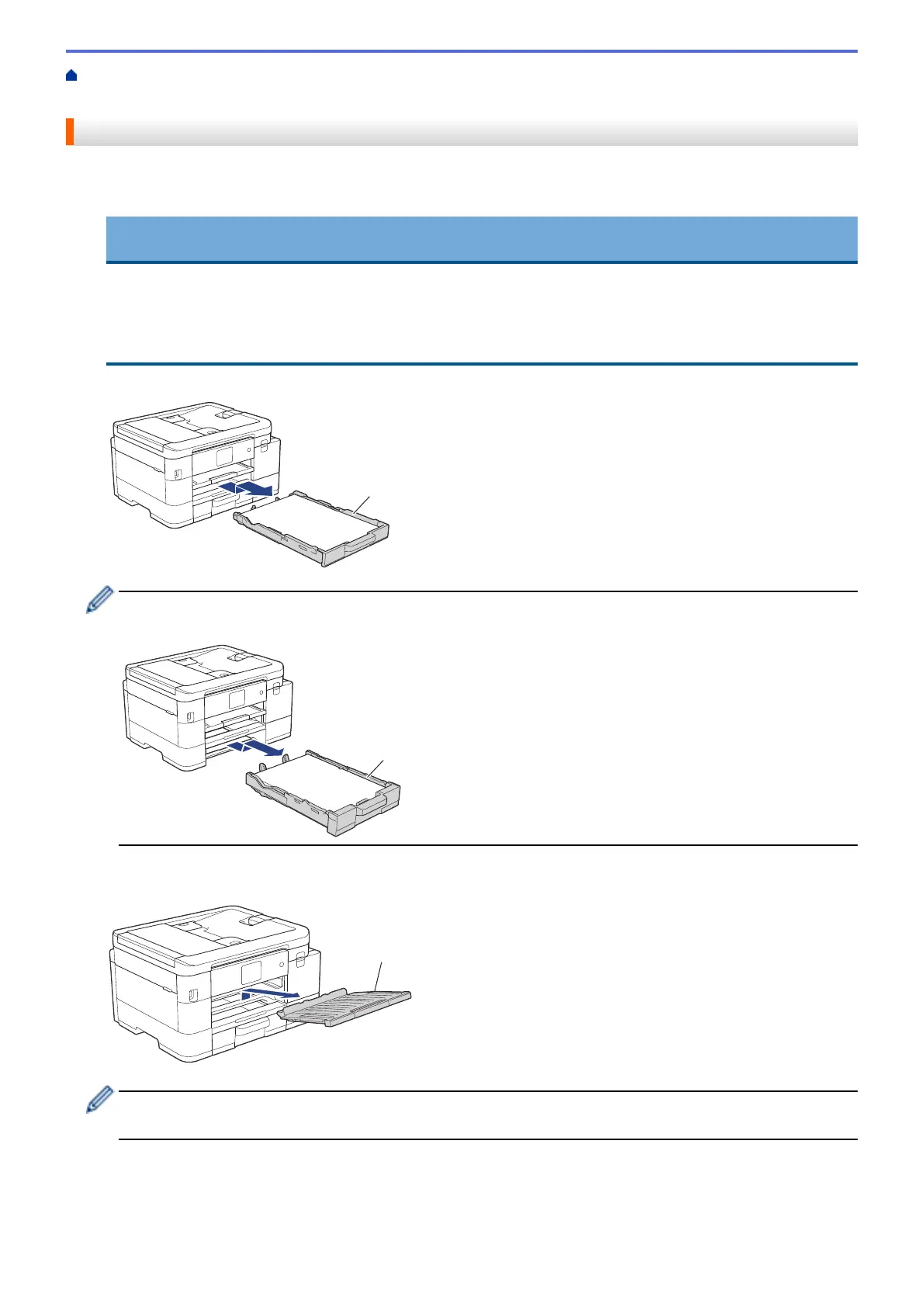Home > Troubleshooting > Printer Jam or Paper Jam > Paper is Jammed in the Back of the Machine (Jam
Rear / Jam Tray2)
Paper is Jammed in the Back of the Machine (Jam Rear / Jam Tray2)
If the LCD displays [Jam Rear] or [Jam Tray2], follow these steps:
1. Unplug the machine from the AC power outlet.
IMPORTANT
(MFC-J4335DW/MFC-J4345DW)
Before you unplug the machine from the power source, you can transfer your faxes that are stored in the
machine's memory to your computer or another fax machine so you will not lose any important
messages.
2. Pull Tray #1 (1) completely out of the machine as shown by the arrow.
(MFC-J4535DW) If your LCD error message was [Jam Tray2], also pull Tray #2 (2) completely out of the
machine as shown by the arrow.
3. If your LCD error message was [Jam Rear], lift the paper support (1), and then pull it at an angle
completely out of the machine as shown by the arrow.
Depending on the paper size, it is easier to remove the jammed paper from the front of the machine rather
than from the back of the machine.
4. (MFC-J4335DW/MFC-J4345DW) Squeeze both levers (1), and then open the Jam Clear Cover at the back of
the machine.
484
