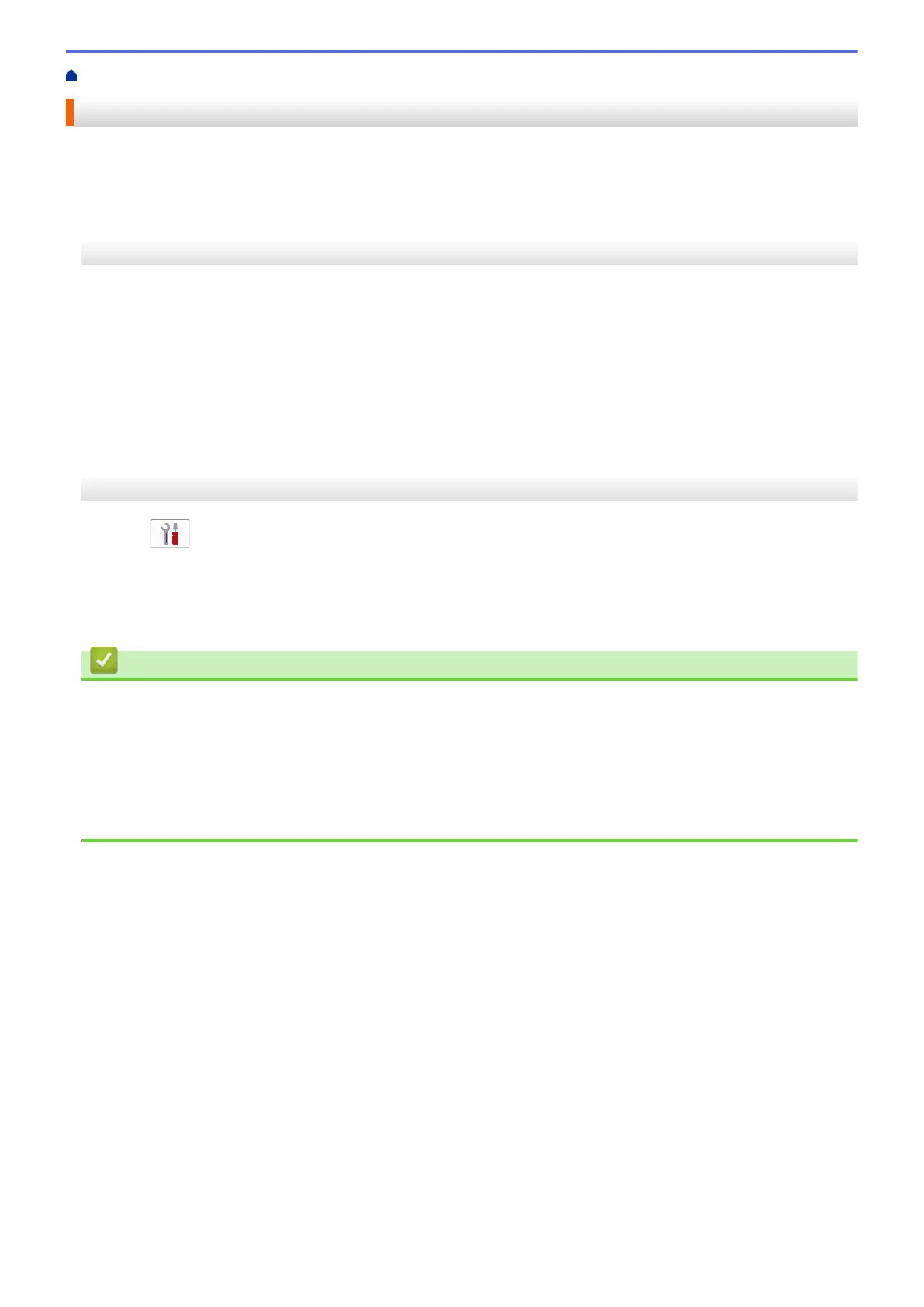Home > Network > Wireless Network Settings > Print the WLAN Report
Print the WLAN Report
The WLAN Report shows your machine's wireless status. If the wireless connection fails, check the error code on
the printed report.
>> MFC-J4335DW/MFC-J4345DW
>> MFC-J4535DW
MFC-J4335DW/MFC-J4345DW
1. Press Settings.
2. Press a or b to select the [Print Reports] option, and then press OK.
3. Press a or b to select the [WLAN Report] option, and then press OK.
4. Press c.
The machine will print the WLAN Report.
If the WLAN Report does not print, check your machine for errors. If there are no visible errors, wait for one
minute and then try to print the report again.
MFC-J4535DW
1. Press [Settings] > [All Settings] > [Print Reports] > [WLAN Report] > [Yes].
The machine will print the WLAN Report.
If the WLAN Report does not print, check your machine for errors. If there are no visible errors, wait for one
minute and then try to print the report again.
Related Information
• Wireless Network Settings
• Wireless LAN Report Error Codes
Related Topics:
• If You Are Having Difficulty with Your Machine's Network
• Configure IEEE 802.1x Authentication for a Wired or a Wireless Network Using Web Based Management
(Web Browser)
318
