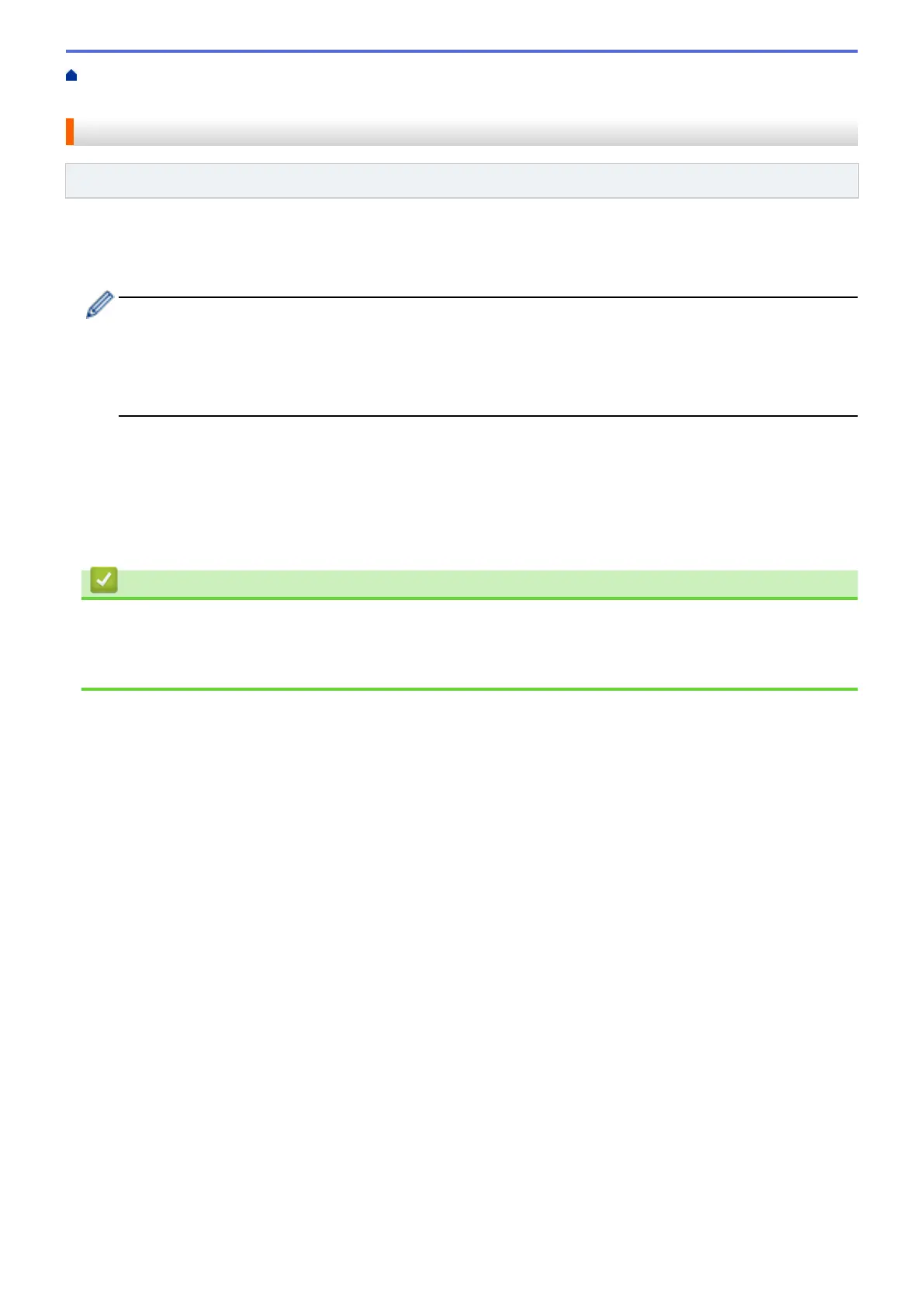Home > Scan > Scan Using the Scan Button on Your Machine > Scan to Network (Windows) > Upload
Scanned Data to a CIFS Server
Upload Scanned Data to a CIFS Server
Related Models: MFC-J4535DW
1. Load your document.
2. Press [Scan] > [to Network].
• If you registered your user ID, the [to My Folder] option appears when you log on to the machine
using Active Directory Authentication or LDAP Authentication.
• To send scanned data to your designated folder on the CIFS server, press [to My Folder].
• To enable this feature in Web Based Management, go to the navigation menu, and then click Scan >
Scan to FTP/SFTP/Network/SharePoint. In the Send to My Folder field, select On.
3. The server profiles you have set up using Web Based Management are listed. Select the profile you want. If
the profile is not complete (for example, if the logon account name and password are missing, or if the quality
or file type is not specified), you will be prompted to enter any missing information.
4. Press [Start].
The machine starts scanning. If you are using the scanner glass, follow the Touchscreen instructions to
complete the scanning job.
Related Information
• Scan to Network (Windows)
Related Topics:
• Access Web Based Management
133
