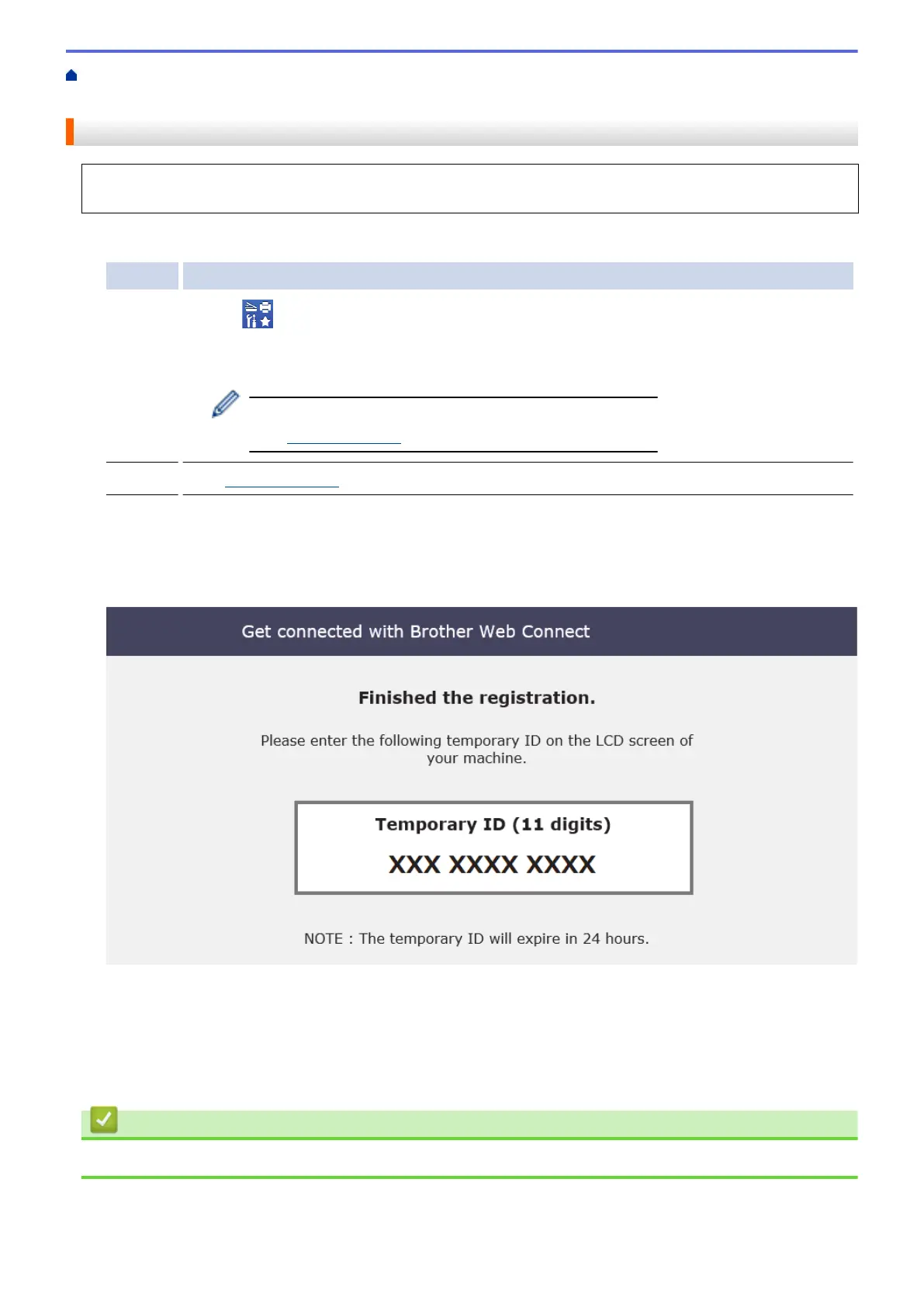Home > Mobile/Web Connect > Brother Web Connect > Set Up Brother Web Connect > Apply for Brother
Web Connect Access
Apply for Brother Web Connect Access
To use Brother Web Connect to access online services, you must first apply for Brother Web Connect access
using a computer that has the Brother Software installed.
1. Access the Brother Web Connect application website:
Option Description
Windows Launch (Brother Utilities), and then click the drop-down list and select your model name
(if not already selected).
Click Do More in the left navigation bar, and then click Brother Web Connect.
You can also access the website directly:
Type bwc.brother.com into your web browser's address bar.
Mac Type bwc.brother.com into your web browser's address bar.
The Brother Web Connect page launches.
2. Select the service you want to use.
3. Follow the on-screen instructions and apply for access.
When finished, your temporary ID will appear.
4. Make a note of your temporary ID, as you will need it to register accounts to the machine. The temporary ID
is valid for 24 hours.
5. Close the web browser.
Now that you have a Brother Web Connect access ID, you must register this ID on your machine, and then use
your machine to access the web service you want to use.
Related Information
• Set Up Brother Web Connect
420
