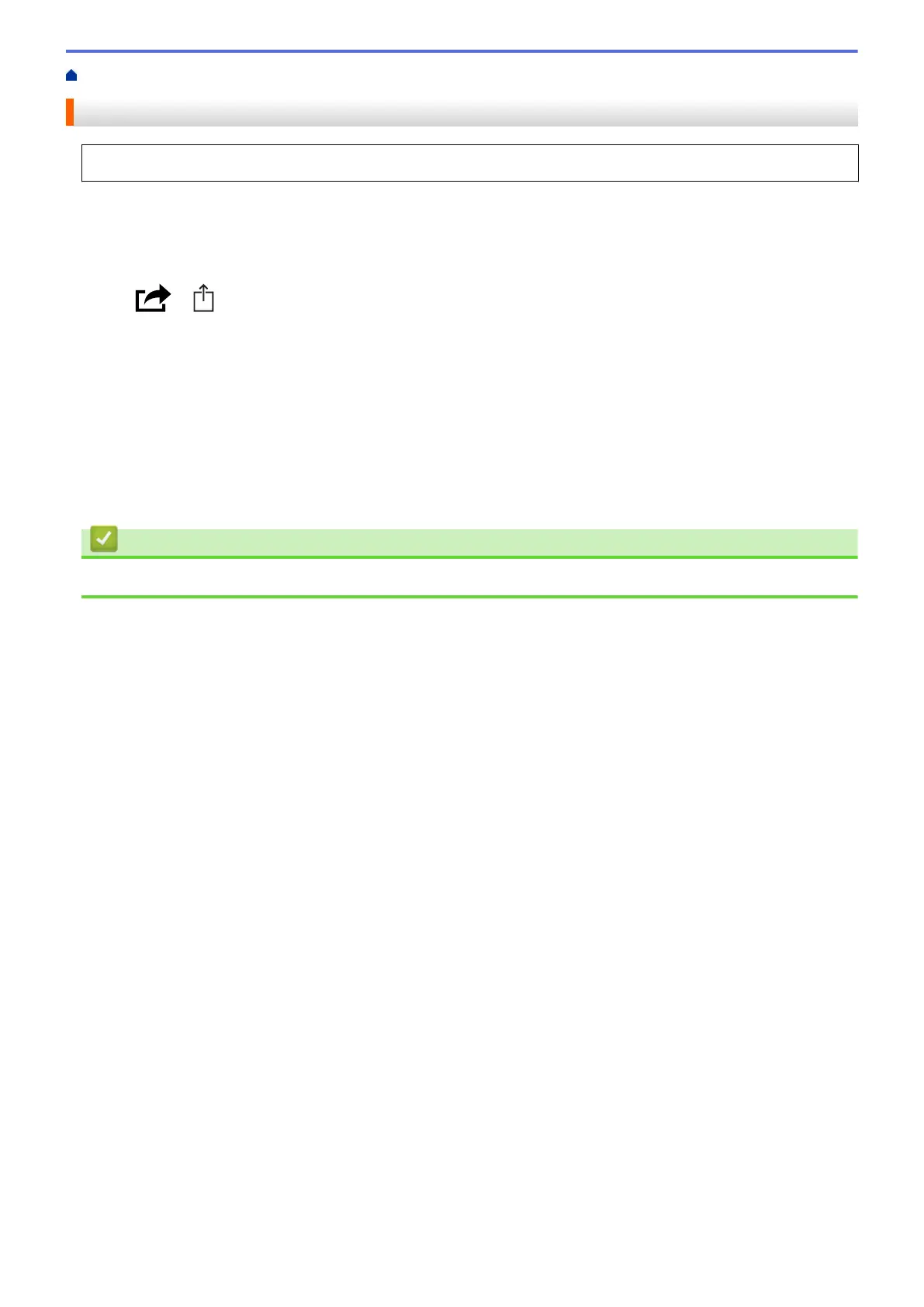Home > Mobile/Web Connect > AirPrint > Print Using AirPrint > Print from iPad, iPhone, or iPod touch
Print from iPad, iPhone, or iPod touch
The procedure used to print may vary by application. Safari is used in the example below.
1. Make sure your machine is turned on.
Make sure you have loaded the correct paper in the paper tray and change the paper settings for the paper
tray on your machine.
2. Use Safari to open the page that you want to print.
3. Tap
or .
4. Tap Print.
5. Make sure your machine is selected.
6. If a different machine (or no printer) is selected, tap Printer.
A list of available machines appears.
7. Tap your machine's name in the list.
8. Select the options you want, such as the number of pages to print and 2-sided printing (if supported by your
machine).
9. Tap Print.
Related Information
• Print Using AirPrint
439
