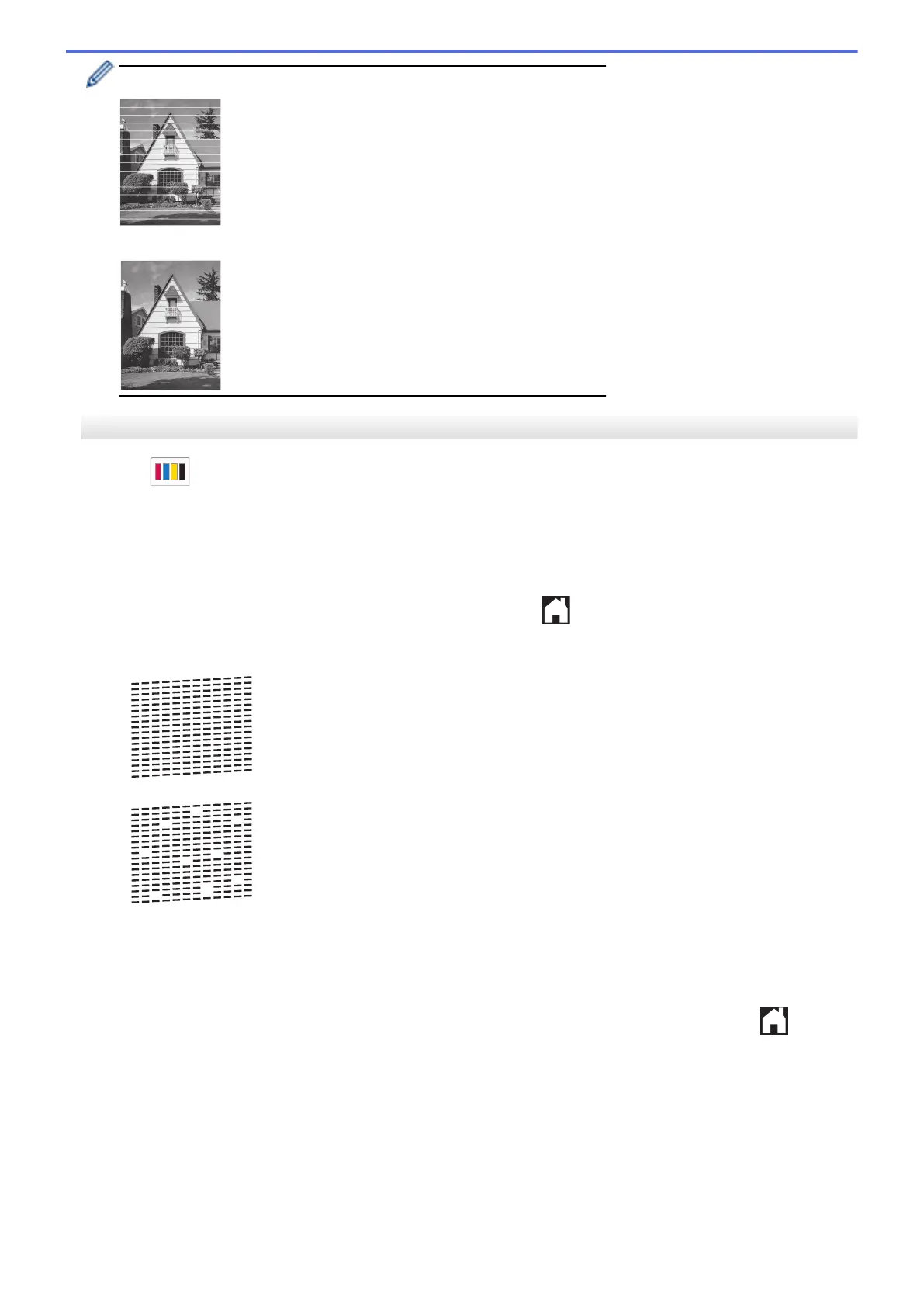When a print head nozzle is clogged, the printed sample looks like this:
After the print head nozzle is cleaned, the horizontal lines are gone:
MFC-J4535DW
1. Press [Ink] > [Improve Print Quality] > [Check Print Quality].
2. Press [Start].
The machine prints the check sheet.
3. Check the quality of the four color blocks on the sheet.
4. When an LCD message prompts you to check the print quality, do one of the following:
• If all lines are clear and visible, press [No], and then press
to finish the Print Quality check.
• If lines are missing (see Poor, as follows), press [Yes].
OK
Poor
5. When the LCD message prompts you to check the print quality of each color, press the number of the pattern
(1–4) that most closely matches the printing result.
6. Do one of the following:
• If print head cleaning is needed, press [Start] to start the cleaning procedure.
• If print head cleaning is not needed, the menu screen reappears on the touchscreen. Press .
7. After the cleaning procedure is finished, the LCD message prompts you to print the check sheet again. Press
[Yes], and then press [Start].
The machine prints the check sheet again. Check the quality of the four color blocks on the sheet again.
If you clean the print head several times and the print has not improved, try the Special cleaning method. See
Related Information.
539
