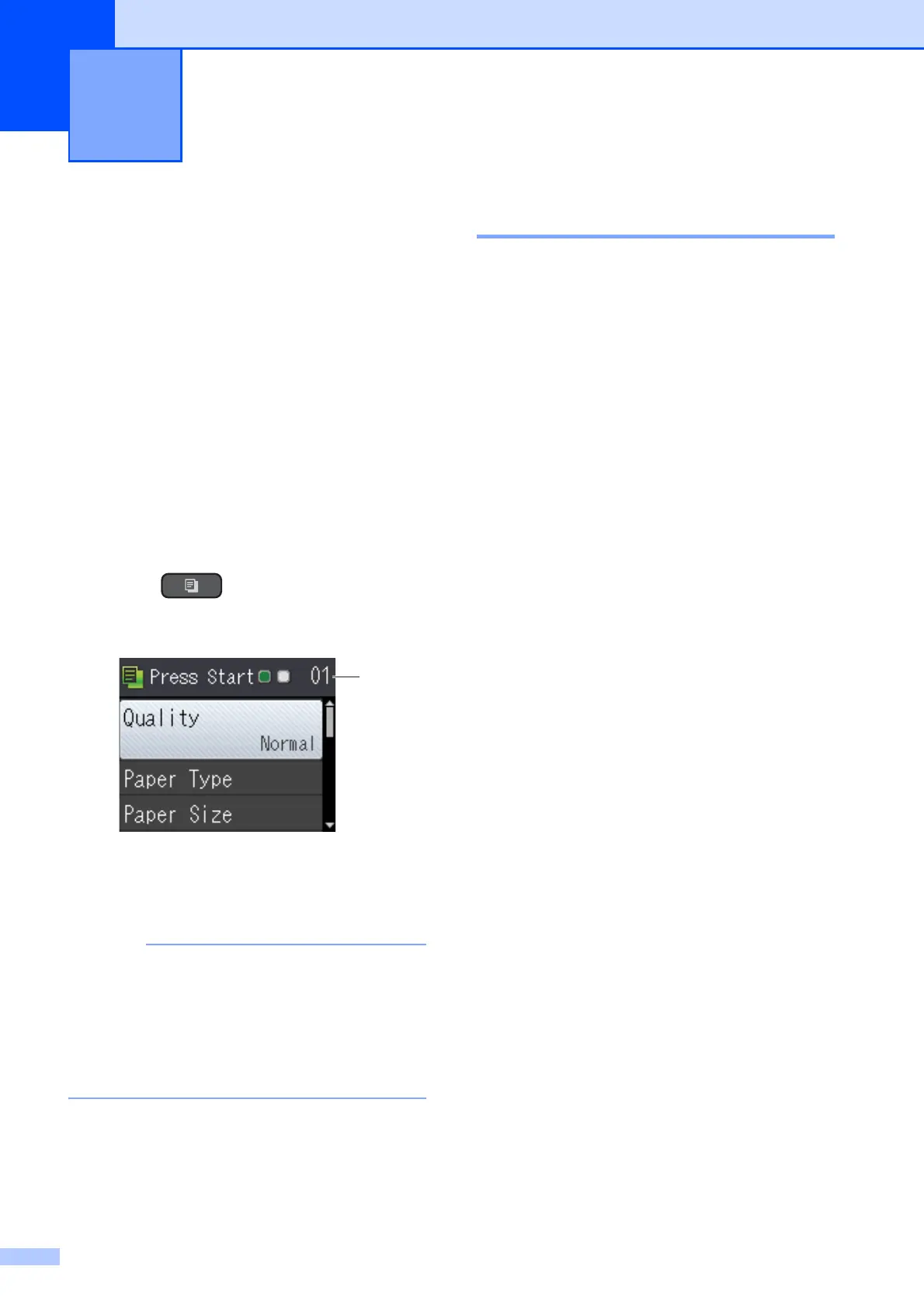44
8
How to copy 8
The following steps show the basic copy
operation.
a Do one of the following to load your
document:
Place the document face down in the
ADF.
(See Using the ADF on page 21.)
Place the document face down on
the scanner glass.
(See Using the scanner glass
on page 22.)
b Press (COPY).
The LCD shows:
1 No. of Copies
Use the dial pad to enter the number of
copies.
The default setting is Ready mode. You
can change the amount of time that the
machine stays in COPY mode after the
last copy operation.
(See Advanced User’s Guide: Mode
Timer (MFC models).)
c If you want more than one copy, enter
the number (up to 99).
d Press Black Start or Color Start.
Stop copying 8
To stop copying, press Stop/Exit.
Making copies 8
1
