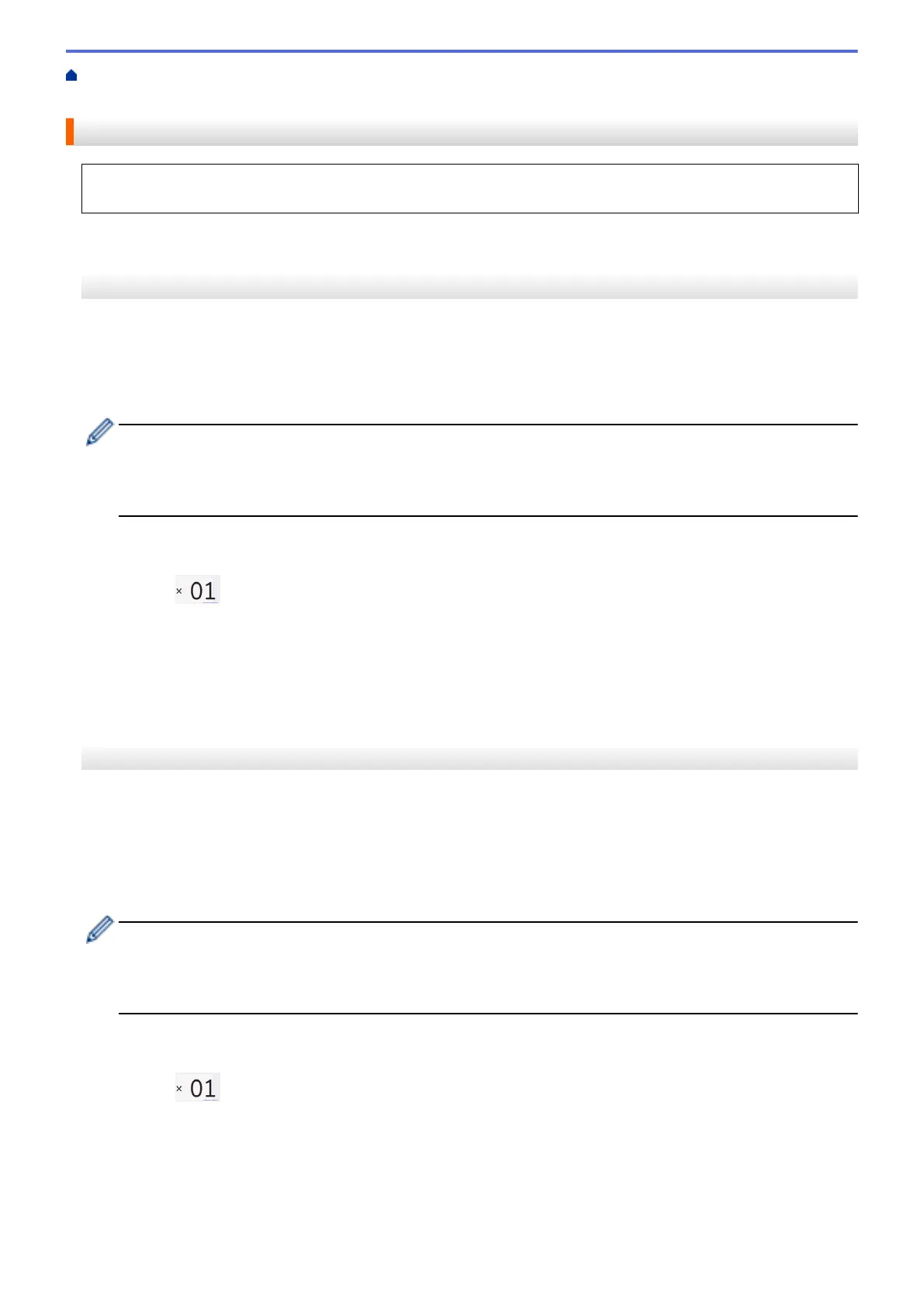Home > Print > Print Data Directly from a USB Flash Drive > Print Photos Directly from a USB Flash
Drive > Print Photos from a USB Flash Drive on the Brother Machine > Print Photos by Image Number
Print Photos by Image Number
Before you can print an individual image, you must print the photo Index Sheet (thumbnails) to know the image
number.
>> MFC-J2330DW/MFC-J5330DW/MFC-J5335DW
>> MFC-J2730DW/MFC-J5730DW/MFC-J5930DW
MFC-J2330DW/MFC-J5330DW/MFC-J5335DW
1. Put a USB flash drive in the USB slot.
2. Press [JPEG Print] > [Index Print] > [Print Photos].
3. Enter the image numbers you want to print using the photo Index Sheet. After you have selected the image
numbers, press [OK].
• Enter multiple numbers at one time using a comma or a hyphen. For example, enter 1, 3, 6 to print
images No.1, No.3 and No.6. Print a range of images using a hyphen. For example, enter 1-5 to print
images No.1 to No.5.
• Enter up to 12 characters (including commas and hyphens) for the image numbers you want to print.
4. Enter the number of copies in one of the following ways:
• Press [-] or [+] on the Touchscreen.
• Press to display the keyboard on the Touchscreen, and then enter the number of copies using the
Touchscreen keyboard. Press [OK].
• Enter the number of copies using the dial pad.
5. To change the print settings, press [Print Settings].
When finished, press [OK].
6. Press [Start].
MFC-J2730DW/MFC-J5730DW/MFC-J5930DW
1. Put a USB flash drive in the USB slot.
2. Press [JPEG Print] > [Index Print].
3. Press [Print Photos Using Index No.].
4. Enter the image numbers you want to print using the photo Index Sheet. After you have selected the image
numbers, press [OK].
• Enter multiple numbers at one time using a comma or a hyphen. For example, enter 1, 3, 6 to print
images No.1, No.3 and No.6. Print a range of images using a hyphen. For example, enter 1-5 to print
images No.1 to No.5.
• Enter up to 12 characters (including commas and hyphens) for the image numbers you want to print.
5. Enter the number of copies in one of the following ways:
• Press [-] or [+] on the Touchscreen.
• Press to display the keyboard on the Touchscreen, and then enter the number of copies using the
Touchscreen keyboard. Press [OK].
• Enter the number of copies using the dial pad.
6. To change the print settings, press [Print Settings].
When finished, press [OK].
7. Press [Start].
124
