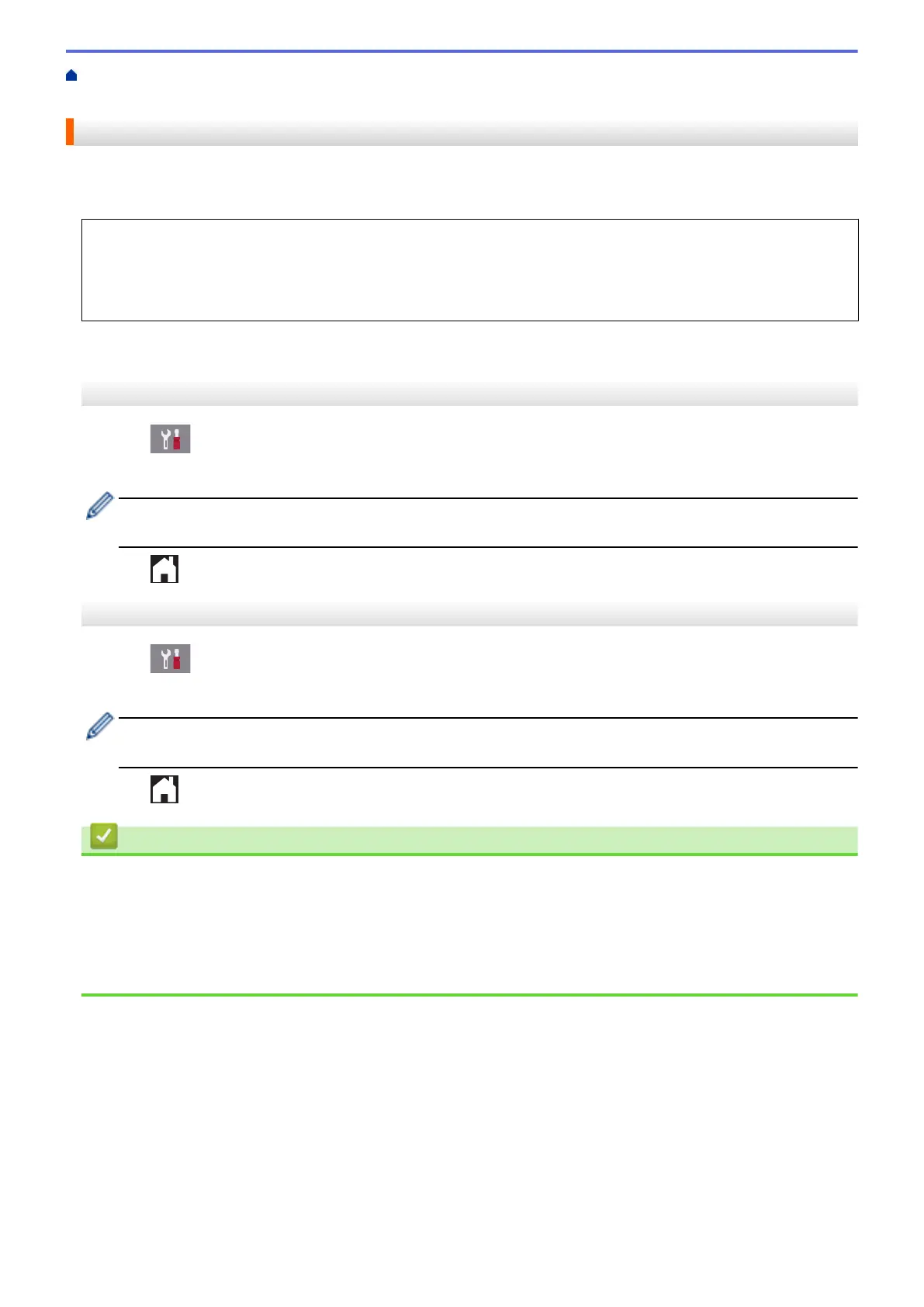Home > Fax > Receive a Fax > Receive Mode Settings > Set the Number of Rings Before the Machine
Answers (Ring Delay)
Set the Number of Rings Before the Machine Answers (Ring Delay)
When somebody calls your machine, you will hear the normal telephone ring sound. The number of rings is set in
the Ring Delay option.
• The Ring Delay setting sets the number of times the machine rings before it answers in [Fax Only] and
[Fax/Tel] modes.
• If you have external or extension telephones on the same line as the machine, select the maximum
number of rings.
>> MFC-J2330DW/MFC-J5330DW/MFC-J5335DW
>> MFC-J2730DW/MFC-J5730DW/MFC-J5930DW
MFC-J2330DW/MFC-J5330DW/MFC-J5335DW
1. Press [Settings] > [All Settings] > [Fax] > [Setup Receive] > [Ring Delay].
2. Press the number of times you want the line to ring before the machine answers.
If you select [0], the machine will answer immediately and the line will not ring at all (available only for
some countries).
3. Press .
MFC-J2730DW/MFC-J5730DW/MFC-J5930DW
1. Press [Settings] > [All Settings] > [Fax] > [Setup Receive] > [Ring Delay].
2. Press the number of times you want the line to ring before the machine answers.
If you select [0], the machine will answer immediately and the line will not ring at all (available only for
some countries).
3. Press .
Related Information
• Receive Mode Settings
• Receive Modes Overview
• Operation from External and Extension Telephones
• Set Fax Detect
• Telephone and Fax problems
305
