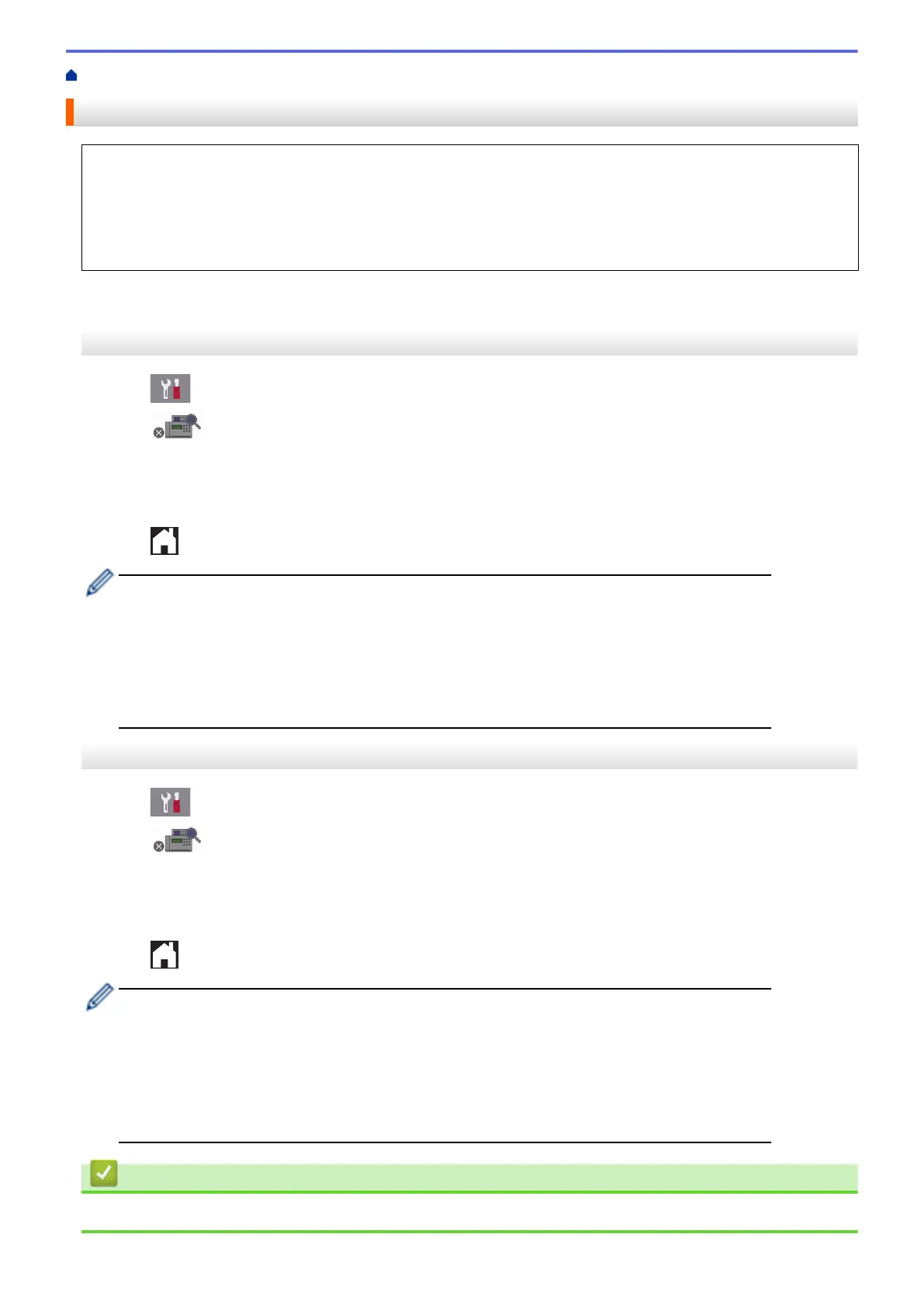Home > Fax > Receive a Fax > Fax Preview > Set Fax Preview to On
Set Fax Preview to On
• This feature is available only for monochrome faxes.
• When Fax Preview is turned on, a backup copy of received faxes will not be printed for Fax Forwarding,
PC-Fax Receiving and Forward to Cloud operations, even if you set Backup Print to [On].
• Although printed faxes show the received date and time when Fax Receive Stamp is turned on, the Fax
Preview screen will not display the received date and time.
>> MFC-J2330DW/MFC-J5330DW/MFC-J5335DW
>> MFC-J2730DW/MFC-J5730DW/MFC-J5930DW
MFC-J2330DW/MFC-J5330DW/MFC-J5335DW
1. Press [Settings].
2. Press [Fax Preview].
3. Press [On] (or [Off]).
The Touchscreen displays a message saying future received faxes will not be printed.
4. Press [Yes].
5. Press .
If faxes are stored in the memory when you change Fax Preview to Off, do one of the following:
• If you do not want to print the stored faxes, press [Continue].
Press [Yes] to confirm.
Your faxes will be deleted.
• To print all the stored faxes, press [Print All Faxes Before Delete].
• If you do not want to turn off Fax Preview, press [Cancel].
MFC-J2730DW/MFC-J5730DW/MFC-J5930DW
1. Press [Settings].
2. Press [Fax Preview].
3. Press [On] (or [Off]).
The Touchscreen displays a message saying future received faxes will not be printed.
4. Press [Yes].
5. Press .
If faxes are stored in the memory when you change Fax Preview to Off, do one of the following:
• If you do not want to print the stored faxes, press [Continue].
Press [Yes] to confirm.
Your faxes will be deleted.
• To print all the stored faxes, press [Print All Faxes Before Delete].
• If you do not want to turn off Fax Preview, press [Cancel].
Related Information
• Fax Preview
309
