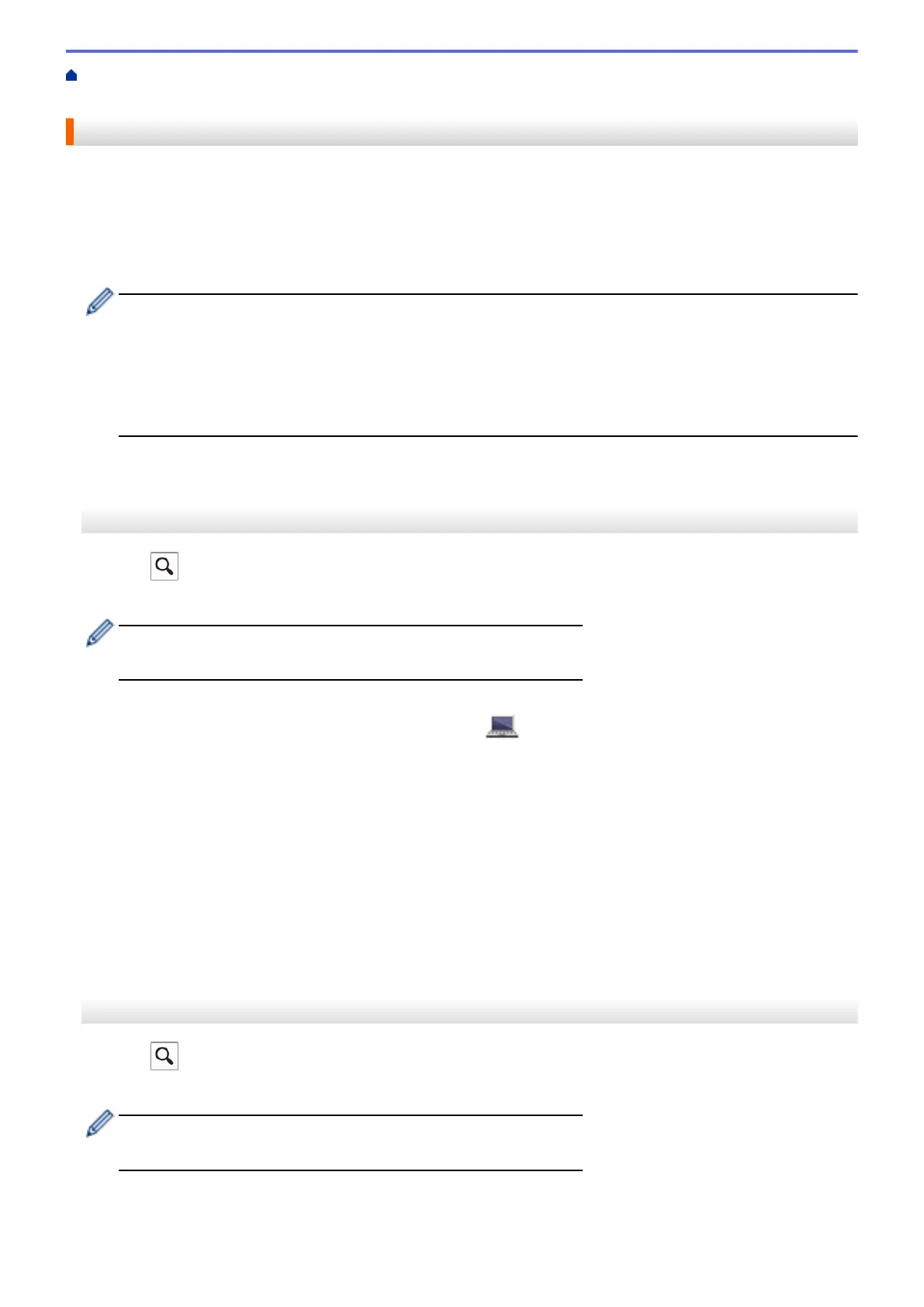Home > Network > Advanced Network Features > Configure and Operate LDAP Search > Perform an
LDAP Search Using Your Machine's Control Panel
Perform an LDAP Search Using Your Machine's Control Panel
After you configure LDAP settings, you can use the LDAP search feature to find fax numbers or email addresses
to use for:
• Sending a Fax
• Sending an Internet Fax (I-Fax)
• Scanning to Email Server
• The LDAP feature supports LDAPv3.
• The LDAP feature does not support SSL/TLS.
• You may need to use Kerberos Authentication or Simple Authentication to connect to your LDAP server,
depending on the security policy set by your network administrator.
• You must configure the SNTP protocol (network time server), or you must set the date, time and time
zone correctly on the control panel for Kerberos authentication.
>> MFC-J2330DW/MFC-J5330DW/MFC-J5335DW
>> MFC-J2730DW/MFC-J5730DW/MFC-J5930DW
MFC-J2330DW/MFC-J5330DW/MFC-J5335DW
1. Press to search.
2. Enter the initial characters for your search using the LCD.
• You can enter up to 15 characters.
• For more information about how to enter text, see the Appendix.
3. Press [OK].
The LDAP search result will be shown on the LCD; the icon appears before the local address book
search results.
• If there is no match on the server or the local address book, the LCD will show [Results cannot be
found.] for about 60 seconds.
4. Press a or b to display the name you want.
5. Press the name.
To view the details of the name, press [Detail].
6. If the result includes more than one fax number or email address, the machine will prompt you to select just
one. Press [Apply]. Do one of the following:
• If you are sending a fax and an I-Fax, press [Fax Start].
• If you are scanning to the E-mail Server, load your document, press [Next], and then press [Start].
MFC-J2730DW/MFC-J5730DW/MFC-J5930DW
1. Press
to search.
2. Enter the initial characters for your search using the LCD.
• You can enter up to 15 characters.
• For more information about how to enter text, see the Appendix.
3. Press [OK].
452
