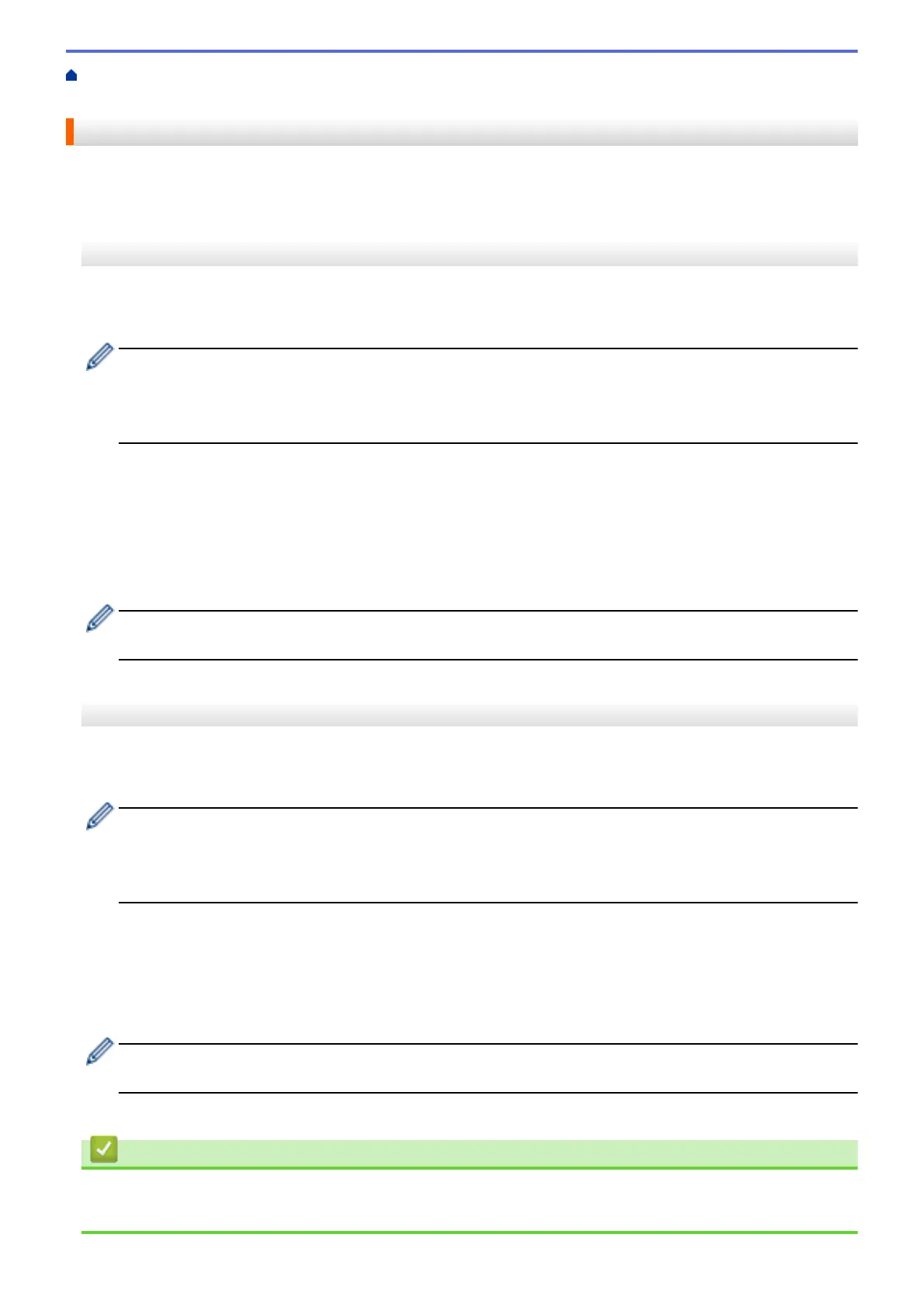Home > Mobile/Web Connect > Brother Web Connect > Download and Print Documents Using Brother
Web Connect > Download and Print Brother CreativeCenter Templates
Download and Print Brother CreativeCenter Templates
Brother CreativeCenter is not available in all countries.
>> MFC-J2330DW/MFC-J5330DW/MFC-J5335DW
>> MFC-J2730DW/MFC-J5730DW/MFC-J5930DW
MFC-J2330DW/MFC-J5330DW/MFC-J5335DW
1. Press d or c to display [Apps].
Press [Apps].
• If information regarding the Internet connection appears on the machine’s LCD, read it, and then press
[OK].
• Occasionally, updates or announcements about Brother Web Connect's features will appear on the
LCD. Read the information, and then press [OK].
2. Press a or b to display [Print "CreativeCenter" Templates].
Press [Print "CreativeCenter" Templates].
3. Press a or b to display the desired category, and then press it.
4. Select the desired file. Enter the number of copies you want to print and then press [OK]. Repeat this step
until you have selected all the files that you want to print.
5. When finished, press [OK].
If information regarding the recommended print settings appears on the machine’s LCD, read the
information and press [OK].
6. Follow the on-screen instructions to complete this operation.
MFC-J2730DW/MFC-J5730DW/MFC-J5930DW
1. Swipe left or right or press d or c to display [Apps].
Press [Apps].
• If information regarding the Internet connection appears on the machine’s LCD, read it, and then press
[OK].
• Occasionally, updates or announcements about Brother Web Connect's features will appear on the
LCD. Read the information, and then press [OK].
2. Press [Print "CreativeCenter" Templates].
3. Swipe up or down or press a or b to display the desired category, and then press it.
4. Select the desired file. Enter the number of copies to print and then press [OK]. Repeat this step until you
have selected all the files that you want to print.
5. When finished, press [OK].
If information regarding the recommended print settings appears on the machine’s LCD, read the
information and press [OK].
6. Follow the on-screen instructions to complete this operation.
Related Information
• Download and Print Documents Using Brother Web Connect
• Download and Print Using Web Services
534
