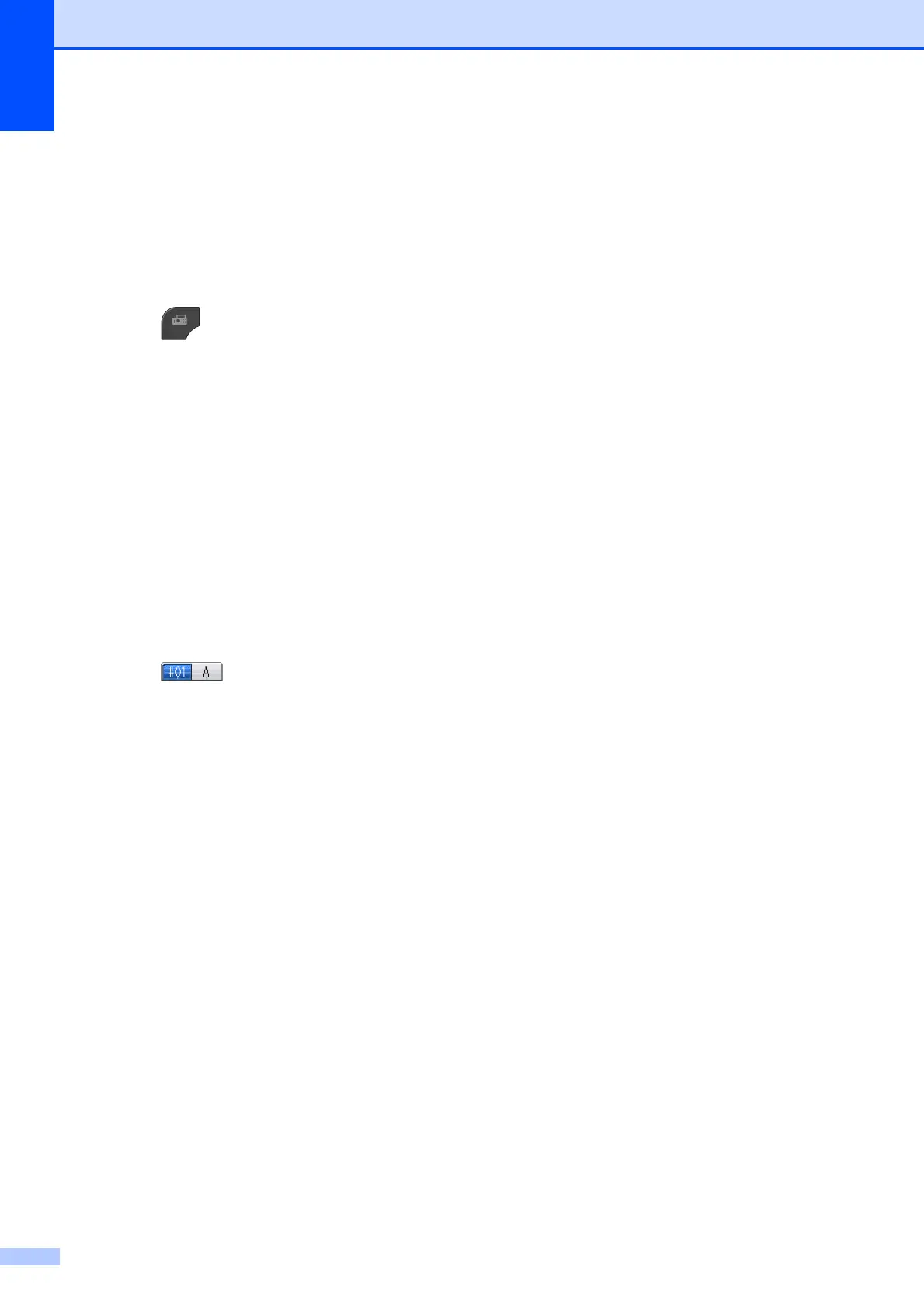Chapter 4
30
Sequential polling
(Black & White only)
4
Sequential polling lets you request
documents from several fax machines in one
operation. Afterwards, a Sequential Polling
Report will be printed.
a Press (FAX).
b Press Options.
c Press s or t to display Polling RX.
d Press Polling RX.
e Press On (or Off).
f Press Options. Press s or t to
display Broadcasting.
g Press Broadcasting.
h Press
Add number from SpeedDial.
Press to choose alphabetical
order or numerical order. Press the
check boxes of the numbers you want to
add to the broadcast.
After you have checked all the numbers
you want, press OK.
i Press OK.
j Press Black Start.
The machine polls each number or
Group number in turn for a document.
Press Stop/Exit while the machine is dialing
to cancel the polling process.
To cancel all sequential polling receive jobs,
see Canceling a Sequential Polling Job
uu page 30.
Canceling a Sequential Polling Job 4
a Press Stop/Exit.
b Do one of the following:
To cancel the entire sequential
polling job, press
Entire Seq. Poll. Go to step c.
To cancel the current job, press the
button that displays the number
being dialed. Go to step d.
To exit without canceling, press
Stop/Exit.
c When the screen asks if you want to
cancel the entire sequential polling job,
do one of the following:
Press Yes to confirm.
To exit without canceling, press No
or Stop/Exit.
d Do one of the following:
To cancel the current job, press Yes.
To exit without canceling, press No
or Stop/Exit.
