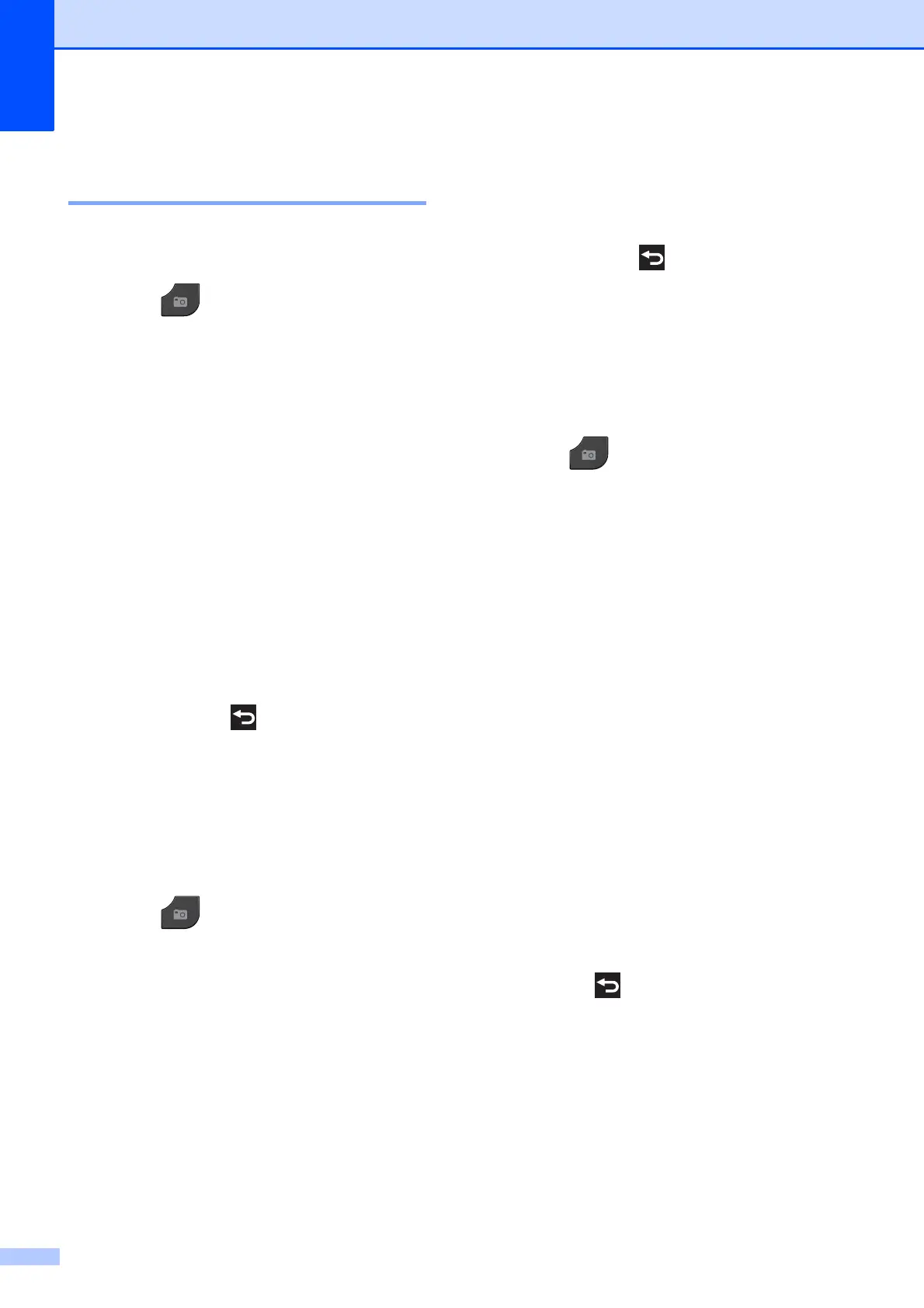Chapter 8
56
Adjusting Brightness,
Contrast and Color 8
Brightness 8
a Press (PHOTO).
Do one of the following:
Press View Photos and press
s or t to display each photo. When
the photo you want is displayed,
press OK.
Press Print All.
b Press Options.
c Press s or t to display Brightness.
d Press Brightness.
e Press d to make a darker print or press
c to make a lighter print.
Press OK.
f If you do not want to change additional
settings, press .
Press Start to print.
Contrast 8
You can choose the contrast setting.
Increasing the contrast will make an image
look sharper and more vivid.
a Press (PHOTO).
Do one of the following:
Press View Photos and press
s or t to display each photo. When
the photo you want is displayed,
press OK.
Press Print All.
b Press Options.
c Press s or t to display Contrast.
d Press Contrast.
e Press c to increase the contrast or press
d to decrease the contrast.
Press OK.
f If you do not want to change additional
settings, press .
Press Start to print.
Color Enhancement (True2Life™) 8
You can turn on the color enhancement
(True2Life™) feature to print more vivid
images. Printing time will be slower.
a Press (PHOTO).
Do one of the following:
Press View Photos and press
s or t to display each photo. When
the photo you want is displayed,
press OK.
Press Print All.
b Press Options.
c Press s or t to display True2Life.
d Press True2Life.
e Do one of the following:
If you want to customize the
White Balance, Sharpness or
Color Density, press
True2Life and then press On.
Go to step f.
If you do not want to customize,
press True2Life and then press
Off.
Press .
Go to step i.
f Press s or t to display
White Balance, Sharpness or
Color Density, and then press the
option you want.
g Press d or c to adjust the degree of the
setting.
Press OK.
