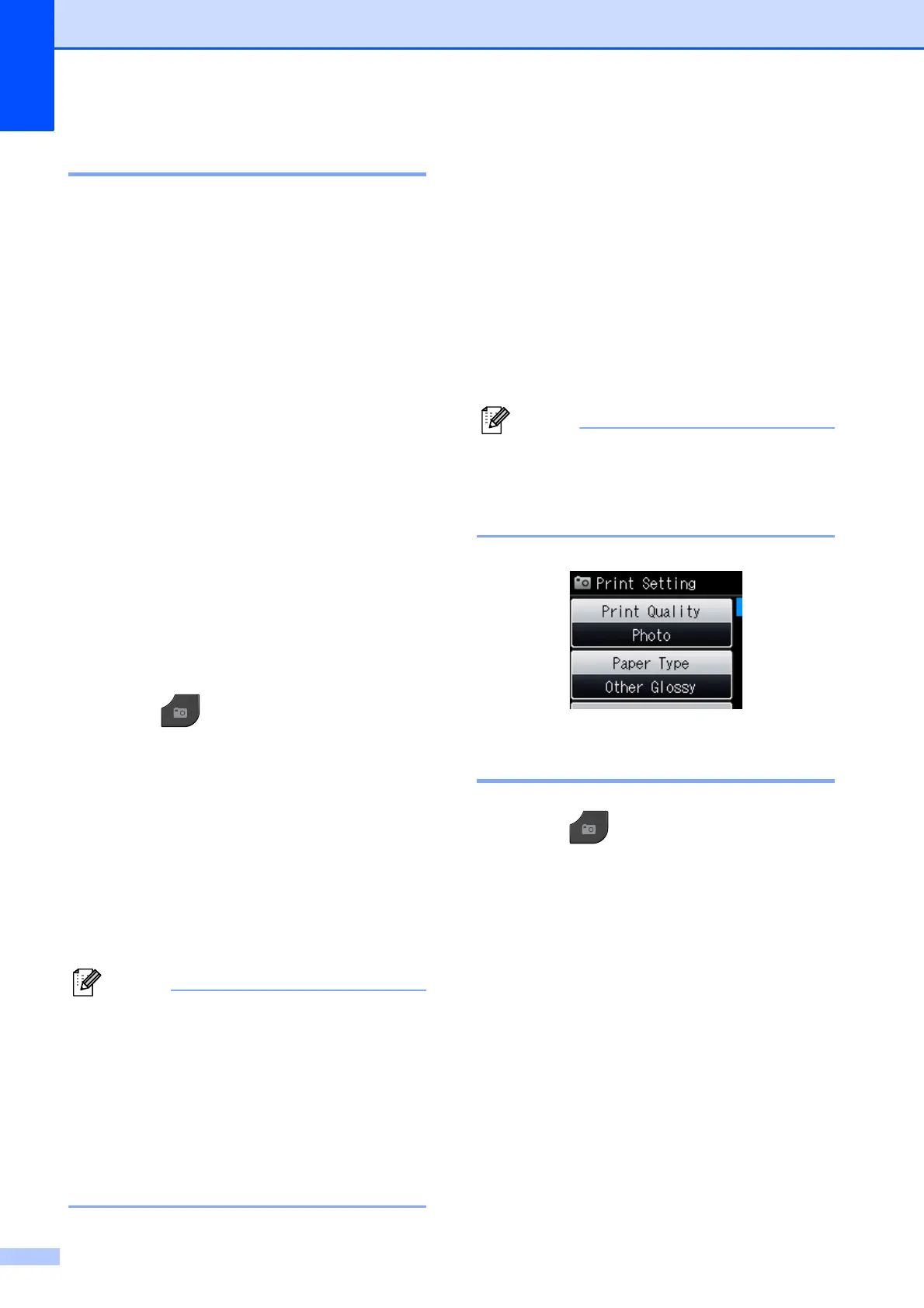Chapter 8
54
DPOF printing 8
DPOF stands for Digital Print Order Format.
Major digital camera manufacturers (Canon
Inc., Eastman Kodak Company, FUJIFILM
Corporation, Panasonic Corporation and
Sony Corporation) created this standard to
make it easier to print images from a digital
camera.
If your digital camera supports DPOF
printing, you will be able to choose on the
digital camera display the images and
number of copies you want to print.
When a memory card (Memory Stick™,
Memory Stick PRO™, Memory Stick Duo™,
Memory Stick PRO Duo™, SD Memory Card,
SDHC Memory Card, SDXC Memory Card,
MultiMedia Card or MultiMedia Card plus)
containing DPOF information is put into your
machine, you can print the chosen image
easily.
a Make sure you have put the memory
card in the proper slot.
Press (PHOTO).
The machine will ask you if you want to
use DPOF settings.
b Press Yes.
c Do one of the following:
Press Options to change the print
settings. (See page 54.)
If you do not want to change any
settings, press Start to print.
An Invalid DPOF File error can occur if the
print order that was created on the camera
has been corrupted. Delete and recreate
the print order using your camera to
correct this problem. For instructions on
how to delete or recreate the print order,
refer to your camera manufacturer's
support Web site or accompanying
documentation.
PhotoCapture Center™
print settings
8
You can change the print settings for the next
print job.
These settings are temporary, and the
machine returns to its default settings
3 minutes after printing, unless you have set
the Mode Timer to 2 minutes or less. (See
Mode Timer uu page 6.)
You can save the print settings you use
most often by setting them as the default.
(See Setting your changes as the new
default uu page 59.)
Print Quality 8
a Press (PHOTO).
Do one of the following:
Press View Photos and press
s or t to display each photo. When
the photo you want is displayed,
press OK.
Press Print All.
b Press Options.
c Press s or t to display
Print Quality.
d Press Print Quality.
e Press Normal or Photo.
