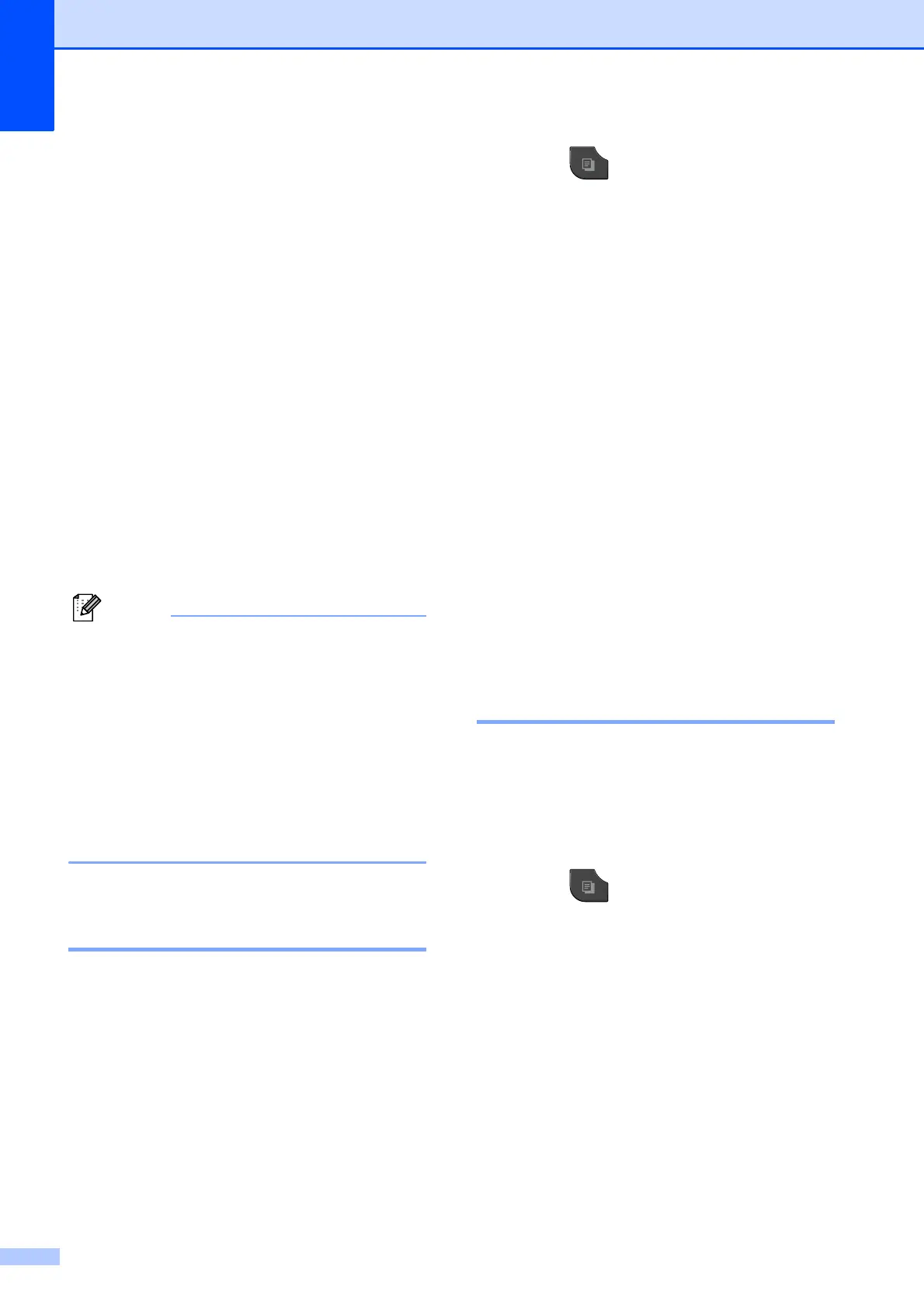Chapter 7
50
m The screen shows:
Place the next page on the scanner
glass and press Scan.
Press OK.
The machine starts printing.
n If you pressed Sort for multiple copies,
repeat step m for each additional page.
After all the pages have been scanned,
press Complete.
The machine starts printing.
DO NOT touch the printed page until it is
ejected the second time. The machine will
print the first side and eject the paper, and
then pull the paper in to print the second side.
• If you get a paper jam, press Advanced
after step h, and then press one of the
jam prevention settings: Duplex1 or
Duplex2.
Duplex1 uses a longer print time for the
ink to dry.
Duplex2 uses a longer print time and will
also print in lighter colors.
• Duplex1 is not available for Ledger or A3
size paper.
Setting your changes as the
new default 7
You can save the settings for the copy
options you use most often by setting them as
the default, such as Quality,
Enlarge/Reduce, Density,
Page Layout, Ink Save Mode,
Thin Paper Copy and Duplex Copy.
These settings will stay until you change
them again.
a Press (COPY).
b Press Options.
c Press s or t to display the available
settings, and then press the setting you
want to change. Press s or t to display
the available options, and press the
option you want. Repeat this step for
each setting you want to change.
d After changing the last setting, press
s or t to display Set New Default.
e Press Set New Default.
f Press OK.
The screen asks you again to confirm if
you want to set the change as the new
default.
Press Yes.
g Press Stop/Exit.
Restoring all settings to the
factory settings 7
You can restore the copy settings that you
have changed to the factory settings, such as
Quality, Enlarge/Reduce, Density,
Page Layout, Ink Save Mode,
Thin Paper Copy and Duplex Copy.
a Press (COPY).
b Press Options.
c Press s or t to display
Factory Reset.
d Press Factory Reset.
e Press Yes.
f Press Stop/Exit.
Set the next page, then
press Scan. When you finish,
press Complete.
