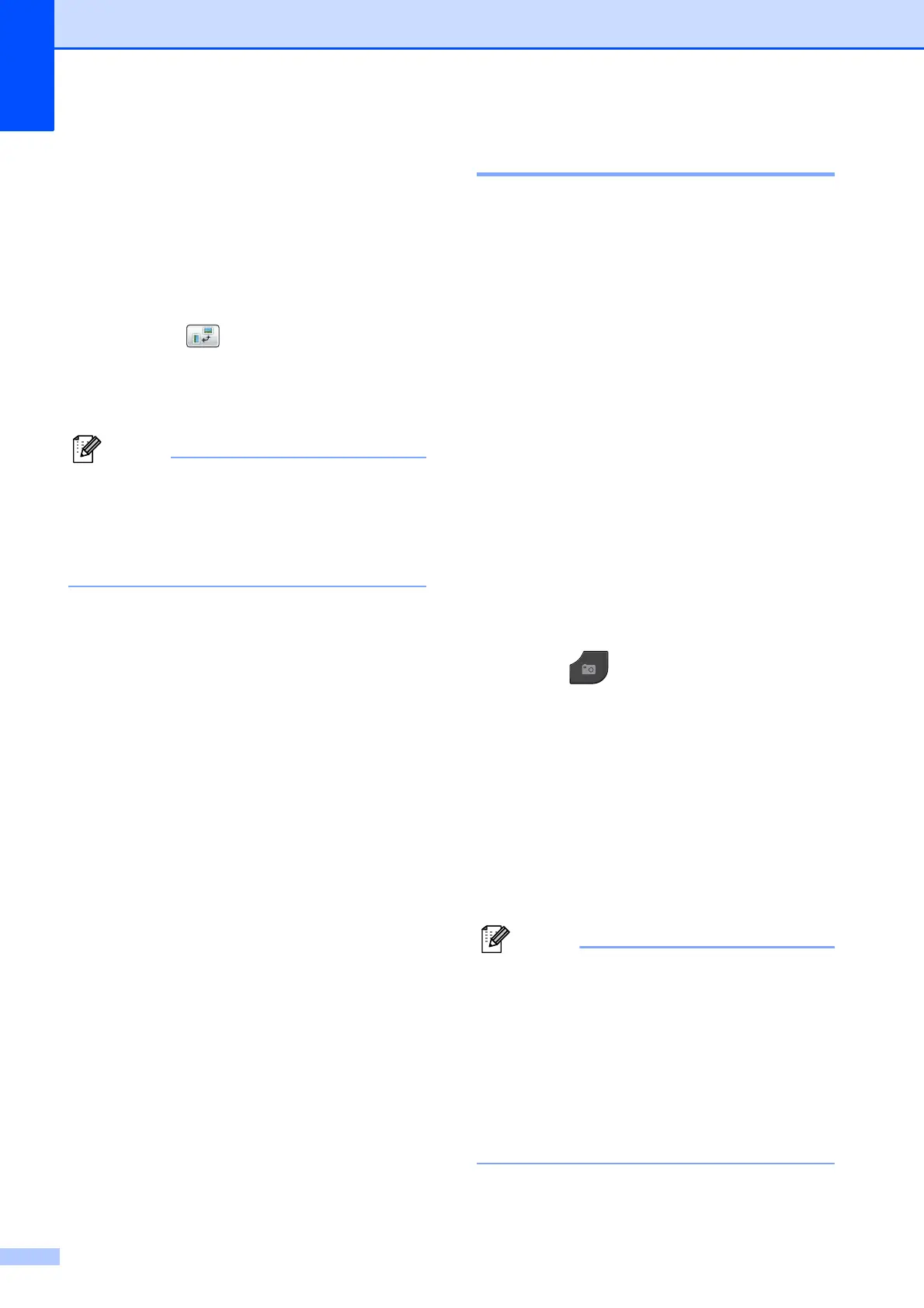Chapter 8
50
g Adjust the red frame around your photo.
The part inside of the red frame will be
printed.
Press + or - to enlarge or reduce the
frame size.
Press a, b, d or c to move the
position of the frame.
Press to rotate the frame.
Press OK when you have finished
adjusting the frame setting.
Press OK to confirm.
Note
If your photo is very small or has irregular
proportions you may not be able to trim or
enhance the photo. The LCD will display
Image Too Small. or
Image Too Long.
h Enter the number of copies you want
either by pressing the number box
directly and entering the number you
want or by pressing + or -.
Press OK.
i Do one of the following.
Press Print Settings to change
the print settings. (See page 51.)
If you do not want to change any
settings, press Color Start to print.
DPOF printing 8
DPOF stands for Digital Print Order Format.
Major digital camera manufacturers (Canon
Inc., Eastman Kodak Company, FUJIFILM
Corporation, Panasonic Corporation and
Sony Corporation) created this standard to
make it easier to print images from a digital
camera.
If your digital camera supports DPOF
printing, you will be able to choose on the
digital camera display the images and
number of copies you want to print.
When a memory card (Memory Stick™,
Memory Stick PRO™, Memory Stick Duo™,
Memory Stick PRO Duo™, SD, SDHC or
SDXC) containing DPOF information is put
into your machine, you can print the chosen
image easily.
a Make sure you have put the memory
card in the proper slot.
Press (PHOTO).
The machine will ask you if you want to
use DPOF settings.
b Press Yes.
c Do one of the following:
Press Print Settings to change
the print settings. (See page 51.)
If you do not want to change any
settings, press Color Start to print.
An Invalid DPOF File error can occur if the
print order that was created on the camera
has been corrupted. Delete and recreate
the print order using your camera to
correct this problem. For instructions on
how to delete or recreate the print order,
refer to your camera manufacturer's
support Web site or accompanying
documentation.
