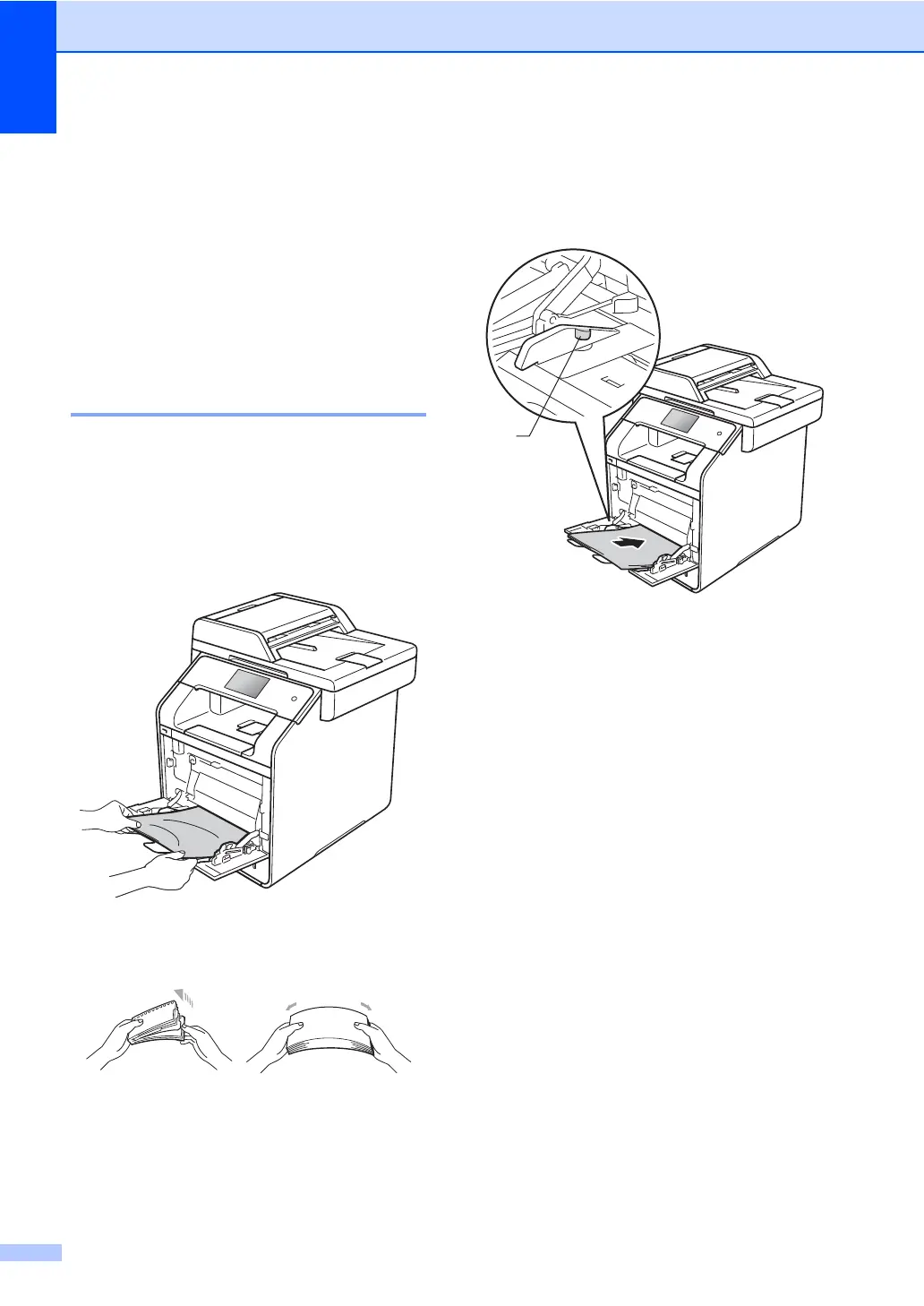140
Paper Jams B
Always remove the remaining paper from the
paper tray and straighten the stack when you
are adding new paper. This helps prevent
multiple sheets of paper from feeding through
the machine at one time and prevents paper
jams.
Paper is jammed in the multi-
purpose tray B
If the Touchscreen displays Jam MP Tray,
follow these steps:
a Remove the paper from the MP tray.
b Remove any jammed paper from in and
around the MP tray.
c Fan the paper stack, and then put it back
in the MP tray.
d When loading paper in the MP tray,
make sure that the paper stays under
the maximum paper height guides (1) on
both sides of the tray.
e Press Retry to resume printing.
