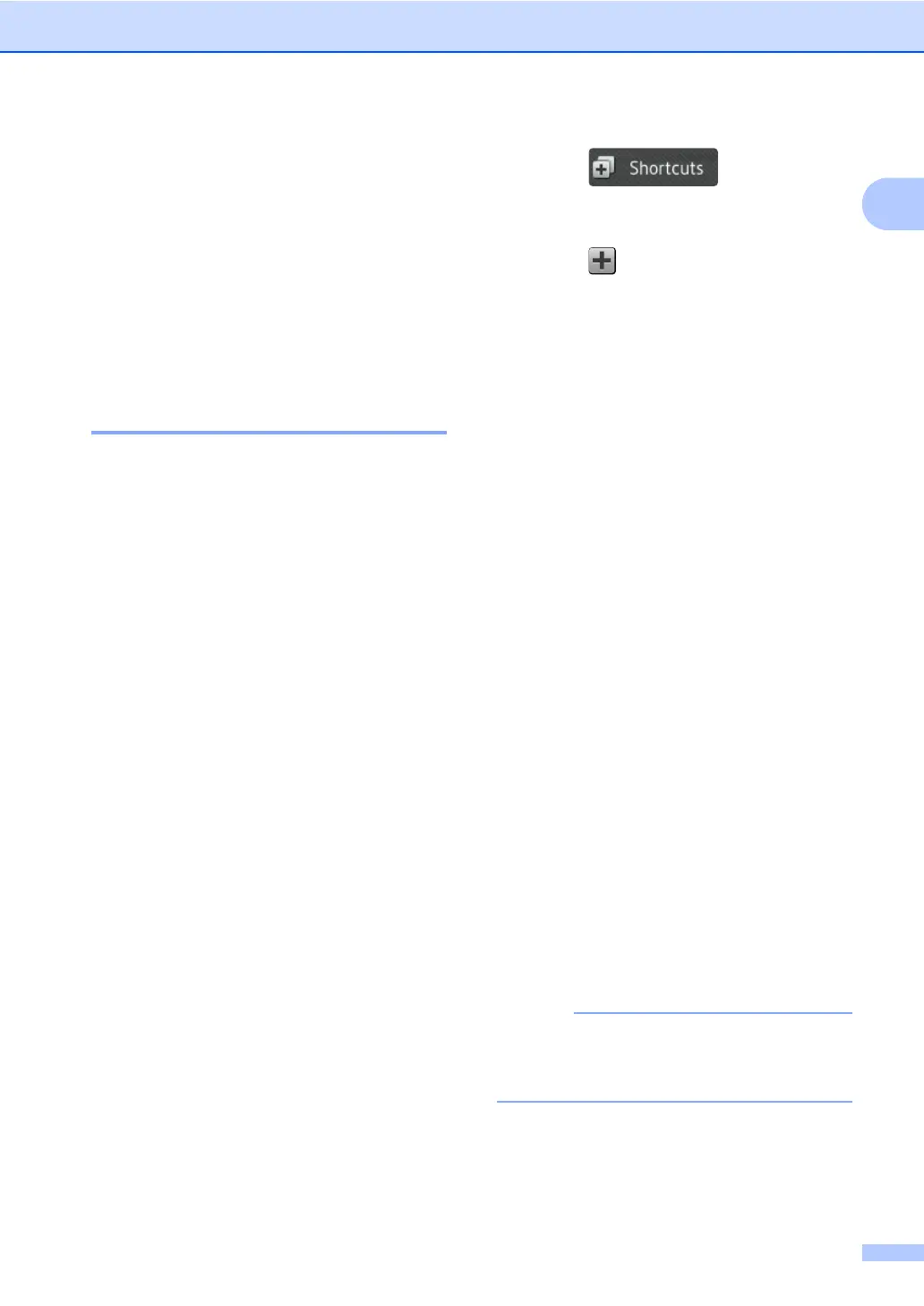General information
15
1
k Read and confirm the displayed list of
settings you selected, and then
press OK.
l Enter a name for the Shortcut using the
keyboard on the machine's
Touchscreen. (To help you enter letters,
see Entering text on page 227.)
Press OK.
m Press OK to save your Shortcut.
Adding Scan Shortcuts 1
The following settings can be included in a
scan Shortcut:
to USB
2-sided Scan
(MFC-L8850CDW and MFC-L9550CDW)
Scan Type
Resolution
File Type
Glass Scan Size
File Name
File Size
Remove Background Colour
to E-mail Server (MFC-L8600CDW is
supported only after IFAX is downloaded)
Address
2-sided Scan
(MFC-L8850CDW and MFC-L9550CDW)
Scan Type
Resolution
File Type
Glass Scan Size
File Size
to OCR / to File / to Image / to E-mail
PC Select
to FTP/SFTP / to Network
Profile Name
a Press .
b Press a tab from 1 to 8.
c Press where you have not added a
Shortcut.
d Press Scan.
e Swipe up or down, or press a or b to
display the type of scan you want, and
then press it.
f Do one of the following:
If you pressed to USB, read the
information on the Touchscreen, and
then press OK to confirm it. Go to
step i.
If you pressed to E-mail Server,
read the information on the
Touchscreen, and then press OK to
confirm it. Go to step g.
If you pressed to OCR, to File, to
Image or to E-mail, read the
information on the Touchscreen, and
then press OK to confirm it. Go to
step h.
If you pressed to FTP/SFTP or to
Network, read the information on
the Touchscreen, and then press OK
to confirm it.
Swipe up or down, or press a or b to
display the Profile Name, and then
press it.
Press OK to confirm the Profile Name
you have selected. Go to step n.
To add a Shortcut for to FTP/SFTP and
to Network you must have added the
Profile Name beforehand.
