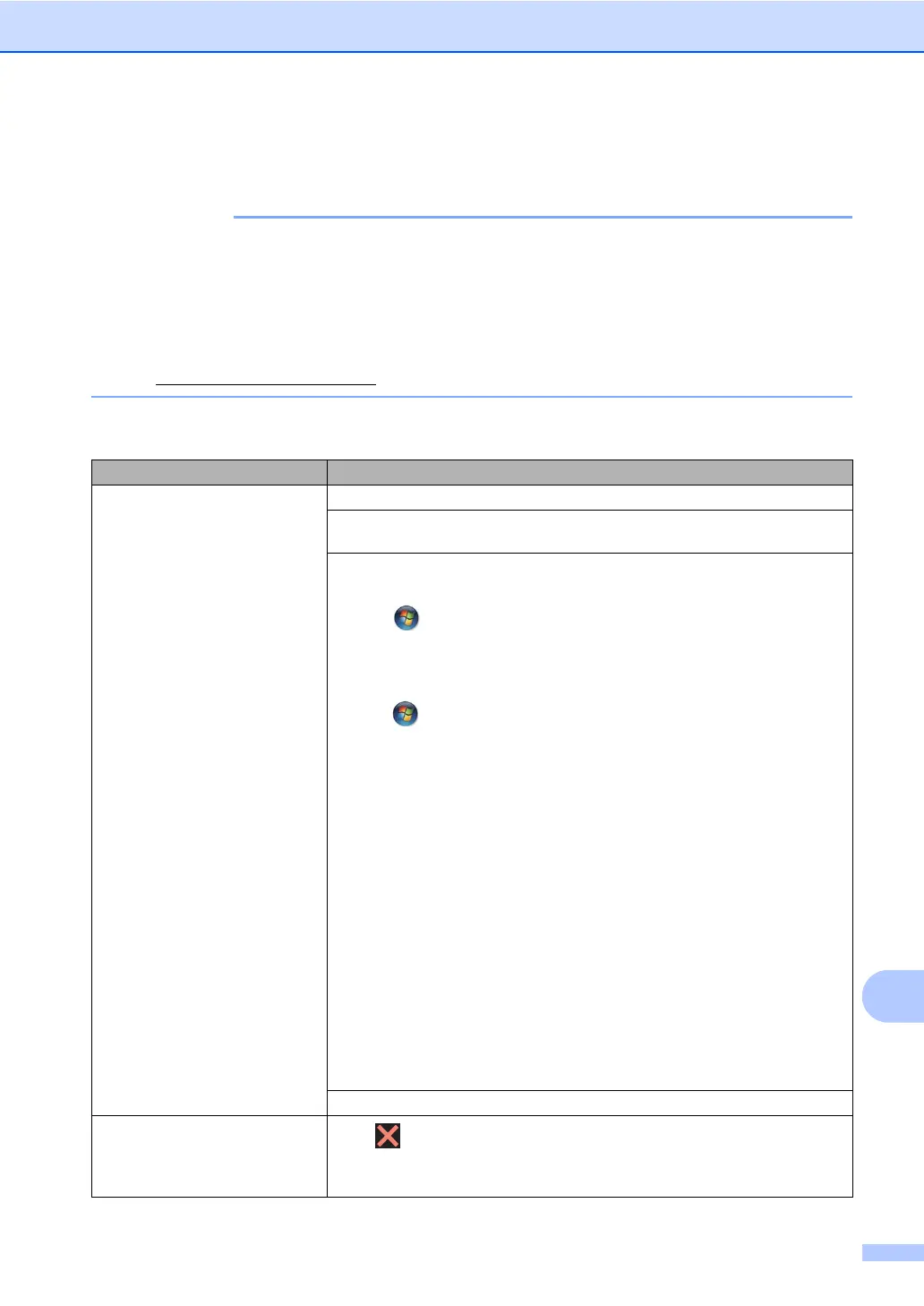Troubleshooting
149
B
If you are having difficulty with your machine B
• For technical help, you must call Brother customer service or your local Brother dealer.
• If you think there is a problem with your machine, check the chart below and follow the
troubleshooting tips. You can correct most problems yourself.
• If you need additional help, the Brother Solutions Center offers the latest FAQs and
troubleshooting tips.
Visit http://solutions.brother.com/
.
Printing difficulties
Difficulty Suggestions
No printout. Check that the correct printer driver has been installed and selected.
Check to see if the Touchscreen is showing an error message (see Error and
maintenance messages on page 128).
Check the machine is online:
(Windows
®
7 and Windows Server
®
2008 R2)
Click the (Start) button > Devices and Printers. Right
-click Brother
MFC-XXXX Printer and click See what's printing. Click Printer in the menu bar.
Make sure Use Printer Offline is cleared.
(Windows Vista
®
and Windows Server
®
2008)
Click the (Start) button > Control Panel > Hardware and Sound > Printers.
Right-click Brother MFC-XXXX Printer. Make sure Use Printer Online is not
listed. If it is listed, click this option to set the driver Online.
(Windows
®
XP and Windows Server
®
2003)
Click the Start button > Printers and Faxes. Right-click Brother MFC-XXXX
Printer. Make sure Use Printer Online is not listed. If it is listed, click this option
to set the driver Online.
(Windows
®
8 and Windows Server
®
2012)
Move your mouse to the lower right corner of your desktop. When the menu bar
appears, click Settings > Control Panel. In the Hardware and Sound
(Hardware) group, click View devices and printers. Right-click the Brother
MFC-XXXX Printer > See what’s printing. If printer driver options appear, select
your printer driver. Click Printer in the menu bar and make sure that Use Printer
Offline is not selected.
(Windows Server
®
2012 R2)
Click Control Panel on the Start screen. In the Hardware group, click View
devices and printers. Right-click the Brother MFC-XXXX Printer > See what’s
printing. If printer driver options appear, select your printer driver. Click Printer in
the menu bar and make sure that Use Printer Offline is not selected.
Contact your administrator to check your Secure Function Lock settings.
The machine is not printing or has
stopped printing.
Press .
The machine will cancel the print job and clear it from the memory. The printout
may be incomplete.
