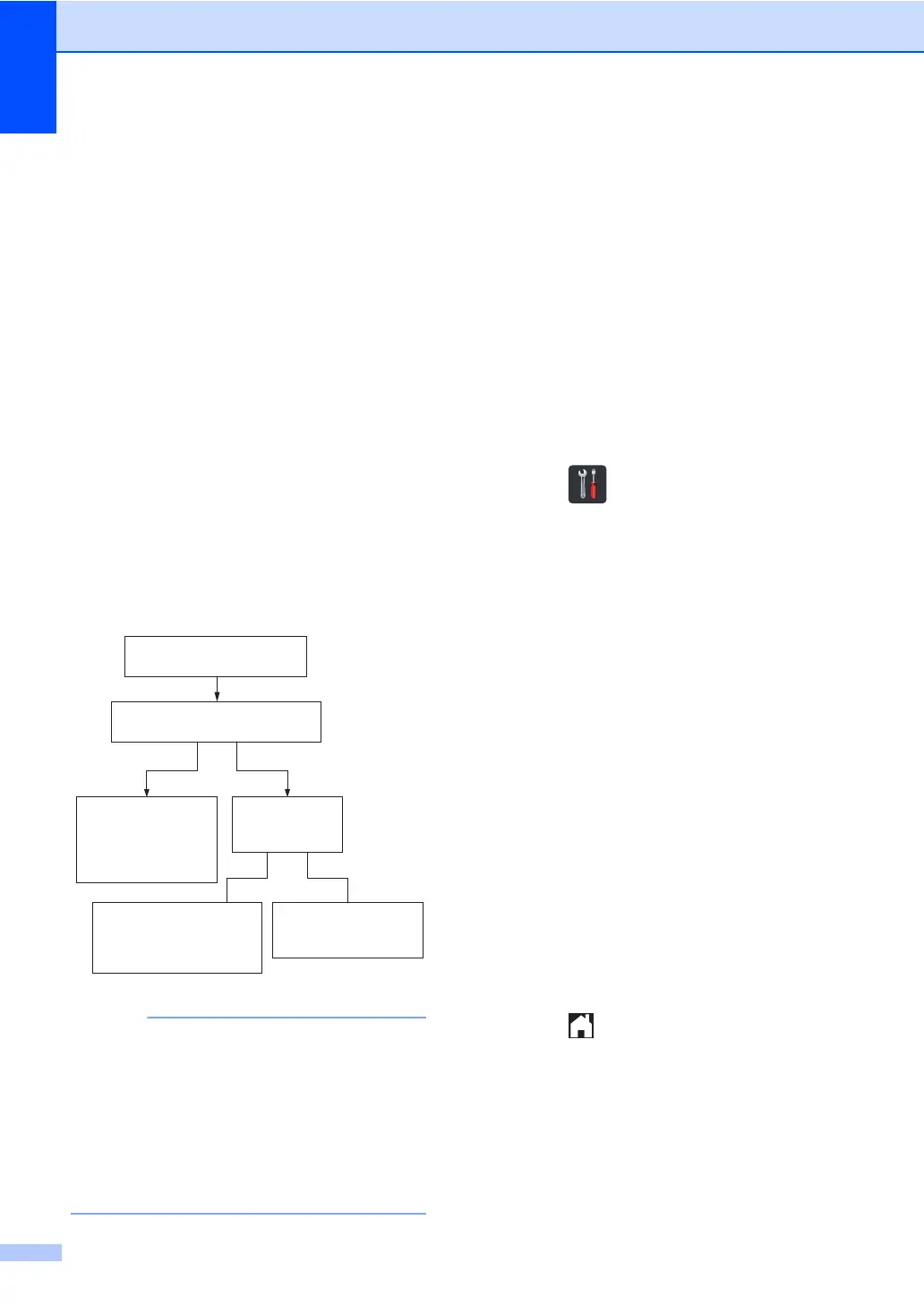Chapter 7
56
How Does FaxAbility Work? 7
Your telephone number will have the standard
ring pattern of long, long tone, while the new
number will have a ring pattern of long,
silence, long, etc. When FaxAbility is
On
, you
will not hear the first ring of all incoming calls
on the fax machine. Extension telephones will
ring as usual. If the fax machine recognizes
the ring pattern, all ringing will stop and the fax
machine will answer and automatically receive
the fax message. Otherwise, you will hear the
extension telephones and the fax machine
continue to ring. The fax machine always
listens to the ring pattern before it answers, so
do not pick up the telephone during that time.
You will quickly learn to recognize the ring
pattern for faxes, so you will not be tempted to
answer that number. Either you or a telephone
answering device can answer the main
number(s).
After you have set the FaxAbility feature to
On, the receive mode is set to Manual
automatically. Unless you have a TAD or
Voice Mail set up on the FaxAbility
number, Manual mode means you must
answer all the call yourself. You can not
change the receive mode to the other
mode while the FaxAbility is set to on.
How to Turn FaxAbility OFF or ON 7
The FaxAbility function is designed to
accommodate the FaxAbility service provided
by Telecom. To change the setting, repeat
Steps a - h; Step h is where you can
choose either On or Off.
Call Waiting beeps caused by incoming calls
on your main number can affect fax
transmissions. If you have FaxAbility Service
but don’t have Call Waiting, you need do
nothing at this stage. If you do have Call
Waiting as well as FaxAbility, set the Call
Waiting menu option to On. See below.
a Press .
b Press All Settings.
c Swipe up or down, or press a or b to
display Fax.
d Press Fax.
e Swipe up or down, or press a or b to
display Miscellaneous.
f Press Miscellaneous.
g Press FaxAbility.
h Press On or Off.
If you have FaxAbility service, choose
On.
i Press Call Waiting.
Press On or Off.
If you have Call Waiting service, choose
On to avoid the trouble caused by Call
Waiting.
j Press .
All extension phones ring twice,
fax machine is silent.
Fax machine
automatically
receives and prints
fax message
without ringing.
Fax machine
begins ringing
on third ring.
Registered
Fax
Number
Main number
(Voice Number)
You answer the call
at an external phone
or an extension
telephone.
Telephone Answering
Device (TAD)
answers the call.
Incoming Call
(either Voice or Fax)
Flowchart Sequence of Incoming call
