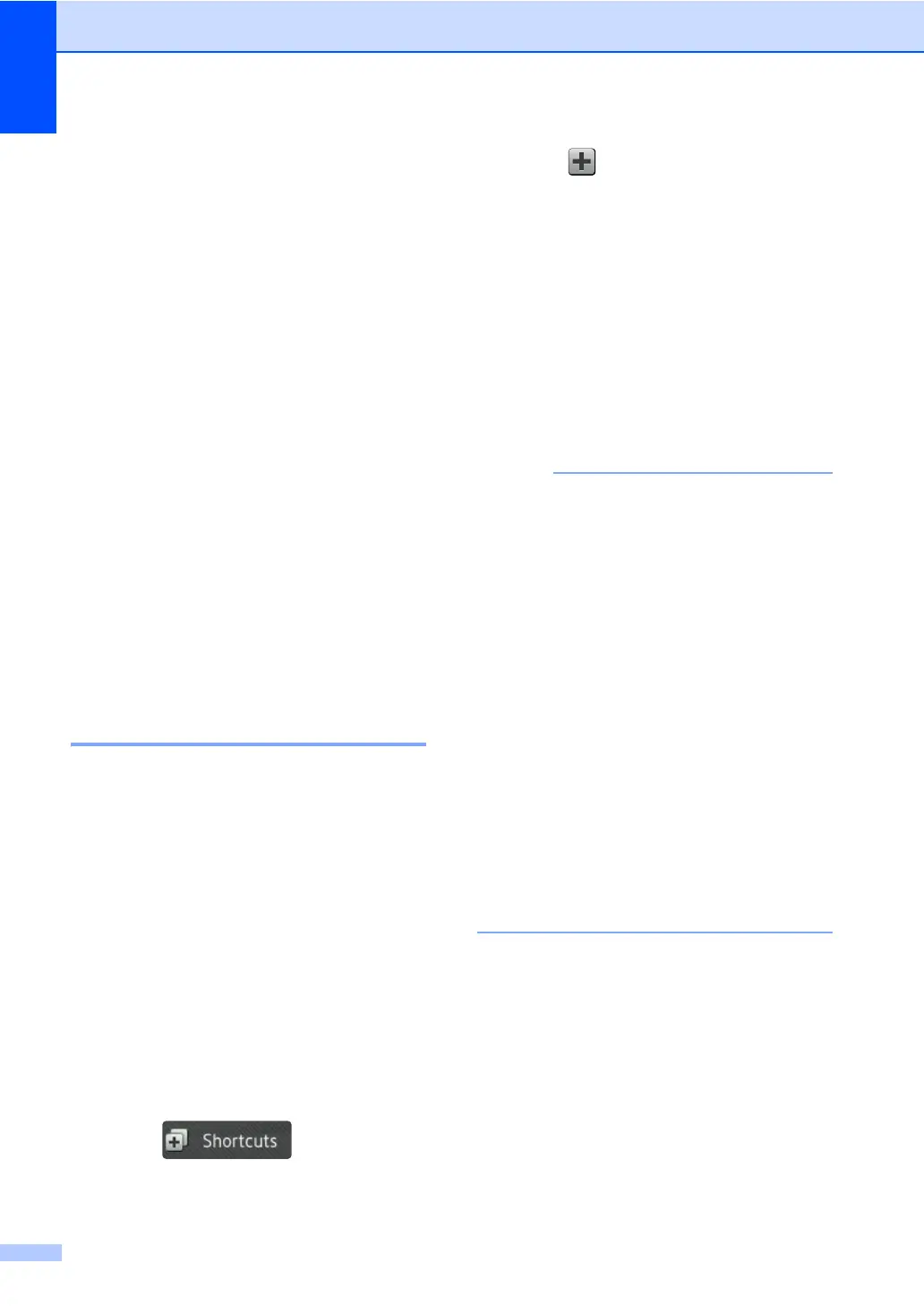Chapter 1
14
g Swipe up or down, or press a or b to
display the available settings, and then
press the setting you want.
h Swipe up or down, or press a or b to
display the available options for the
setting, and then press the option you
want.
Repeat steps g and h until you have
selected all the settings for this Shortcut.
i When you have finished changing the
settings, press Save as Shortcut.
j Read and confirm the displayed list of
settings you selected, and then
press OK.
k Enter a name for the Shortcut using the
keyboard on the machine's
Touchscreen. (To help you enter
characters, see Entering text
on page 227.)
Press OK.
l Press OK to save your Shortcut.
Adding Fax Shortcuts 1
The following settings can be included in a fax
Shortcut:
Address
Fax Resolution
2-sided Fax
(MFC-L8850CDW and MFC-L9550CDW)
Contrast
Broadcasting
Real Time TX
Coverpage Setup
Overseas Mode
Glass Scan Size
a Press .
b Press a tab from 1 to 8.
c Press where you have not added a
Shortcut.
d Press Fax.
e Read the information on the
Touchscreen, and then confirm it by
pressing OK.
f Enter the fax or telephone number using
the dial pad on the Touchpanel, the
Address Book or the Call History on the
Touchscreen. When you have finished,
go to step g.
• You can enter up to 20 digits for a fax
number.
• If the Shortcut is to be used for
broadcasting, press Options and select
Broadcasting in step h before entering
the fax or telephone number in step f.
• You can enter up to 20 fax numbers if the
Shortcut is for broadcasting. The fax
numbers can be entered in any
combination of Group numbers from the
Address Book, individual fax numbers
from the Address Book or numbers
entered manually (see Advanced User's
Guide).
• When you enter a fax number in a
Shortcut, it will be added automatically to
the Address Book. The name in the
Address Book will be the Shortcut name
plus a sequential number.
g Press Options.
h Swipe up or down, or press a or b to
display the available settings, and then
press the setting you want.
i Press the option you want.
Repeat steps h and i until you have
selected all the settings for this Shortcut.
Press OK.
j When you have finished changing the
settings, press Save as Shortcut.
