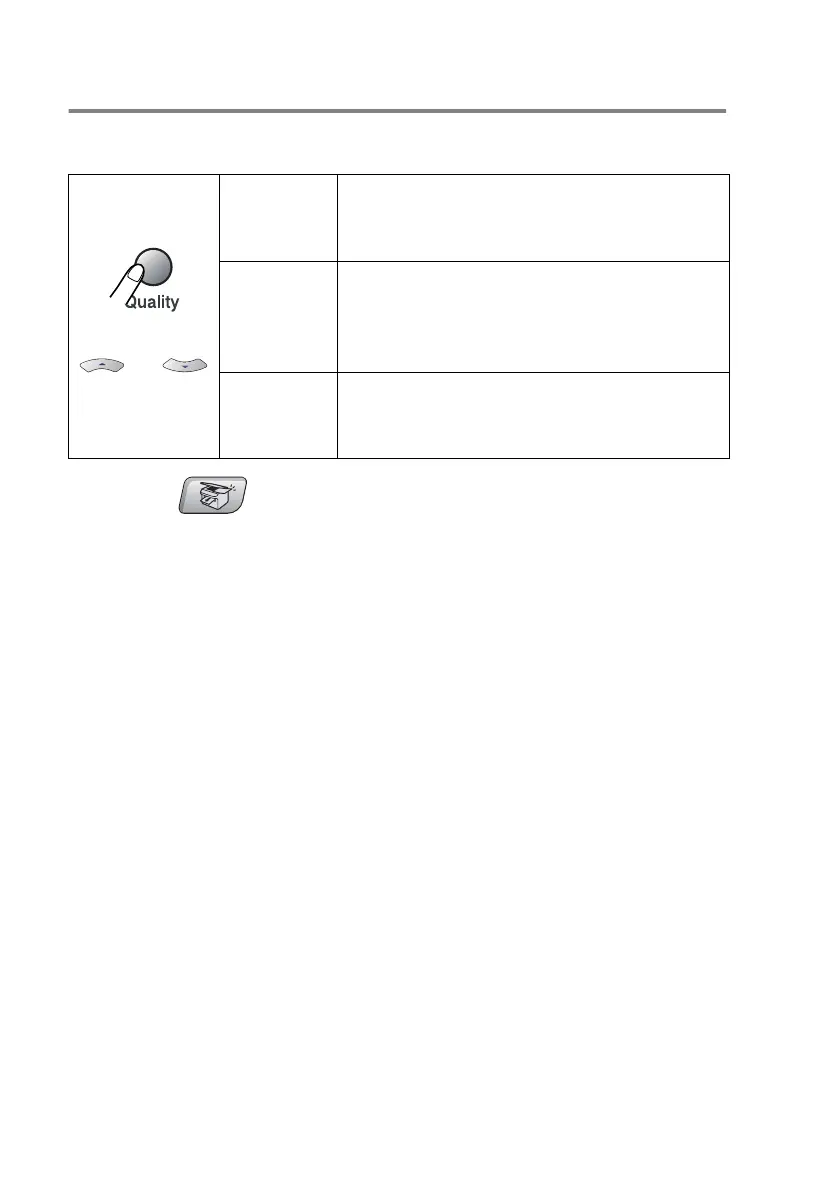8 - 4 MAKING COPIES
Increasing copy speed or quality
You can select the copy quality. The default setting is
Normal
.
1
Press (
Copy
) to illuminate it in green.
2
Load your document.
3
Use the dial pad to enter the number of copies you want
(up to 99).
4
Press
Quality
.
5
Press
▲
or
▼
to choose the copy quality (
Fast
,
Normal
or
Best
).
Press
Menu/Set
.
6
Press
Mono Start
or
Colour Start
.
Press
Quality
and
or
Normal
Recommended mode for ordinary
printouts. Good copy quality with
adequate copy speed.
Fast
Fast copy speed and lowest ink
consumption. Use FAST to save time
(document to be proof-read, large
documents or many copies).
Best
Use this mode to copy precise images
such as photographs. BEST uses the
highest resolution and slowest speed.
