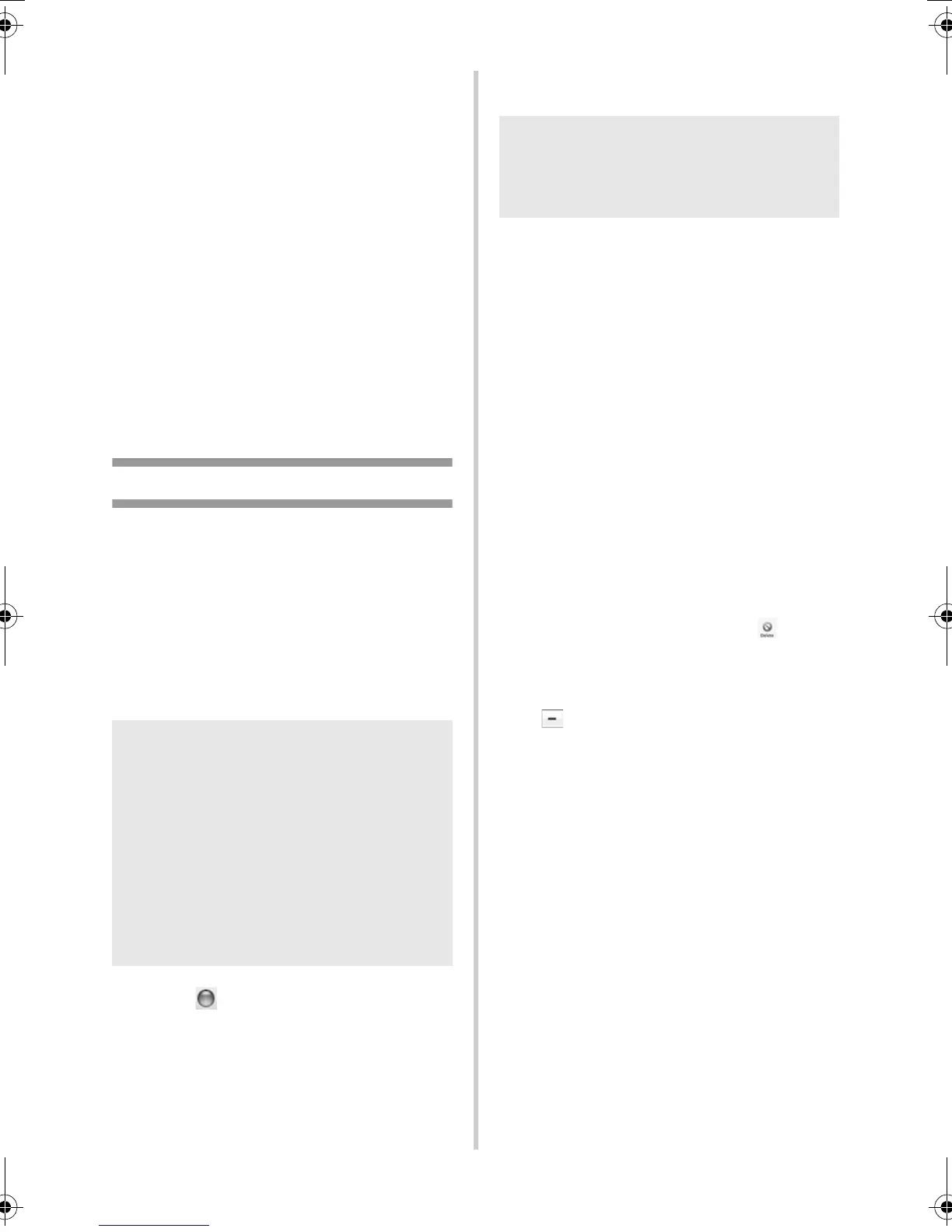33
5
For Windows
®
2000/XP
Click the “Drivers” tab and choose
“Brother PT-XXXX”. Then, click
[Remove].
Go to step
7.
For Windows Vista
®
Click the “Drivers” tab and choose
“Brother PT-XXXX”. Then, click
[Remove...].
6
For Windows Vista
®
Choose “Remove driver only.” and click
[OK].
7
Close the “Print Server Properties”
window.
The printer driver has been uninstalled.
When using Mac OS
®
■ Uninstalling P-touch Editor
1
On the drive where P-touch Editor is
installed, double-click the “Applications”
folder - “P-touch Editor 5.0” folder -
“Uninstall P-touch” folder -
“UninstallPtEditor.command”.
The “Terminal” window appears, and the
uninstall operation starts.
2
Click to close the “Terminal”
window.
3
Delete “Applications”-“P-touch Editor
5.0” folder.
P-touch Editor has been uninstalled.
■ Uninstalling the printer driver
1
Turn off the printer.
2
For Mac OS
®
X 10.3.9 - 10.4.x
Double-click the drive where Mac OS
®
X
is installed, and double-click
“Applications” - “Utilities” - “Printer
Setup Utility”.
The “Printer List” window appears.
For Mac OS
®
X 10.5.x - 10.6
Click in order of “Apple menu” - “System
Preferences”, and click “Print & Fax”.
3
For Mac OS
®
X 10.3.9 - 10.4.x
Choose “PT-XXXX”, and click .
For Mac OS
®
X 10.5.x - 10.6
Choose “Brother PT-XXXX”, and click
.
4
Close the “Printer List” / “Print & Fax”
window.
The printer driver has been uninstalled.
Note
● Administrator privileges are required for
the uninstall operation.
● In case “Terminal” window doesn’t
appear by double-clicking the
“UninstallPtEditor.command”, right click
(or control key + click) the
“UninstallPtEditor.command”, the
context menu appears. Open with the
“Terminal” window from the context
menu.
Note
● Before you delete the “P-touch Editor
5.0” folder, please check if any necessary
files are saved in it.
PT9700PC9800PCN_US.book Page 33 Wednesday, October 7, 2009 11:58 AM
