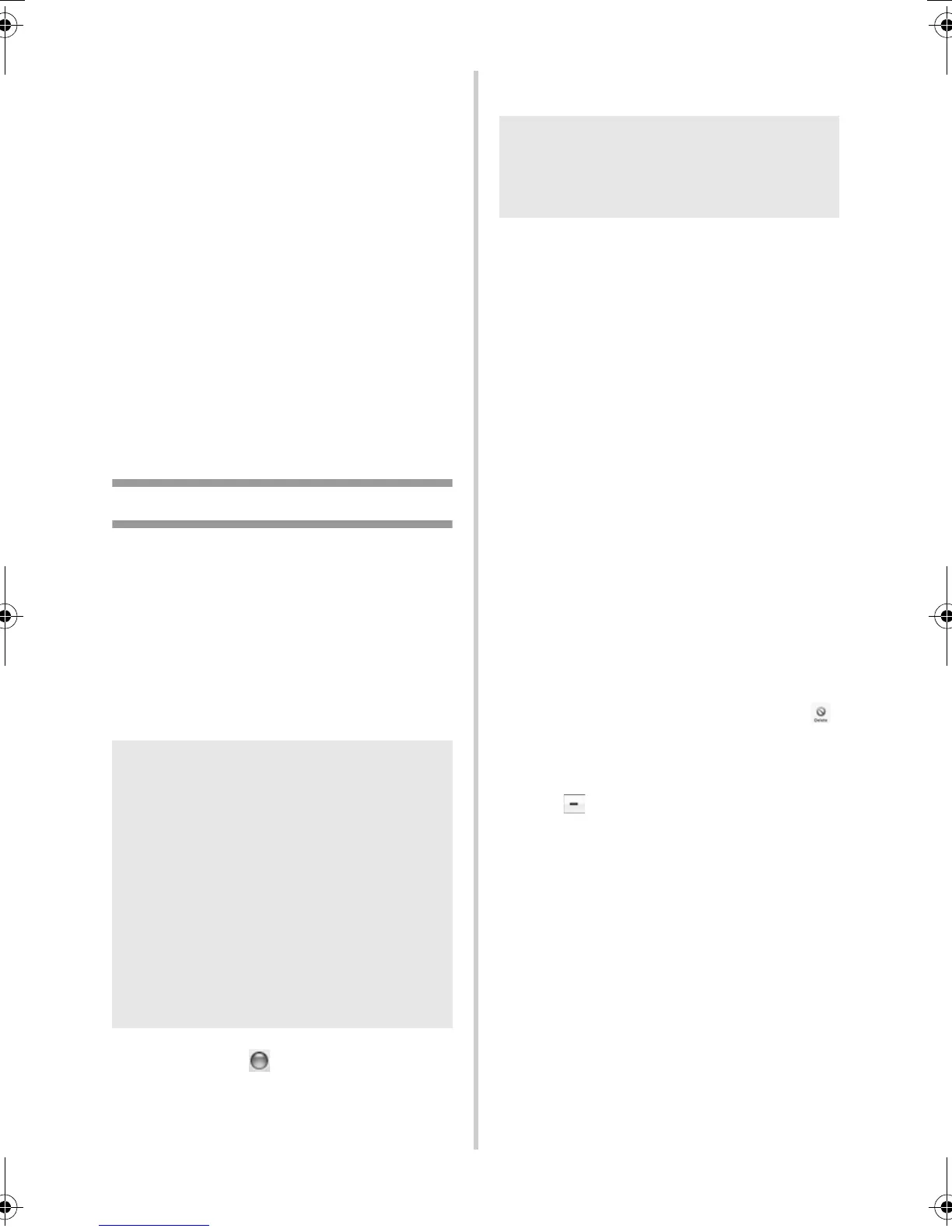34
5
En Windows
®
2000/XP
Haga clic en la ficha “Controladores” y
seleccione “Brother PT-XXXX”. A
continuación, haga clic en [Quitar].
Vaya al paso
7.
En Windows Vista
®
Haga clic en la ficha “Controladores” y
seleccione “Brother PT-XXXX”. A
continuación, haga clic en [Quitar...].
6
En Windows Vista
®
Seleccione “Quitar sólo el controlador.” y
haga clic en [Aceptar].
7
Cierre la ventana “Propiedades de
Servidor de impresión”.
El controlador de impresora se ha
desinstalado.
Si se utiliza Mac OS
®
■ Desinstalación de P-touch Editor
1
En la unidad donde está instalado
P-touch Editor, haga doble clic en las
carpetas “Aplicaciones” - “P-touch Editor
5.0” - “Desinstalar P-touch” y, por
último, en “UninstallPtEditor.command”.
Aparecerá la ventana “Terminal” y la
operación de desinstalación se iniciará.
2
Haga clic en para cerrar la ventana
“Terminal”.
3
Elimine la carpeta “Aplicaciones”-
“P-touch Editor 5.0”.
P-touch Editor se ha desinstalado.
■ Desinstalación del controlador de
impresora
1
Apague la impresora.
2
En Mac OS
®
X 10.3.9 - 10.4.x
Haga doble clic en la unidad donde está
instalado Mac OS
®
X y haga doble clic en
“Aplicaciones” - “Utilidades” - “Utilidad
Configuración Impresoras”.
Aparecerá la ventana “Lista de
impresoras”.
En Mac OS
®
X 10.5.x - 10.6
Haga clic en “Apple menú” -
“Preferencias del Sistema”, por este
orden, y haga clic en “Impresoras y
Faxes”.
3
En Mac OS
®
X 10.3.9 - 10.4.x
Seleccione “PT-XXXX” y haga clic en .
En Mac OS
®
X 10.5.x - 10.6
Seleccione “Brother PT-XXXX” y haga clic
en .
4
Cierre la ventana “Lista de impresoras” /
“Impresoras y Faxes”.
El controlador de impresora se ha
desinstalado.
Nota
● Se requieren privilegios de administrador
para poder realizar la operación de
desinstalación.
● Si no se muestra la ventana “Terminal”
haciendo doble clic en
“UninstallPtEditor.command”, haga clic
con el botón derecho del ratón (o
presione la tecla Control + clic) en
“UninstallPtEditor.command” para que
aparezca el menú contextual. Abra la
ventana “Terminal” desde el menú
contextual.
Nota
● Antes de eliminar la carpeta “P-touch
Editor 5.0”, compruebe si contiene
archivos necesarios.
PT9700PC9800PCN_US-SPA.book Page 34 Wednesday, October 7, 2009 12:13 PM
