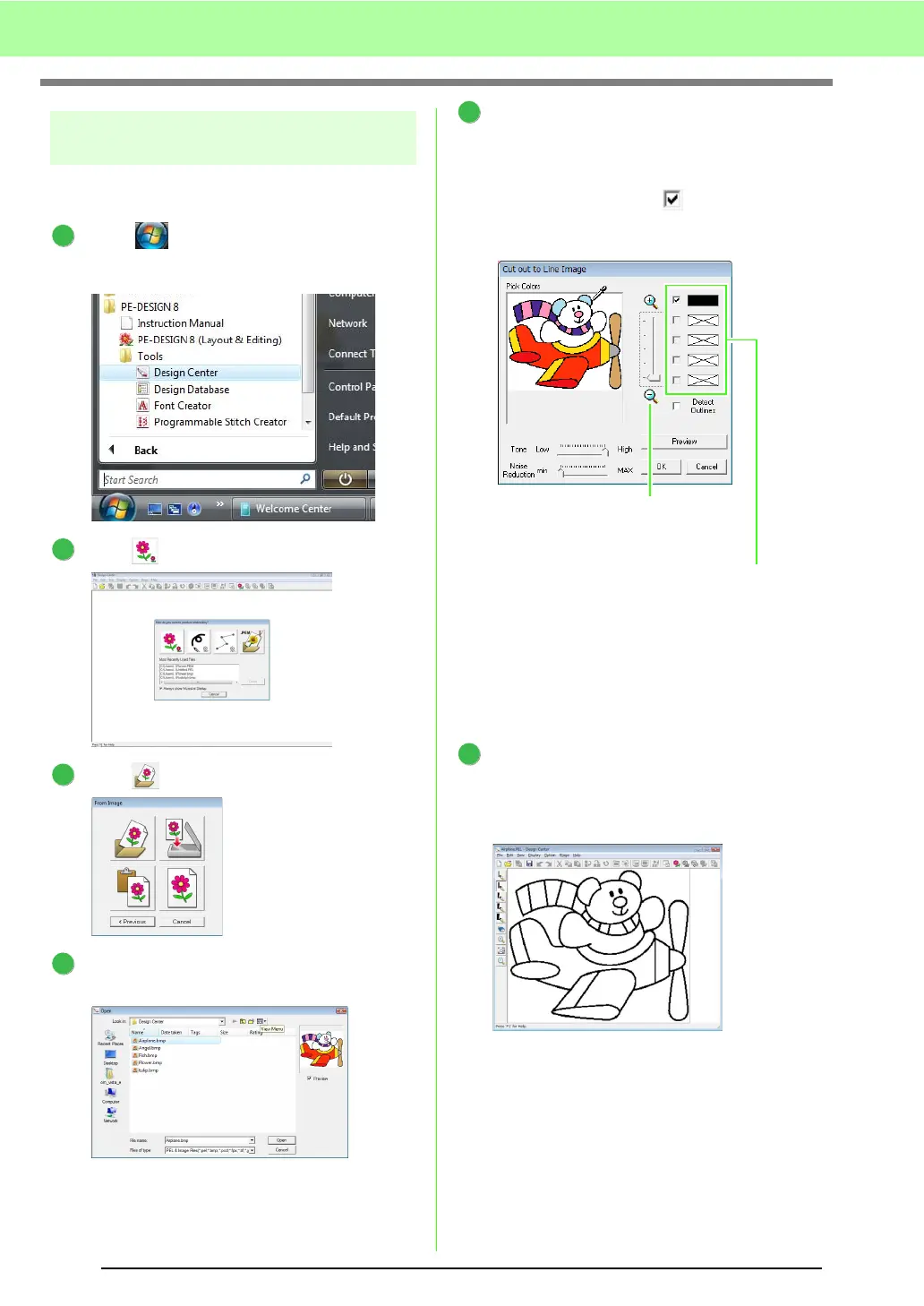146
Basic Design Center Operations
Step 1
Original Image Stage
We will import an image and convert it to a line
image.
Click , and then select All Programs,
then PE-DESIGN 8, then Tools, then Design
Center.
Click .
Click .
Select the desired image file, and then click
Open.
In the Cut out to Line Image dialog box, click
the colors to be used for the outlines
(embroidery lines).
→ The selected color appears in a box on
the right side, and appears in the
check box to show that the color is
selected.
c
For details on other settings in the
Cut
out to Line Image
dialog box, refer to
“Extracting the outlines of an image” on
page 156.
After selecting the colors to be used for the
outlines, click OK.
→ The line image appears in the Design
Page.
1
2
3
4
5
If a color other than that for the
outline was selected, clear the
check box beside the color to
deselect it.
The desired color can be selected
more easily if the Zoom slider is
used to enlarge the image.
6
