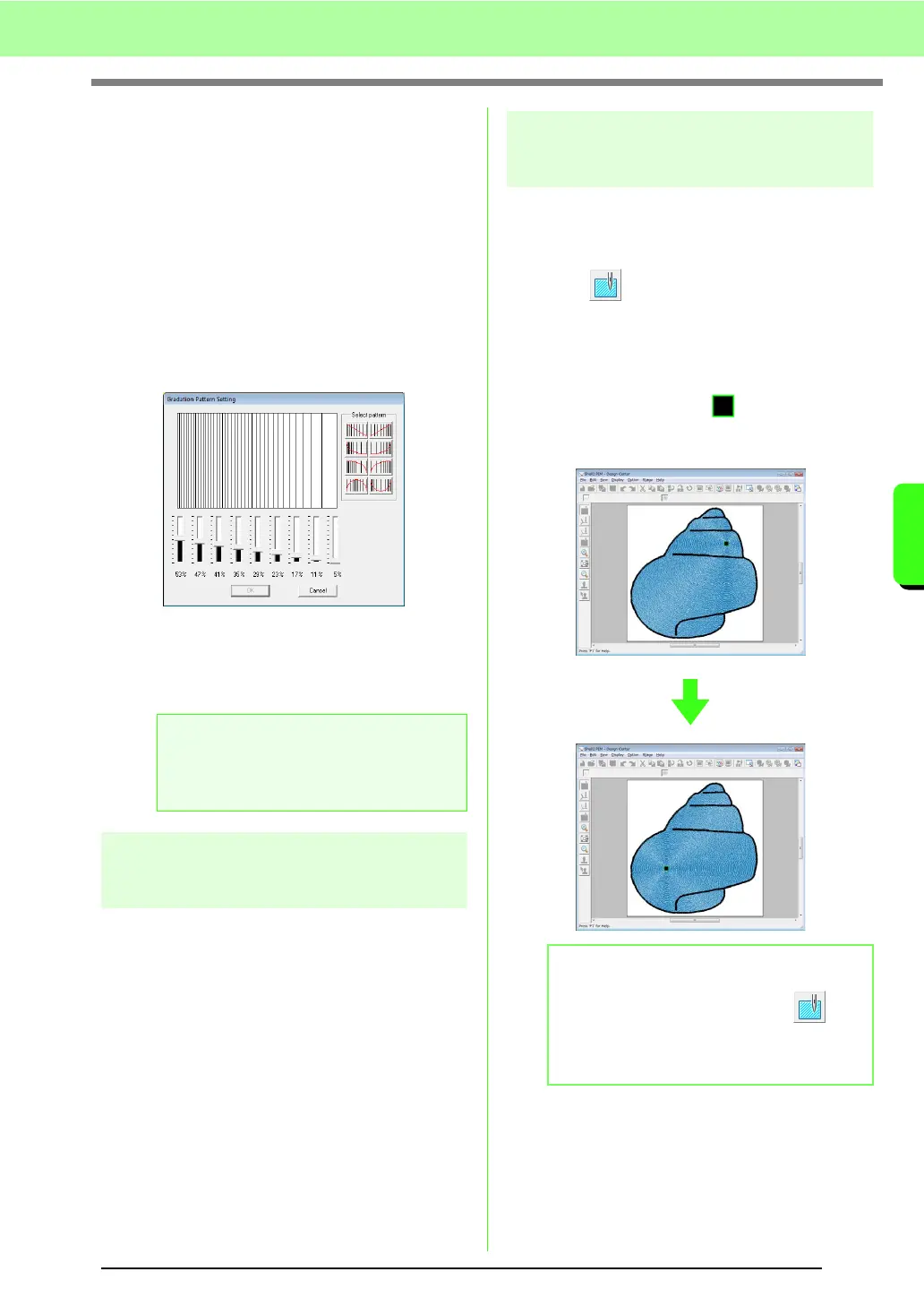167
Manually Creating Embroidery Patterns From Images (Design Center)
Manually Creating Embroidery Patterns From Images (Design Center)
■ Creating a gradation
With a satin stitch, fill stitch or programmable fill
stitch, the density of the color can be adjusted at
various locations to create a custom gradation
pattern.
1. In Expert mode of the Sewing Attribute
Setting dialog box, select the Gradation
check box.
2. Click Pattern.
3. To select a preset gradation pattern, click the
desired pattern under Select pattern.
4. Move the sliders to adjust the density of the
gradation pattern.
5. Click OK.
Saving frequently used
sewing attributes
Frequently used sewing attributes can be saved
together, and recalled when specifying sewing
attributes.
Perform this operation in the same way that it is
performed in Layout & Editing. For details, refer to
“Saving frequently used sewing attributes” on
page 109.
Applying effects to concentric
circle and radial stitches
In order to increase the decorative effect, you can
move the center point of regions set to the
concentric circle stitch or radial stitch.
1. Click on the Tool Box.
2. Select the desired color and sew type
(Concentric Circle Stitch or Radial Stitch).
3. Click the region.
→ The center point ( ) appears.
4. Drag the center point to the desired location.
a Note:
An additional color (used for blending in
Layout & Editing) cannot be specified with
the gradation setting in Design Center.
b Memo:
To move the center point later, click , and
then right click the region with the concentric
circle stitch or radial stitch applied. The center
point appears and can be moved.
