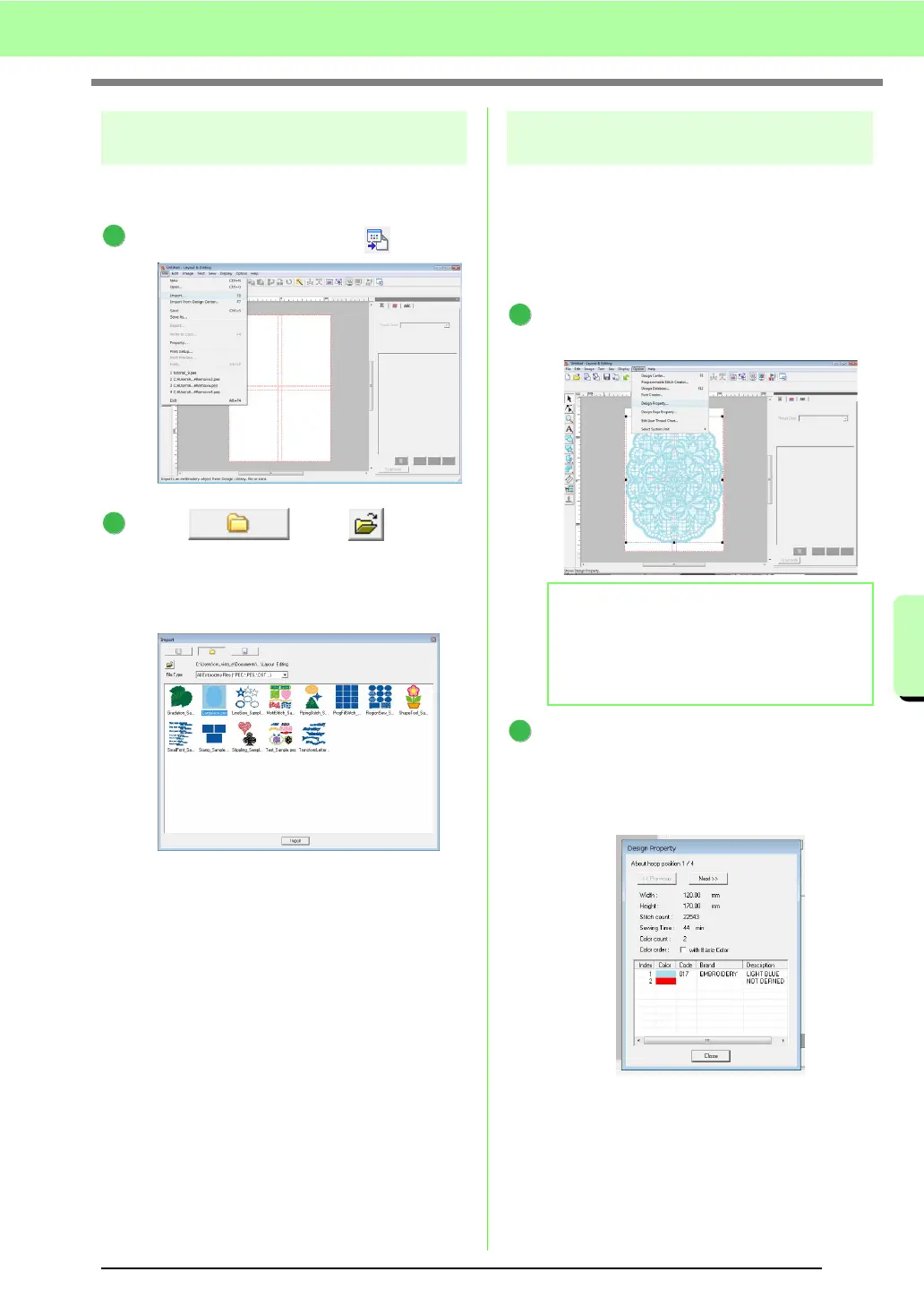177
Tutorial (Advanced)
Tutorial (Advanced)
Step 2 Creating the embroidery
design
For this example, we will use one of the lace
embroidery patterns provided with the software.
Click File, then Import or click .
Click , then , and then
click the Documents (My Documents) folder,
then PE-DESIGN 8, then Sample, then
Layout & Editing.
Then, select the file Largelace.pes.
c
“Importing embroidery designs” on
page 48.
Step 3 Checking the embroidering
order
Before the embroidery pattern is sewn, check the
embroidering order to see the order that the
design sections are sewn and determine which
parts of the fabric should be hooped.
The design sections are sewn in order from left to
right, top to bottom.
Click Option on the menu bar, and then click
Design Property.
To display information for the other design
sections in the emboroidery, click on Next and
Previous to move back and forth through
each section.
Check the design, and then click Close.
1
2
b Memo:
The embroidery order cannot be checked
while the pattern is selected; therefore, be
sure to deselect the pattern before trying to
check the embroidery order.
1
2
