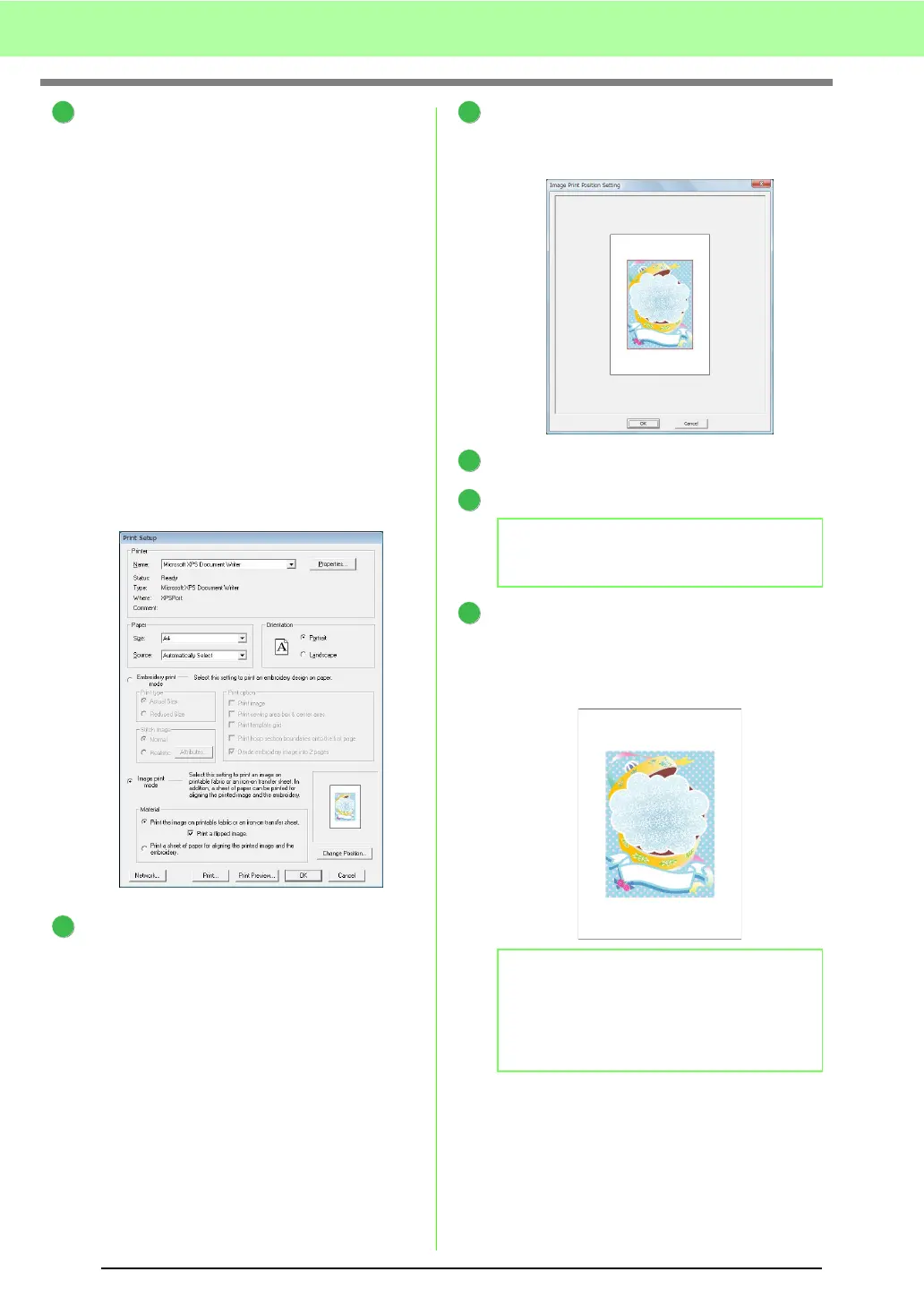44
Tutorial
Specify the print settings.
(1) Select the printer to be used.
(2) Under Paper and Orientation, select the
appropriate settings for the iron-on
transfer sheet or printable fabric to be
printed on.
(3) Select Image print mode.
(4) Select Print the image on printable
fablic or an iron-on transfer sheet.
(5) To print a flipped image on an iron-on
transfer sheet, select the Print a flipped
image check box.
Some printers will automatically print an
image flipped if an iron-on transfer sheet
is selected as the paper. If this type of
printer is being used, clear the Print a
flipped image check box.
For details, refer to the instructions for the
printer being used.
Click Change Position.
Check the image position.
If any part of the image extends out of the print
area, drag the image to adjust its position.
Click OK.
Click Print.
Specify the appropriate settings in the Print
dialog box, and then click OK.
c
“Printing” on page 143.
→ Printing begins.
2
(1)
(2) (2)
(3)
(4)
(5)
3
b Memo:
To check the print image, click
Print Preview
.
b Memo:
For details on printing on iron-on transfer
sheets or printable fabric, refer to the
instructions for the iron-on transfer sheets and
printable fabric.
4
5
6
7
