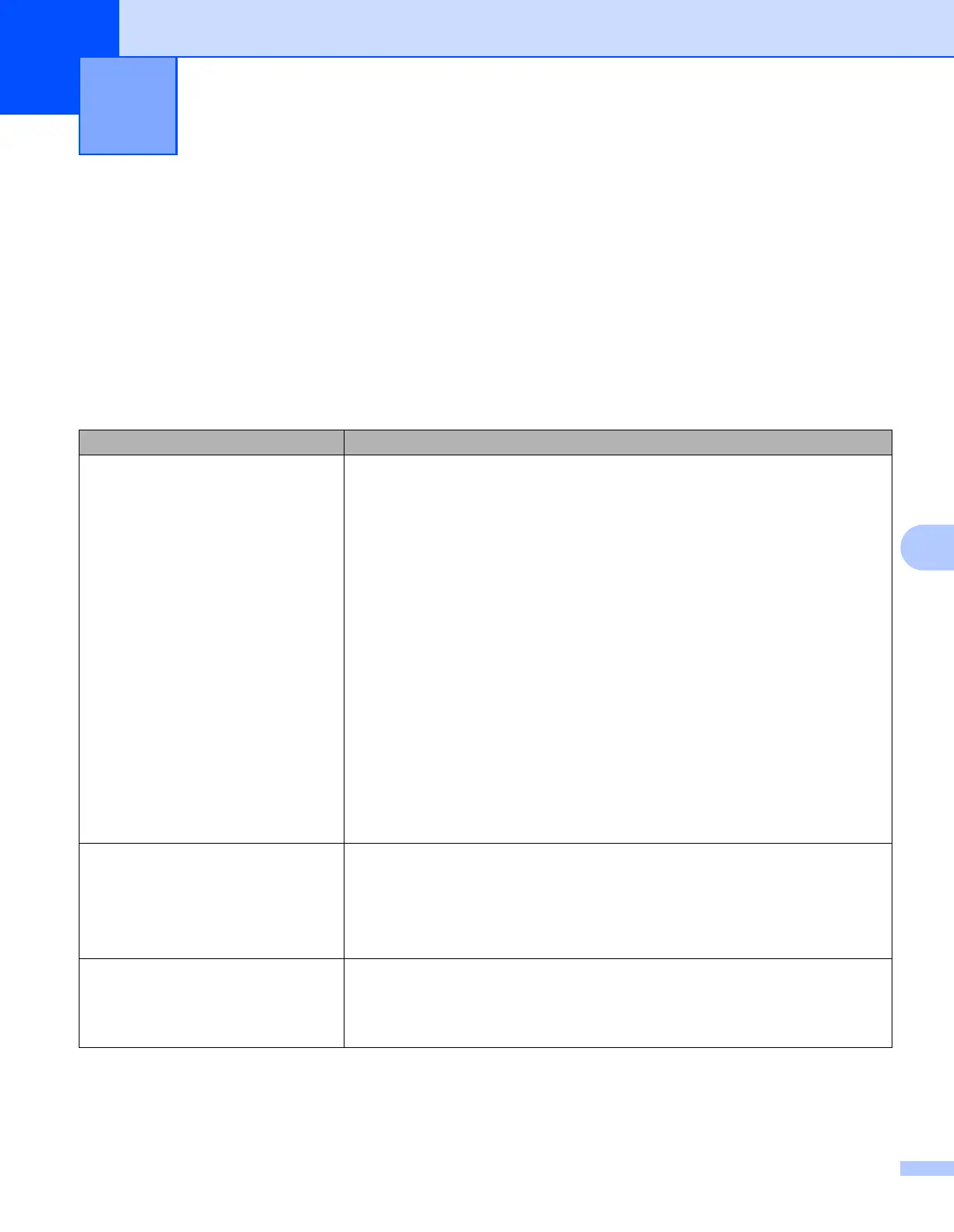116
8
8
Overview 8
If you have any problems with the printer, first check to make sure that you have performed the following tasks
correctly:
Install the battery or connect the printer to an AC or DC power socket (see Using the Rechargeable Li-ion
Battery on page 4).
Install and select the proper printer driver (see Installing the Printer Driver and the Software on page 21).
Connect the printer to the computer (see Connecting the Computer and Printer on page 24).
If you still have problems, read the troubleshooting tips in this chapter for help.
Troubleshooting 8
Problem Solution
The printer does not print, or there is
a printing error.
Is the cable loose (when you are using a USB cable)?
Check that the cable is connected securely.
Is the RD Roll installed correctly?
If not, remove the RD Roll and reinstall.
(See Setting the RD Roll on page 10.)
Is there enough roll remaining?
If not, install a new RD Roll.
Is the RD Roll compartment cover open?
Check that the RD Roll compartment cover is closed.
Has a print error or transmission error occurred?
Turn off the printer and on again. If the problem still occurs, contact your
Brother dealer.
Is the roll guide not touching the side of the RD Roll?
Move the roll guide against the side of the RD Roll.
(See Setting the RD Roll on page 10.)
The POWER indicator (for RJ-3050)
or the LCD display (for RJ-3150) is
not lit.
Is the battery inserted correctly?
Check that the battery is inserted correctly. If it is, check that the battery has
sufficient charge remaining.
If the POWER indicator (for RJ-3050) or the LCD display (for RJ-3150) still
does not light up, contact your Brother dealer.
Printed paper contains streaks or
poor quality characters, or paper is
not fed correctly.
Is the print head or roller dirty?
Although the print head generally remains clean under normal use, lint or dirt
from the roller may become stuck on the printer head. If this occurs, clean the
roller (see Roller Maintenance on page 109).
